Headers and Footers- Headers and footers are sections of a document that appear at the top (header) and bottom (footer) of each page. They are typically used to include information that should be consistent across multiple pages of a document, such as page numbers, document titles, dates, and other repetitive content. Headers and footers are commonly used in word processing software like Microsoft Word, Google Docs, and other document editing applications. Here’s a brief overview of headers and footers:
Headers:
- Top of the page: Headers are positioned at the top of each page and typically contain information such as:
- Document titles or chapter titles.
- Author’s name.
- Company or organization logos.
- Page numbers.
- Content: Headers can include both text and images. You can format the content in a header as you would in the main body of the document, such as changing fonts, styles, and alignment.
- Page-specific or section-specific: You can have different headers for the first page (often used for cover pages), odd and even pages (useful for documents with double-sided printing), and for different sections of a document.
Footers:
- Bottom of the page: Footers are positioned at the bottom of each page and often contain information such as:
- Page numbers.
- Copyright notices.
- Document version information.
- Contact details or disclaimers.
- Content: Like headers, footers can contain text, images, and formatting options. You can customize the content of the footer to meet your specific document needs.
- Page-specific or section-specific: Footers can also be customized for different pages or sections of a document. For example, you might have different footers for the first page, odd pages, even pages, and different sections.
In many word processing applications, you can add headers and footers by going to the “Insert” or “Layout” tab and selecting the option to insert a header or footer. You can then enter the desired content, and the software will automatically apply the header or footer to all pages in your document.
Headers and footers are useful for maintaining a professional and consistent look throughout a document, especially for longer reports, theses, manuscripts, and other multi-page materials. They ensure that essential information is visible on each page without manual repetition.
What is Headers and Footers
Headers and footers are elements in a document that appear at the top (header) and bottom (footer) of each page. They serve to provide consistent information or content across multiple pages in a document. Headers and footers are commonly used in word processing software and are often seen in documents such as reports, essays, business letters, and more. Here’s a more detailed explanation of headers and footers:
Headers:
- Top of the page: Headers are located at the top of each page and can contain various types of information, including:
- Document titles or chapter titles.
- Author’s name.
- Date of the document.
- Company or organization logos.
- Page numbers.
- Content: Headers can consist of text, images, or a combination of both. You can format the content within a header in the same way you format the main body of your document, allowing you to adjust fonts, styles, and alignment as needed.
- Page-specific or section-specific: You can have different headers for the first page (commonly used for cover pages), odd and even pages (useful for double-sided printing), and for different sections of a document.
Footers:
- Bottom of the page: Footers are positioned at the bottom of each page and typically contain information like:
- Page numbers.
- Copyright notices.
- Document version information.
- Contact details or disclaimers.
- Content: Like headers, footers can include text, images, and various formatting options. You have the flexibility to customize the content of the footer to meet your specific document requirements.
- Page-specific or section-specific: Footers can also be customized for different pages or sections of a document, allowing for distinct footers on the first page, odd pages, even pages, or various sections.
In most word processing applications, you can easily add headers and footers through the “Insert” or “Layout” tab, where you can select the option to insert a header or footer. You can then input the desired content, and the software will automatically apply the header or footer to all pages in your document.
Headers and footers are practical for maintaining a professional and consistent appearance throughout a document, especially for longer reports, theses, manuscripts, and other multi-page materials. They ensure that important information is visible on each page without the need for manual repetition.
Who is Required Headers and Footers
The use of headers and footers in documents is not limited to specific individuals but rather a common practice in various professional and academic settings. The decision to include headers and footers in a document, as well as the specific content they contain, is typically determined by the author or the organization’s guidelines. Here are some scenarios and examples of individuals or organizations that might require headers and footers:
- Academic Institutions: Students, researchers, and faculty members often use headers and footers in academic documents. For example, a university or academic institution might require students to include their name, student ID, and page numbers in the header or footer of academic papers.
- Businesses: Companies may have specific formatting and branding requirements for documents. Employees or professionals might be required to use headers and footers that include the company logo, document titles, page numbers, and contact information.
- Government Agencies: Government agencies may have strict guidelines for the formatting of official documents. Headers and footers may include agency names, document identifiers, and revision dates.
- Writers and Authors: Authors of books, novels, and other written works often include headers in their manuscripts with their name, book title, and page numbers. Publishers may have their own guidelines for formatting headers and footers in the final published book.
- Legal Professionals: Legal documents, such as contracts and court filings, typically have specific requirements for headers and footers. These may include case numbers, attorney information, and confidentiality statements.
- Technical Documentation: Technical writers often use headers and footers in user manuals, reports, and technical documents to provide consistent formatting and document identification.
- Marketing and Advertising: Professionals in marketing and advertising may use headers and footers in reports, marketing materials, and presentations to maintain branding consistency with company logos, taglines, and contact information.
- Government Reports: Reports and documents issued by government agencies may have standardized headers and footers to ensure the document’s authenticity and professionalism.
In each of these cases, the specific content and requirements for headers and footers can vary widely. The purpose is to maintain consistency, provide essential information, and ensure that the document or publication meets the standards or guidelines set by the relevant individuals or organizations. The decision on what to include in headers and footers should be based on the document’s purpose and the expectations of the audience or institution it is intended for.
When is Required Headers and Footers
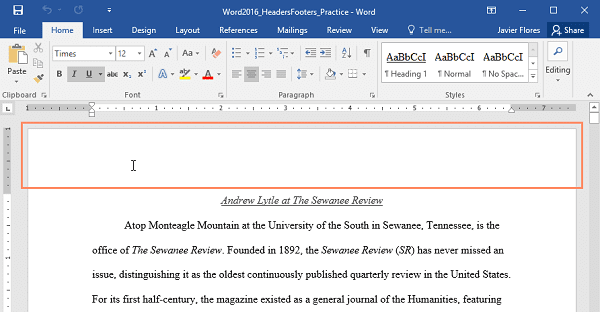
Headers and footers are typically used in various situations when creating documents or publications to improve readability, maintain consistency, and provide essential information. Here are common scenarios when headers and footers are required or recommended:
- Academic Documents: Headers and footers are often required or encouraged in academic writing, including research papers, theses, dissertations, and essays. Academic institutions may specify guidelines for including information like the author’s name, page numbers, course or thesis title, and the date.
- Business Documents: In the business world, headers and footers are used in a wide range of documents, including business letters, reports, proposals, and company manuals. They help maintain a professional appearance and may include company logos, document titles, and contact information.
- Legal Documents: Legal documents, such as contracts, court filings, and legal briefs, commonly use headers and footers to include case numbers, attorney information, court names, and confidentiality statements.
- Books and Novels: Authors and publishers use headers and footers in books and novels to display the author’s name, book title, chapter titles, and page numbers. These elements help readers navigate the book.
- Government and Official Reports: Government agencies often require headers and footers in official reports and documents to ensure uniform formatting and to provide information such as agency names, document identifiers, and revision dates.
- Technical Documentation: Technical writers use headers and footers in user manuals, product documentation, and technical reports to maintain consistency and to display essential information.
- Marketing and Advertising Materials: Marketing professionals use headers and footers in marketing materials, presentations, and reports to maintain brand consistency by including logos, taglines, and contact details.
- Newsletters and Magazines: Publications, both print and digital, often include headers and footers to display the publication’s name, issue date, page numbers, and other relevant information.
- Web Pages: Headers and footers are used in web design to provide consistent navigation menus, copyright information, and contact details at the top and bottom of web pages.
- Personal Documents: Individuals may choose to use headers and footers in personal documents, such as letters, resumes, and personal projects, to add a professional touch and improve document organization.
In many cases, the specific content and formatting of headers and footers depend on the document’s purpose and the requirements of the audience, organization, or institution it is intended for. These elements are particularly valuable in multi-page documents to provide a consistent structure and make it easier for readers to find important information. The decision to include headers and footers should be guided by the document’s context and the standards or guidelines relevant to that context.
Where is Required Headers and Footers
Headers and footers are typically added to documents using word processing software or document editing applications. The process for adding headers and footers may vary slightly depending on the software you’re using, but here’s a general overview of where you can find and add headers and footers:
Microsoft Word (Windows):
- Open your document in Microsoft Word.
- Go to the “Insert” tab in the top menu.
- Look for the “Header” or “Footer” option in the “Header & Footer” group.
- Click on “Header” or “Footer,” and you’ll see a list of pre-designed templates to choose from, or you can create a custom header or footer.
- Customize the content in the header or footer area. You can insert text, page numbers, date and time, and other elements.
Microsoft Word (Mac):
- Open your document in Microsoft Word for Mac.
- Go to the “Insert” tab in the top menu.
- Select “Header” or “Footer” to access options for adding and editing headers and footers.
- Choose a predefined header or footer template or create a custom one.
- Customize the content within the header or footer area.
Google Docs (Web):
- Open your document in Google Docs.
- Go to the “Insert” menu.
- Choose “Header” or “Footer” to add a header or footer to your document.
- You can select from predefined header and footer options or customize your own.
LibreOffice Writer (Open Source):
- Open your document in LibreOffice Writer.
- Go to the “Insert” menu.
- Select “Header” or “Footer” to add a header or footer.
- You can choose a predefined style or create a custom header or footer.
Adobe InDesign (Professional Publishing):
- Open your document in Adobe InDesign.
- Go to the “Layout” menu.
- Choose “Master Pages.”
- You can create or edit header and footer content on master pages, which will be applied to multiple pages in your document.
These are some of the most common word processing and document editing applications, and the steps mentioned here should help you find where to add headers and footers. Keep in mind that the specific location and options may vary depending on the software version and updates. Additionally, other specialized document layout and design software may offer similar features for adding headers and footers.
How is Required Headers and Footers
Creating and customizing headers and footers in a document involves specific steps depending on the word processing or document editing software you are using. Here’s a general guide on how to add and modify headers and footers in Microsoft Word, one of the most commonly used applications. The process may vary slightly in other software, but the fundamental principles remain similar.
Adding Headers and Footers in Microsoft Word:
- Open your Document: Launch Microsoft Word and open the document to which you want to add headers and footers.
- Access the Header and Footer Section:
- For Windows: Go to the “Insert” tab in the top menu, then click on “Header” or “Footer” in the “Header & Footer” group.
- For Mac: In Word for Mac, navigate to the “Insert” tab and select “Header” or “Footer.”
- Select a Template or Create Custom Headers and Footers:
- You’ll be presented with various pre-designed header and footer templates to choose from.
- Alternatively, you can create custom headers and footers by selecting “Edit Header” or “Edit Footer.” This will allow you to design your own header and footer content.
- Customize the Header and Footer:
- In the header or footer area, you can add text, images, page numbers, date and time, and other elements as needed.
- Use the toolbar options for formatting and arranging your content.
- Editing Headers and Footers:
- To edit existing headers or footers, double-click within the header or footer area. This will activate the header/footer editing mode.
- Make the necessary changes to the content, and use the formatting options to adjust fonts, alignment, and other styling.
- Navigating Between Headers and Footers:
- If your document has multiple sections or pages with different headers and footers, you can use the “Next” and “Previous” buttons in the “Navigation” group on the “Header & Footer” tab to move between them.
- Closing Headers and Footers:
- When you’re done editing or creating headers and footers, you can close the header and footer view to return to the main document by clicking “Close Header and Footer” in the “Close” group on the “Header & Footer” tab.
- Saving Your Document: Remember to save your document to keep the changes to headers and footers.
The process may differ slightly in other word processing software or publishing tools, but the general principles of adding, editing, and customizing headers and footers remain consistent. Check the specific software’s documentation or help resources for more detailed instructions if you’re using a different application.
Case Study on Headers and Footers
Academic Research Paper
Background: Jane is a graduate student working on her master’s thesis in environmental science. She needs to write a research paper that adheres to her university’s formatting guidelines. Her paper is a comprehensive study on the impact of climate change on local ecosystems.
Challenge: Jane needs to create a well-structured and professional-looking research paper that includes specific headers and footers to meet her university’s requirements. The university’s guidelines dictate the following:
- Header: The header on each page should contain the title of the paper, “Impact of Climate Change on Local Ecosystems,” aligned to the left.
- Footer: The footer on each page should display the page number in the center.
Solution: To meet her university’s requirements and create a well-organized and properly formatted research paper, Jane follows these steps:
- Document Preparation:
- Jane opens a new document in Microsoft Word, as it’s a common word processing application.
- Title Page:
- She creates a title page for her research paper with the full title, her name, the university’s name, and the date. Jane doesn’t add headers or footers to the title page since it’s formatted differently.
- Main Body:
- For the main body of the paper, Jane inserts a header with the title of her paper, “Impact of Climate Change on Local Ecosystems.” To do this, she goes to the “Insert” tab, selects “Header,” and chooses “Edit Header.”
- In the header section, she types the paper’s title and aligns it to the left.
- For the footer, she inserts page numbers in the center of the page by selecting “Insert,” then “Page Number,” and choosing the center alignment.
- Section Breaks:
- To differentiate the title page from the main body of the paper and to ensure that the headers and footers are applied correctly, Jane inserts section breaks between these two parts. She can do this by going to the “Layout” tab, selecting “Breaks,” and choosing “Next Page” under “Section Breaks.”
- Editing and Formatting:
- Jane continues to write and format her paper in the main body section, ensuring that the content is well-organized and consistent.
- Multiple Pages:
- As Jane adds content, Word automatically applies the header with the paper title and the footer with page numbers to each page of the main body.
- Review and Finalization:
- After completing her research paper, Jane reviews it to ensure that all pages have the required headers and footers.
- She may make adjustments, such as adjusting margins or spacing, to ensure the document looks polished and follows the university’s guidelines.
By following these steps and utilizing headers and footers in her research paper, Jane successfully meets her university’s requirements for a professional and properly formatted academic document. Headers and footers help maintain consistency and organization throughout the paper while ensuring the necessary information is displayed on each page.
White paper on Headers and Footers
Abstract: This white paper delves into the significance and practical application of headers and footers in document formatting. It explores the role of headers and footers in enhancing document structure, aesthetics, and user experience. Readers will gain a comprehensive understanding of best practices and real-world use cases for incorporating headers and footers in various types of documents.
Table of Contents:
- Introduction
- Brief overview of headers and footers.
- The importance of document formatting.
- Understanding Headers and Footers
- Definitions and distinctions between headers and footers.
- Historical context and evolution.
- The Role of Headers and Footers
- Enhancing document organization and navigation.
- Communicating essential information.
- Best Practices for Creating Headers and Footers
- Font and style recommendations.
- Alignment and positioning guidelines.
- Consistency and branding considerations.
- Adding Headers and Footers in Popular Word Processing Software
- Step-by-step instructions for Microsoft Word, Google Docs, and other common tools.
- Headers and Footers in Academic and Professional Documents
- Use in research papers, reports, business documents, and legal contracts.
- Headers and Footers in Creative Documents
- Headers and footers in creative writing, fiction, and poetry.
- Headers and Footers in Web Design
- How headers and footers apply to websites.
- Improving user experience and site navigation.
- Technical Considerations
- Pagination, section breaks, and different first-page headers.
- Cross-references and dynamic content.
- Advanced Usage and Automation
- Master pages and templates in publishing software.
- Automating headers and footers using scripting or plugins.
- Case Studies
- Real-world examples of headers and footers in various documents and industries.
- Conclusion
- Recap of key takeaways.
- The continued relevance of headers and footers in the digital age.
- References
- Citations and resources for further reading.
Conclusion: Headers and footers are fundamental components of document formatting, serving multiple purposes in enhancing readability, navigation, branding, and information dissemination. Understanding their role and applying best practices can significantly improve the presentation of various types of documents, from academic research papers to business reports and web content. As technology evolves, headers and footers continue to adapt and play a crucial role in modern document design and usability.





