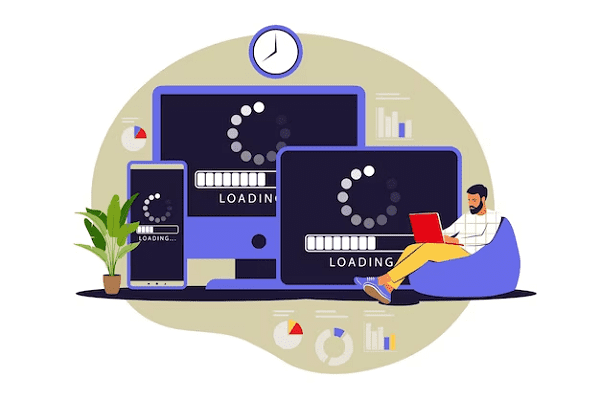Loading of DOS into main memory (Booting)- Booting, in the context of loading the Disk Operating System (DOS) into main memory, typically refers to the process of starting up a computer. The term “DOS” is commonly associated with early Microsoft operating systems like MS-DOS (Microsoft Disk Operating System) or PC-DOS (IBM’s version of DOS). Here’s a simplified overview of the booting process for DOS:
- Power-On Self-Test (POST): When you turn on the computer, the hardware performs a series of self-tests known as POST. These tests check the system’s components, such as the CPU, RAM, and peripherals, to ensure they are functioning correctly. If any problems are detected during the POST, the computer may display an error message or beep codes.
- BIOS Initialization: After the POST, the computer’s Basic Input/Output System (BIOS) is activated. The BIOS is firmware stored on a chip on the motherboard. It initializes the hardware components and provides a basic interface for communication between the operating system and the hardware.
- Boot Device Selection: The BIOS is responsible for selecting the boot device. This can be a hard drive, solid-state drive, CD/DVD drive, USB drive, or network boot, depending on the BIOS settings and the boot order configured in the BIOS setup.
- Master Boot Record (MBR): If the boot device is a storage device like a hard drive, it contains a Master Boot Record (MBR) in the first sector. The MBR contains a small program that knows how to locate and load the active partition’s boot sector. The MBR code is executed.
- Boot Sector: The MBR code locates and loads the boot sector of the active partition. This boot sector can be specific to the file system used (e.g., FAT12, FAT16, or FAT32). In the case of MS-DOS or early Windows systems, it contains code that knows how to locate and load the DOS operating system.
- Loading DOS: The code in the boot sector is responsible for locating and loading the DOS kernel (the core part of the operating system) into main memory (RAM). The kernel initializes various system components, provides a command prompt, and enables the user to interact with the computer.
- User Interaction: Once DOS is loaded, the user can interact with the system through the command-line interface provided by DOS. The user can run various commands and execute programs.
It’s important to note that the booting process may vary depending on the specific version of DOS, the computer’s hardware, and any modifications made to the system. Additionally, with the advent of modern operating systems, such as Windows, the boot process has become more complex, with multiple stages and components involved. However, the general principles of booting and loading an operating system into memory remain consistent.
What is Loading of DOS into main memory (Booting)
The loading of DOS (Disk Operating System) into main memory, also known as “booting” in the context of DOS, is the process of starting a computer and initializing the DOS operating system. Here’s an overview of how the booting process works for DOS:
- Power-On Self-Test (POST): When you turn on a computer, the hardware undergoes a self-check process called POST. During POST, the computer’s hardware components like the CPU, RAM, storage devices, and peripherals are tested to ensure they are functioning correctly.
- BIOS Initialization: After a successful POST, the computer’s Basic Input/Output System (BIOS) comes into action. The BIOS is firmware stored on a chip on the motherboard, and it serves as a bridge between the hardware and software. The BIOS initializes the hardware components and provides essential services for booting.
- Boot Device Selection: The BIOS is responsible for selecting the boot device from which the operating system will be loaded. This can be the computer’s hard drive, a USB drive, a CD/DVD drive, or another device, depending on the BIOS settings and the configured boot order.
- Master Boot Record (MBR): If the boot device is a storage device like a hard drive, it contains a Master Boot Record (MBR) in its first sector. The MBR contains a small program that knows how to locate and load the active partition’s boot sector.
- Boot Sector: The MBR’s code locates and loads the boot sector of the active partition. The boot sector contains code that understands the file system used (e.g., FAT12, FAT16, or FAT32). In the case of DOS, it typically contains code that knows how to locate and load the DOS operating system into memory.
- Loading DOS: The code in the boot sector is responsible for finding and loading the DOS kernel, which is the core part of the DOS operating system, into the computer’s main memory (RAM). Once loaded, the DOS kernel initializes various system components and provides a command-line interface for the user to interact with the computer.
- User Interaction: After DOS is successfully loaded into memory, the user can interact with the system using the command-line interface provided by DOS. The user can run various commands and execute programs.
The process of loading DOS into memory is a fundamental step in bringing an older PC running DOS-based operating systems like MS-DOS or PC-DOS to a usable state. It should be noted that this process is specific to older systems and DOS-based operating systems. Modern operating systems like Windows, macOS, and Linux have more complex boot processes.
Who is Required Loading of DOS into main memory (Booting)
The process of loading DOS (Disk Operating System) into main memory, commonly referred to as “booting,” is required for any computer or system that runs on a DOS-based operating system. DOS was a popular operating system in the early days of personal computing, and it is essential for systems that use it as their primary operating system. This includes systems running MS-DOS (Microsoft Disk Operating System) or PC-DOS (IBM’s version of DOS).
Here are some key points on who requires the loading of DOS into main memory (booting):
- IBM PC-Compatible Computers: When IBM introduced the IBM Personal Computer (PC) in the early 1980s, it used PC-DOS as its operating system. Many compatible (cloned) PC systems and IBM PCs used MS-DOS. These computers required the booting process to load DOS into memory.
- Legacy Systems: While DOS-based operating systems are no longer in widespread use, there are still situations where legacy systems and embedded systems run on DOS. In these cases, booting DOS into memory is necessary.
- Historical and Nostalgic Use: Some enthusiasts and hobbyists maintain older computer systems for historical or nostalgic purposes. These systems may run DOS, and booting into DOS is required to use these machines for various tasks and to experience computing as it was in the past.
- Embedded Systems: In certain embedded systems and industrial applications, DOS-based systems may still be used. These systems may require booting DOS for specific tasks or applications.
- Virtual Machines: It’s also possible to run DOS in a virtual machine (VM) on a modern computer. In this case, booting DOS into the virtual machine’s memory is necessary to use DOS-based software within the virtual environment.
For modern personal computers and operating systems, the booting process is significantly more complex than the process used for DOS-based systems. Operating systems like Windows, macOS, and Linux have their own boot procedures. However, the loading of an operating system into memory remains a fundamental step in the startup process of any computer system, and it’s specific to the operating system in use.
When is Required Loading of DOS into main memory (Booting)
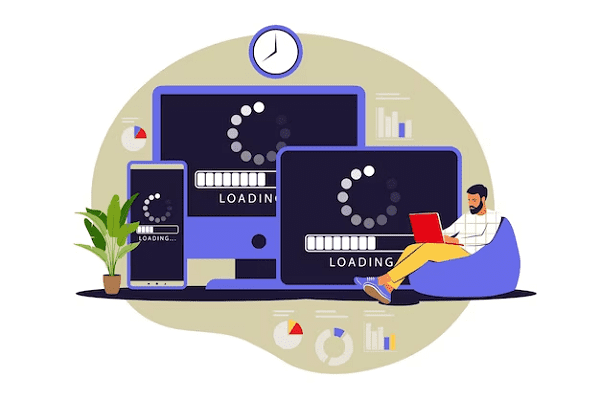
The loading of DOS (Disk Operating System) into main memory, commonly referred to as “booting,” is required at specific times and under certain circumstances. Here are some situations when it is necessary to boot DOS into main memory:
- System Startup: Booting DOS is required when you turn on or restart a computer that uses a DOS-based operating system as its primary or sole OS. This is the most common scenario when you start a computer running MS-DOS, PC-DOS, or a similar DOS-based system.
- Recovery or Maintenance: In situations where there are issues with the computer or the DOS operating system, you might need to boot into DOS to perform recovery or maintenance tasks. For example, you can use a bootable DOS floppy disk or USB drive to run diagnostic tools or perform system repairs.
- Running DOS Applications: If you have legacy software or applications designed to run on DOS, you need to boot into DOS to use these applications. Many older games, productivity tools, and custom software were developed for DOS, and they require a DOS environment to run.
- Virtual Machines: When running DOS within a virtual machine (VM) on a modern computer, you need to boot DOS into the virtual environment. Virtualization software like VirtualBox or VMware allows you to create a virtual machine that emulates the hardware and environment needed for DOS to run.
- Legacy Hardware: In some cases, embedded systems, industrial machines, or legacy hardware may still rely on DOS-based systems. These systems require booting into DOS to function.
- Nostalgic or Historical Use: Some computer enthusiasts and hobbyists maintain vintage PCs for nostalgic or historical purposes. They boot DOS into memory to experience computing as it was in the past and to run vintage software.
It’s important to note that DOS-based operating systems are considered obsolete, and modern computer systems primarily use more advanced operating systems like Windows, macOS, and Linux. However, for certain specialized applications, older hardware, or historical interest, booting into DOS remains a necessary and relevant process.
Where is Required Loading of DOS into main memory (Booting)
The loading of DOS (Disk Operating System) into main memory, commonly referred to as “booting,” can be required in various settings and scenarios. Here are some specific places and situations where the loading of DOS into main memory may be necessary:
- Personal Computers: Historically, many personal computers used MS-DOS or PC-DOS as their primary operating system. Booting DOS into main memory was a fundamental step in starting up these computers.
- Vintage Computer Enthusiasts’ Homes: Hobbyists and collectors of vintage computers often maintain and use older PCs from the DOS era. In these settings, booting into DOS is a common practice to run classic software and games.
- Embedded Systems: Some embedded systems, such as industrial machines, control systems, and specialized devices, still rely on DOS-based operating systems. Booting DOS is necessary to operate and maintain these systems.
- DOS Emulation and Virtual Machines: In the context of virtualization, DOS can be loaded into main memory within a virtual machine (VM). This allows users to run DOS-based applications on modern hardware.
- Software Development and Testing: Software developers may need to boot DOS into memory for testing or compatibility purposes when working with older software or legacy systems.
- Legacy Hardware Support: Certain legacy hardware and peripherals may require a DOS environment to operate. Booting DOS on a compatible system is necessary to communicate with and control these devices.
- DOS-Based Gaming Centers: Some gaming enthusiasts or retro gaming centers set up dedicated machines with DOS for running classic video games. These systems require booting DOS into memory for gaming sessions.
- Historical Reenactments: In educational or historical settings, the loading of DOS into memory might be needed to demonstrate the operation of computers from the early PC era.
- System Recovery and Maintenance: For troubleshooting and system maintenance, bootable DOS disks or USB drives can be used to access the file system and perform repairs or data recovery on older systems.
- Nostalgic Cafes and Museums: Some cafes or museums dedicated to computing history may feature functional DOS-based computers for visitors to use. In such places, booting DOS into memory is part of the experience.
It’s important to note that while DOS-based systems have largely been replaced by more modern operating systems, there are still niche applications and enthusiasts who require and appreciate the loading of DOS into memory for various purposes. Additionally, virtualization and emulation technology allow people to recreate the DOS environment on contemporary hardware, preserving the legacy of early computing.
How is Required Loading of DOS into main memory (Booting)
The process of loading DOS (Disk Operating System) into main memory, also known as “booting,” is a fundamental part of starting a computer that uses a DOS-based operating system. Here is a step-by-step explanation of how DOS is loaded into memory:
- Power-On Self-Test (POST): When you turn on the computer, it undergoes a Power-On Self-Test (POST). During POST, the hardware components, such as the CPU, RAM, storage devices, and peripherals, are checked for proper functionality.
- BIOS Initialization: After a successful POST, the computer’s Basic Input/Output System (BIOS) comes into play. The BIOS is firmware stored on a chip on the motherboard and is responsible for initializing hardware components and providing basic services for the boot process.
- Boot Device Selection: The BIOS is responsible for selecting the boot device. This can be the computer’s hard drive, a USB drive, a CD/DVD drive, or another device, depending on the BIOS settings and the configured boot order.
- Master Boot Record (MBR): If the boot device is a storage device like a hard drive, it contains a Master Boot Record (MBR) in the first sector. The MBR contains a small program that knows how to locate and load the active partition’s boot sector.
- Boot Sector: The MBR’s code locates and loads the boot sector of the active partition. The boot sector contains code that understands the file system used (e.g., FAT12, FAT16, or FAT32). In the case of DOS, it typically contains code that knows how to locate and load the DOS operating system into the computer’s main memory (RAM).
- Loading DOS Kernel: The code in the boot sector is responsible for finding and loading the DOS kernel, which is the core part of the DOS operating system, into the computer’s main memory. Once loaded, the DOS kernel initializes various system components and provides a command-line interface for user interaction.
- User Interaction: After the DOS kernel is loaded into memory, the computer is ready for user interaction. The user can use the command-line interface provided by DOS to execute commands and run programs.
It’s worth noting that the specific steps in the booting process can vary depending on the computer’s hardware, the version of DOS used, and any additional configurations or software installed on the system. Also, for virtual machines or emulators, the process is similar, but it is carried out within a virtual environment on a host computer.
The loading of DOS into memory is a basic and crucial process for running DOS-based operating systems and the software designed for them.
Case Study on Loading of DOS into main memory (Booting)
Booting DOS on a Vintage PC
Background: Imagine a computer enthusiast who has a passion for vintage PCs and enjoys the nostalgia of early computing. They own a 1980s IBM-compatible personal computer running MS-DOS as the operating system. Let’s explore how this enthusiast goes through the process of booting DOS into main memory.
Scenario: Our enthusiast has a vintage IBM PC 5150, one of the earliest IBM PCs, with an Intel 8088 processor and 64KB of RAM. This computer runs MS-DOS 1.0, the very first version of MS-DOS. They want to play a classic text-based game, “Adventure,” which was originally written for MS-DOS.
Steps in Booting DOS:
- Turning on the PC: The enthusiast powers on the vintage PC. The system starts with a loud beep as it initiates the Power-On Self-Test (POST).
- BIOS Initialization: The BIOS, which is hardwired onto the motherboard, begins the initialization process. It checks the computer’s hardware components for proper functionality and assigns resources.
- Boot Device Selection: The BIOS, configured to boot from the hard drive by default, looks for a bootable device. In this case, the enthusiast has a bootable floppy disk with MS-DOS 1.0 inserted into the floppy drive. The BIOS detects this and proceeds to boot from the floppy disk.
- Master Boot Record (MBR): The floppy disk’s first sector contains the Master Boot Record (MBR), which contains a small program. This program knows how to locate and load the boot sector of the floppy disk, where MS-DOS is stored.
- Boot Sector: The MBR code successfully loads the boot sector of the floppy disk into memory. This boot sector contains the necessary code to continue the boot process and load MS-DOS.
- Loading DOS Kernel: The code in the boot sector locates the MS-DOS kernel on the floppy disk and loads it into the limited 64KB of RAM. Since this is an early version of MS-DOS, it’s compact and can fit within the available memory.
- Command Prompt: Once the DOS kernel is loaded, the computer presents the user with a command prompt. The enthusiast is now ready to interact with the MS-DOS operating system.
- Running “Adventure” Game: The enthusiast uses DOS commands to navigate to the directory where the “Adventure” game is stored. They run the game, and it starts, allowing them to embark on a text-based adventure using only keyboard commands.
Conclusion: In this case study, the loading of DOS into main memory (booting) is essential for an enthusiast who wants to experience classic DOS-based software on a vintage computer. While this scenario focuses on a vintage PC, the basic principles of booting DOS are similar across different DOS-based systems, though the hardware and specific versions of DOS may vary.
White paper on Loading of DOS into main memory (Booting)
Abstract: This white paper explores the intricacies of booting a Disk Operating System (DOS) into main memory, shedding light on its historical development and continued relevance in certain computing environments. It outlines the steps involved in the booting process, discusses its importance, and offers insights into the use of DOS in contemporary scenarios.
Table of Contents:
- Introduction
- Brief overview of the booting process
- Historical significance of DOS
- Objectives of the white paper
- Historical Perspective
- Early DOS operating systems (e.g., MS-DOS, PC-DOS)
- Evolution of DOS from CP/M to MS-DOS
- DOS’s dominance during the personal computer revolution
- Boot Process Components
- Power-On Self-Test (POST)
- BIOS Initialization
- Boot Device Selection
- Master Boot Record (MBR)
- Boot Sector
- Loading the DOS Kernel
- Command Prompt and User Interaction
- Relevance and Use Cases
- Why booting DOS is still relevant
- Niche applications (e.g., vintage computing, embedded systems)
- Virtualization and emulation
- Case Studies
- Real-world scenarios where booting DOS is required
- Examples of legacy hardware and software
- Challenges and Considerations
- Hardware limitations
- Data storage and retrieval
- Compatibility issues
- Modern Alternatives
- Transition to modern operating systems
- Emulation and virtualization options
- Security Implications
- Security concerns related to legacy systems and DOS
- Safeguarding against vulnerabilities
- Conclusion
- Summarization of key points
- DOS’s enduring legacy
- Implications for computing enthusiasts and businesses
- References
Conclusion: This white paper explores the loading of DOS into main memory, offering an extensive analysis of the process, its historical significance, and its continued relevance in specific computing environments. By understanding the intricacies of booting DOS, we gain insights into the foundations of modern computing and the persistence of legacy systems in today’s technologically advanced world.
Please note that this is an outline, and a comprehensive white paper would delve deeper into each section, providing historical context, technical details, and real-world examples to support the content.