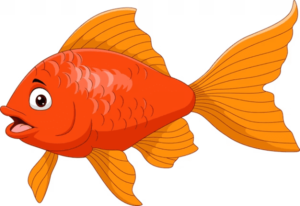MS DOS Introduction- MS-DOS, which stands for Microsoft Disk Operating System, is an early operating system developed by Microsoft. It played a significant role in the history of personal computing and was the foundation for the Microsoft Windows operating system.
Here is an introduction to MS-DOS:
- Origin and Development: MS-DOS was initially developed by Microsoft for IBM’s first personal computer, the IBM PC, in the early 1980s. The operating system was created by purchasing the rights to an existing operating system called 86-DOS. Microsoft then modified it and rebranded it as MS-DOS.
- Character-Based Interface: MS-DOS featured a character-based command-line interface, which means users interacted with the system by typing text-based commands. There was no graphical user interface (GUI) like we have today with Windows, macOS, or Linux.
- File System: MS-DOS used a file system that was relatively simple compared to modern file systems. It relied on the 8.3 file naming convention, which allowed filenames to be up to 8 characters long, followed by a period and a 3-character file extension (e.g., FILENAME.TXT). It had limited support for directories (folders).
- Batch Files: MS-DOS introduced the concept of batch files, which are scripts containing a series of commands that could be executed one after the other. This allowed users to automate tasks and create custom command sequences.
- Memory Management: MS-DOS had limited memory management capabilities. It could only address up to 640KB of memory, which was a significant constraint for running large applications.
- Interrupts and Device Drivers: MS-DOS relied on a system of software interrupts and device drivers to interface with hardware. Device drivers were needed to connect peripherals like printers, keyboards, and disks to the operating system.
- Boot Process: When a computer powered on, MS-DOS booted from a bootable disk, such as a floppy disk or a hard drive. The system files required for booting were typically stored in the root directory of the boot disk.
- Command Prompt: The command prompt was the main interface for interacting with MS-DOS. Users entered commands such as “DIR” to list directory contents, “CD” to change the current directory, and “COPY” to copy files, among many others.
- Legacy: MS-DOS had a lasting legacy and played a critical role in the early personal computer era. It was succeeded by various versions of Microsoft Windows, which gradually incorporated GUI elements and became the dominant operating system for personal computers.
- End of Support: Microsoft officially ended support for MS-DOS in the late 1990s. Despite this, it continued to be used in some embedded systems and for running legacy applications.
MS-DOS represents a significant milestone in the history of personal computing. While it has been largely replaced by modern operating systems, its influence is still seen in various command-line interfaces and scripting environments in use today.
What is MS DOS Introduction
MS-DOS, or Microsoft Disk Operating System, was a command-line operating system developed by Microsoft. It played a pivotal role in the early days of personal computing. Here is an introduction to MS-DOS:
1. Historical Significance: MS-DOS was released in 1981 as a response to the growing popularity of personal computers. It quickly became the standard operating system for IBM-compatible PCs and clones.
2. Character-Based Interface: MS-DOS featured a text-based, character-oriented command-line interface. Users interacted with the system by typing commands and receiving text-based responses. There were no graphical elements like icons and windows, as seen in modern graphical user interfaces (GUIs).
3. File and Directory Management: MS-DOS used a file system with a restrictive 8.3 file naming convention, allowing filenames of up to eight characters followed by a three-character extension (e.g., FILENAME.TXT). It also had limited support for directories (folders).
4. Boot Process: When a computer powered on, it typically booted into MS-DOS from a bootable disk, such as a floppy disk or a hard drive. The operating system’s core files, including COMMAND.COM, were typically stored in the root directory of the boot disk.
5. Command Prompt: MS-DOS operated through a command prompt, where users entered commands like “DIR” to list files in a directory, “CD” to change directories, and “COPY” to copy files, among many others. It relied on text-based commands for most tasks.
6. Limited Multitasking: MS-DOS had minimal multitasking capabilities. While it could run multiple applications, it couldn’t multitask in the way modern operating systems do, where several programs can run simultaneously without significant issues.
7. Batch Scripting: MS-DOS introduced batch files, which allowed users to create scripts containing a series of commands. These scripts were executed one after the other, enabling automation of tasks.
8. Memory Management: MS-DOS had limited memory management capabilities, with its most famous constraint being the 640KB limit for conventional memory. Memory had to be carefully managed to run applications efficiently.
9. End of Development: MS-DOS development ceased with MS-DOS 6.22 in 1994, as Microsoft shifted its focus to Windows. However, MS-DOS remained in use for many years, particularly for running legacy applications.
10. Legacy: MS-DOS had a profound impact on the computing industry, serving as the foundation for Microsoft Windows, which later evolved into a GUI-based operating system. MS-DOS commands and concepts continue to influence command-line interfaces in modern operating systems.
In summary, MS-DOS was a fundamental operating system that helped bring personal computing to the masses. Its character-based interface and command-line structure were a precursor to more user-friendly graphical interfaces. While it’s largely been replaced by modern operating systems, MS-DOS holds a significant place in the history of computing.
Who is Required MS DOS Introduction
The term “Required MS DOS Introduction” may not refer to a specific person or entity. It seems like a phrase that could be used in various contexts to indicate a need for an introduction to MS-DOS (Microsoft Disk Operating System) or to request information about MS-DOS.
If you’re looking for an introduction to MS-DOS or have specific questions about it, feel free to ask, and I’ll be happy to provide you with the information or context you need.
When is Required MS DOS Introduction
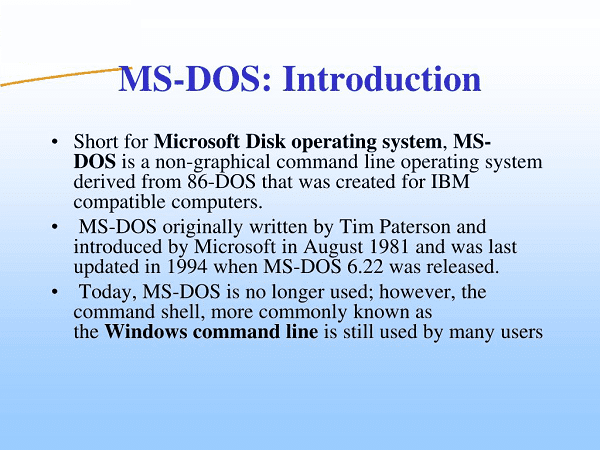
It appears that you are asking when someone might need an introduction to MS-DOS (Microsoft Disk Operating System). An introduction to MS-DOS can be required or beneficial in various situations, such as:
- Learning Computer History: If you’re interested in the history of personal computing, understanding MS-DOS is essential, as it played a significant role in the early days of PCs.
- Legacy Software: Some older software and games were designed to run on MS-DOS. If you want to use or interact with such legacy applications, you may need to be familiar with MS-DOS commands and operations.
- Computer Programming: Learning MS-DOS commands and batch scripting can be valuable for computer programmers, as it provides insights into low-level system operations and automation.
- Troubleshooting: In certain situations, you might need to use MS-DOS commands to troubleshoot or repair your computer, particularly in older systems.
- Historical Research: If you’re conducting historical research or working with old computer systems, an introduction to MS-DOS can be crucial for understanding the technology of the era.
- Curiosity and Exploration: For those interested in the evolution of computer operating systems, exploring MS-DOS can be an educational and enjoyable experience.
The need for an introduction to MS-DOS largely depends on your interests, work, or the specific tasks you wish to accomplish. If you have a specific context or reason for requiring an introduction to MS-DOS, please provide more details, and I can offer more tailored information or guidance.
Where is Required MS DOS Introduction
An introduction to MS-DOS (Microsoft Disk Operating System) can be found in various places and formats. Here are some common places to find information and resources for learning about MS-DOS:
- Online Tutorials: Many websites and online platforms offer tutorials, articles, and guides that introduce MS-DOS. These resources often cover basic commands, operations, and historical context.
- Books: There are books dedicated to MS-DOS, both in print and electronic formats. These books can provide in-depth information and serve as comprehensive guides for learning MS-DOS.
- Educational Courses: Some online learning platforms offer courses on operating systems and command-line interfaces, including MS-DOS. These courses may include video lectures, quizzes, and hands-on exercises.
- YouTube Videos: You can find video tutorials on platforms like YouTube that walk you through MS-DOS basics, commands, and practical usage.
- Local Libraries: If you prefer physical resources, your local library may have books, manuals, or historical documents related to MS-DOS.
- Online Forums and Communities: Discussion forums and online communities for computer enthusiasts often have sections dedicated to MS-DOS. You can ask questions and seek guidance from experienced users.
- Virtual Machines: You can set up a virtual machine on your computer to run MS-DOS, allowing you to experiment with the operating system in a safe environment.
- Historical Documentation: Microsoft’s website and historical archives may contain official documentation and resources related to MS-DOS.
To find an introduction to MS-DOS, you can search online using specific keywords like “MS-DOS tutorial,” “MS-DOS introduction,” or “learn MS-DOS.” This will lead you to various resources and materials for getting started with MS-DOS and understanding its basics and historical significance.
How is Required MS DOS Introduction
It seems like you’re looking for a basic introduction to MS-DOS. Here’s a simple guide to get you started with Microsoft Disk Operating System (MS-DOS):
1. What is MS-DOS?
- MS-DOS, short for Microsoft Disk Operating System, is a text-based operating system developed by Microsoft.
- It was widely used on personal computers during the 1980s and early 1990s.
2. Basic MS-DOS Commands:
- Open a Command Prompt: To access MS-DOS, open a command prompt on your computer. On Windows, press
Win + R, typecmd, and press Enter. - Basic Navigation: You can change directories with the
CDcommand, list files in a directory withDIR, and display the current directory withCD. - Copy Files: Use the
COPYcommand to copy files. For example,COPY source.txt destination.txtwill copysource.txttodestination.txt. - Delete Files: Use the
DELorERASEcommand to delete files. For example,DEL filename.txt. - Make a Directory: Use the
MKDIRorMDcommand to create a directory. For example,MKDIR myfolder.
3. File Paths:
- MS-DOS uses backslashes to specify file paths. For example,
C:\Users\YourUsername\Documents.
4. Wildcards:
- You can use wildcards to perform operations on multiple files. For example,
*.txtwill match all text files in a directory.
5. Running Programs:
- To run an application, simply type the name of the program’s executable file and press Enter. For example, to run a program called
myprogram.exe, you’d typemyprogramand press Enter.
6. Batch Files:
- MS-DOS allows you to create batch files with a sequence of commands. Save them with a
.batextension and execute them like programs.
7. Help and Documentation:
- To get help on any MS-DOS command, you can use
command /?. For example,COPY /?provides information about theCOPYcommand.
8. Exiting MS-DOS:
- To exit MS-DOS and return to your regular operating system, simply type
EXITand press Enter.
This is a very basic introduction to MS-DOS, and there’s much more to explore. MS-DOS was an essential part of the history of personal computing and provides valuable insights into the fundamentals of operating systems and the command-line interface. You can further explore MS-DOS by using online tutorials, books, and practical experimentation.
Case Study on MS DOS Introduction
Bridging the Generational Gap with MS-DOS Education
Introduction:
In a computer science department at a reputable university, Professor Smith found that many of the incoming students lacked exposure to the fundamentals of computing history, particularly MS-DOS, a pioneering operating system. Recognizing the importance of understanding historical computing systems and their role in shaping the industry, Professor Smith embarked on an initiative to introduce MS-DOS to the new generation of students.
Challenges:
- Generational Gap: The new generation of computer science students grew up in the age of modern graphical operating systems and smartphones. They had little to no exposure to text-based interfaces like MS-DOS.
- Understanding Computing History: To appreciate the evolution of operating systems and the origins of modern computing, students needed to understand MS-DOS and its role in the industry.
Objectives:
- Introduce MS-DOS Basics: The primary goal was to provide an introduction to MS-DOS, including basic commands and the historical context.
- Hands-On Experience: Students were encouraged to interact with MS-DOS in a controlled virtual environment.
- Demonstrate Practical Applications: Show students how knowledge of MS-DOS could be relevant even in today’s computing world for troubleshooting and scripting.
Implementation:
- Lectures and Workshops: Professor Smith conducted lectures and workshops dedicated to MS-DOS. These sessions covered the history of MS-DOS, fundamental commands (e.g., DIR, CD, COPY), and batch scripting.
- Virtual Machines: The computer science lab was equipped with virtual machines running MS-DOS, allowing students to practice and experiment without affecting their modern systems.
- Assignments: Students were given assignments that required them to perform tasks using MS-DOS, such as creating batch scripts, managing files and directories, and understanding the 8.3 file naming convention.
Results:
- Increased Appreciation for Computing History: The students developed a better understanding of the historical significance of MS-DOS and its role in the evolution of operating systems.
- Improved Problem-Solving Skills: Some students found MS-DOS to be a useful tool for troubleshooting and automating tasks, skills they could apply in their future careers.
- Curiosity and Exploration: A significant number of students expressed curiosity about other historical computing systems, leading to more exploration of computing history.
Conclusion:
Introducing MS-DOS to a new generation of computer science students proved to be an enriching experience. It not only helped bridge the generational gap in understanding computing history but also equipped students with valuable problem-solving skills and an appreciation for the technological evolution. As a result, students were better prepared to grasp the complex world of modern computing by understanding its historical roots.
White paper on MS DOS Introduction
Title: Introduction to MS-DOS – Unveiling the Legacy of the Pioneer
Abstract:
- A brief summary of what the white paper covers, emphasizing the importance of understanding the history and fundamentals of MS-DOS.
1. Introduction
- Overview of the purpose and scope of the white paper.
- Brief history and significance of MS-DOS in the world of computing.
2. Understanding MS-DOS
- Definition of MS-DOS and its acronym.
- Historical context: The era when MS-DOS was prominent.
3. MS-DOS Basics
- Characteristics of MS-DOS:
- Command-line interface
- Text-based nature
- How MS-DOS compares to modern operating systems.
4. File System and Structure
- Introduction to the file system used by MS-DOS.
- File naming conventions (8.3 format).
- Hierarchical structure and working with directories.
5. Core MS-DOS Commands
- Detailed explanation of essential commands:
- DIR: Listing directory contents.
- CD: Changing directories.
- COPY and XCOPY: Copying files.
- DEL: Deleting files.
- REN: Renaming files.
- FORMAT: Formatting disks.
- Practical examples of using these commands.
6. Batch Scripting
- What are batch scripts?
- Creating and running batch scripts in MS-DOS.
- Real-world examples of batch scripts.
7. Memory Management in MS-DOS
- Understanding memory limitations (640KB barrier).
- Expanded and extended memory.
- Using memory efficiently.
8. Applications and Legacy
- The role of MS-DOS in running legacy software.
- Use in embedded systems.
- Historical impact on the development of modern operating systems.
9. Educational Value
- Why it’s important to teach and learn MS-DOS in the context of computer science education.
- Preparing students for understanding computer history and command-line environments.
10. Resources for Learning
- Suggested books, online tutorials, and tools for learning MS-DOS.
- Virtual machines and emulators for hands-on experience.
11. Conclusion
- Summarizing the key takeaways.
- Emphasizing the ongoing relevance and educational value of MS-DOS.
12. References
- Citations and sources used in the white paper.
This outline can serve as a framework for a more comprehensive white paper on MS-DOS Introduction. You can expand each section, add examples, and provide references to create a detailed document.