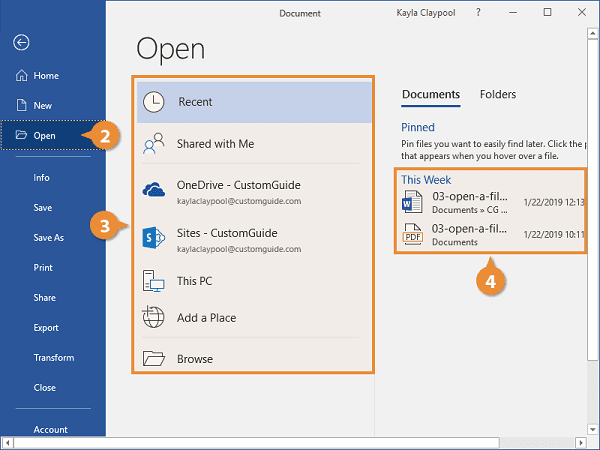Opening a document- To open a document on your computer or device, you’ll typically follow these general steps:
- Locate the Document: Find the document you want to open. It might be on your desktop, in a specific folder, or in your file management software (e.g., File Explorer on Windows, Finder on macOS).
- Double-Click (or Tap): Most documents can be opened by double-clicking them with your mouse or tapping them on a touchscreen device. This action will open the default application associated with that type of file.
- Use the Right Application: Ensure that you have the appropriate software installed on your device to open the type of document you’re trying to access. For example, Microsoft Word is commonly used for .docx files, Adobe Reader for PDFs, and so on.
- Open from Within an Application: If you already have the software open, you can often navigate to “File” > “Open” within the program and select the document you want to open.
- Search for the Document: If you can’t find the document, you might use the built-in search function in your operating system to locate it. On Windows, use the search bar in the taskbar, and on macOS, use Spotlight.
- Use a Recent Documents List: Many applications maintain a list of recently opened documents. You can often access these from the “File” menu in the software you’re using.
Please note that the specific steps may vary slightly depending on your operating system and the software you are using. If you encounter any issues while opening a document, make sure the file is not corrupted and that you have the necessary software installed to open it.
What is Opening a document
“Opening a document” refers to the process of accessing and displaying the contents of a digital file, typically created using a specific software application. When you open a document, you make its content visible and accessible for viewing, editing, or other actions, depending on the type of document and the software being used. Here are some key points about opening a document:
- Digital Files: Documents in this context refer to digital files, such as text documents, spreadsheets, presentations, images, videos, audio recordings, and more. These files are stored on your computer or device’s storage.
- Software Applications: To open a document, you need a compatible software application that can read and interpret the file format. For example, Microsoft Word is used to open and edit .docx files, while Adobe Acrobat Reader is used for PDF files.
- Accessing Content: When you open a document, the software application reads the file and presents its content in a human-readable format. For text documents, this means displaying the text on the screen. For other file types, it could involve rendering images, playing videos, or performing other relevant actions.
- Editing and Interacting: Depending on the software and document type, you may be able to edit, modify, and interact with the document’s content. For example, in a word processing application, you can edit text, format it, and save changes.
- File Types: Different document types have specific file extensions (e.g., .docx, .xlsx, .jpg, .pdf) that indicate their format. The software you use must support the file format to open and work with the document.
- Operating System Integration: Operating systems like Windows, macOS, and Linux offer features for opening documents, including file browsers, search tools, and “Open with” options to select the appropriate application.
Overall, opening a document involves using compatible software to access, view, and potentially interact with the content of a digital file. The exact process and available features may vary depending on the type of document and the software you use.
Who is Required Opening a document
The action of opening a document is typically performed by individuals who need to access or work with the content contained in that document. The term “required” can have various connotations, and the need to open a document can vary depending on the context. Here are some examples of individuals who may be required to open a document in different situations:
- Employees and Professionals: In a business or professional context, employees often need to open various documents for tasks such as reading reports, editing proposals, viewing spreadsheets, or accessing project files. For example, a marketing manager may need to open a marketing plan document to review and make updates.
- Students and Teachers: Students may be required to open documents for assignments, research papers, or study materials. Teachers may need to open documents to grade assignments, prepare lesson plans, or create educational materials.
- Researchers and Scientists: Researchers often need to open academic papers, research documents, and data files related to their research areas. Scientists may need to access lab reports, experiment data, or research findings.
- Administrative and Government Personnel: Government officials and administrative staff may need to open legal documents, policy papers, official records, and administrative forms for various administrative tasks.
- Web Developers and Designers: Web developers and designers may need to open HTML, CSS, JavaScript, and other code files to work on website development. Graphic designers may need to open design files (e.g., PSD, AI) to create or modify graphics.
- General Users: Everyday computer users need to open documents for personal use, such as reading emails, viewing photos, watching videos, or editing personal documents. For example, someone might open their resume document to update it for a job application.
- Legal Professionals: Lawyers, paralegals, and legal assistants may need to open legal documents, contracts, case files, and court records for legal research and case management.
- Healthcare Professionals: Healthcare workers may need to open electronic health records (EHRs) and medical documents to review patient information, update medical records, or access medical research.
- Financial and Accounting Professionals: Individuals in finance and accounting may need to open financial statements, spreadsheets, tax documents, and accounting records for financial analysis and reporting.
In summary, the need to open a document is widespread and varies across different professions and personal contexts. It’s a fundamental task in the digital age, as it allows individuals to access, review, and work with the information stored in digital files relevant to their roles and responsibilities.
When is Required Opening a document
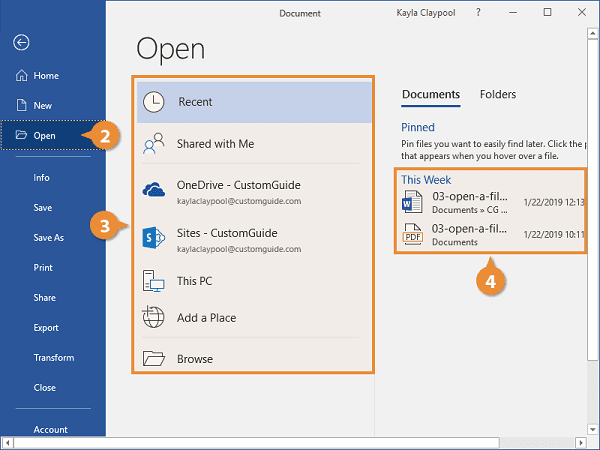
The requirement to open a document can arise in various situations and contexts. Here are some common scenarios when it is necessary to open a document:
- Work Tasks: Opening documents is often necessary for completing work-related tasks. This can include reading and editing reports, spreadsheets, presentations, emails, project plans, and other documents relevant to one’s job or responsibilities.
- Academic and Educational Purposes: Students, teachers, and researchers may need to open documents for studying, preparing lectures, conducting research, writing essays, and accessing educational materials.
- Legal and Compliance: Legal professionals, including lawyers, paralegals, and judges, often need to open legal documents such as contracts, court records, briefs, and legal research materials to perform their legal duties.
- Healthcare and Medical Records: Healthcare providers and administrators may be required to open electronic health records (EHRs), medical reports, patient charts, and other medical documents for patient care, record-keeping, and compliance with healthcare regulations.
- Financial and Accounting Tasks: Individuals in finance and accounting need to open financial statements, tax documents, invoices, receipts, and accounting software files to manage financial data, prepare reports, and ensure financial compliance.
- Personal and Everyday Use: In daily life, individuals may need to open personal documents, photos, videos, emails, and other files for personal communication, record-keeping, and entertainment purposes.
- Web Development and Design: Web developers and designers open code files (e.g., HTML, CSS, JavaScript) and design files (e.g., Photoshop, Illustrator) to create, modify, and maintain websites and graphics.
- Archiving and Data Retrieval: Opening documents is essential when searching for and retrieving archived or stored information, such as historical records, reference materials, and data backups.
- Collaboration and Teamwork: Team members often open shared documents to collaborate on projects, review and make edits, and maintain version control.
- Legal and Administrative Compliance: Opening specific documents may be required for compliance with regulatory and legal requirements, such as reviewing and adhering to company policies or government regulations.
- Research and Analysis: Researchers, scientists, and analysts open documents to access research papers, data files, lab reports, and other materials critical to their research and analytical work.
- Government and Administrative Functions: Government employees may need to open official documents, public records, administrative forms, and policy papers to perform their duties.
The need to open documents is a fundamental aspect of various personal, professional, and academic activities. It allows individuals to access and work with information stored in digital formats, facilitating communication, collaboration, decision-making, research, and compliance with various requirements.
Where is Required Opening a document
The location where you are required to open a document can vary widely and depends on your specific situation or context. Here are some common places where the need to open a document can arise:
- Workplace: In a professional setting, you may be required to open documents at your workplace. This could be in an office, a remote work environment, or any location where you perform your job duties. You might open documents on your office computer, a shared network drive, or through cloud-based collaboration tools.
- Educational Institutions: Students and educators often need to open documents at schools, colleges, and universities. This can happen in classrooms, libraries, computer labs, or while studying from home.
- Legal Offices: Legal professionals, including lawyers and paralegals, are required to open legal documents in law offices, courtrooms, or other legal environments.
- Healthcare Facilities: Healthcare workers open medical records and documents in hospitals, clinics, doctor’s offices, and other healthcare settings.
- Financial Institutions: Professionals in the finance and accounting sector may need to open financial documents in banks, investment firms, accounting offices, and financial institutions.
- Government Offices: Government employees, including civil servants and public officials, may need to open official documents and records in government offices, administrative buildings, or online government platforms.
- Personal Space: Many individuals open personal documents in the comfort of their homes or in private spaces. This can include reading personal emails, accessing personal photos, and managing personal documents.
- Web Development and Design Studios: Web developers and designers open documents related to web development or graphic design in their workplaces, which could be studios or design agencies.
- Research Institutions: Researchers and scientists open research documents in research institutions, laboratories, and academic settings.
- Archives and Libraries: Libraries, archives, and historical repositories contain a wide range of documents that may need to be opened for research, reference, or historical analysis.
- Online Platforms: With the prevalence of cloud storage and online collaboration tools, you may need to open documents from various online platforms and services. This can include email services, cloud storage providers, and collaboration platforms like Google Drive or Microsoft 365.
- Government Websites: When dealing with government documents, such as tax forms, applications, and official records, you may need to open documents through government websites or portals.
The location where you’re required to open a document can vary depending on your occupation, activities, and personal needs. With the increasing use of digital technology and remote work, many documents can now be accessed and opened from virtually anywhere with an internet connection and the necessary software.
How is Required Opening a document
The process of opening a document is typically straightforward, but it can vary depending on the document type, software applications, and devices you’re using. Here’s a general outline of how you can open a document:
- Identify the Document: First, locate the document you want to open. This might involve browsing through folders on your computer, finding it in an email attachment, or accessing it from an online storage service like Google Drive or Dropbox.
- Choose the Right Application: Ensure you have the appropriate software or application installed on your device that can open and work with the type of document you’re trying to access. Different document types require specific software. For example, a Word document (.docx) requires Microsoft Word or a compatible word processing application.
- Double-Click (or Tap): In most cases, you can open a document by double-clicking it with your mouse or tapping it on a touchscreen device. Doing so will launch the default application associated with that file type. If you’re unsure which application to use, you can right-click the document and select “Open with” to choose the appropriate program.
- Open from Within the Application: If you already have the software open, you can often navigate to the “File” menu within the program and select “Open” or “Open File.” Then, browse to the location of the document and select it to open.
- Use Recent Documents List: Many software applications maintain a list of recently opened documents. You can access this list from the “File” menu or a dedicated “Recent” section within the application, making it easy to open documents you’ve worked with recently.
- Search for the Document: If you can’t find the document, use the built-in search function in your operating system. On Windows, use the search bar in the taskbar, and on macOS, use Spotlight. This will help you locate the document quickly.
- Online or Cloud-Based Documents: If you’re working with documents stored online or in the cloud, log in to the relevant online service (e.g., Google Drive, OneDrive, Dropbox), find the document, and click to open it within your web browser or associated cloud application.
- Use Mobile Devices: On mobile devices, such as smartphones and tablets, you can use document viewer apps or mobile versions of software applications to open and view documents. Simply tap the document file to open it.
- Ensure Compatibility: Ensure that the document is compatible with the software you’re using. For instance, some older document formats may not be fully supported by newer software versions. In such cases, consider converting the document to a more modern format.
- File Extensions: Document types are associated with specific file extensions (e.g., .docx for Word documents, .pdf for PDF files). Understanding these extensions can help you identify which application to use for opening the document.
The exact steps and options available can vary based on the operating system (e.g., Windows, macOS, Linux), software applications, and the document’s file format. It’s essential to have the right software, keep it updated, and be familiar with the software’s interface to effectively open documents as needed.
Case Study on Opening a document
Opening a Business Report
Background: Alice is a project manager at a marketing agency, and she is responsible for reviewing and making updates to a monthly marketing report. The report is a critical document that tracks the agency’s marketing campaigns’ performance, and it’s stored on the agency’s shared network drive. Alice uses a Windows-based computer, and she works in the office.
Scenario: It’s the beginning of the month, and Alice needs to open the latest version of the marketing report to analyze the previous month’s data, make updates, and prepare a presentation for the agency’s client meeting.
Steps:
- Locating the Document:
- Alice starts her workday by logging in to her computer and connecting to the agency’s network.
- Navigating to the Network Drive:
- She navigates to the shared network drive, which is labeled “Marketing Reports,” where all the agency’s marketing documents are stored. The drive contains various folders for different projects and months.
- Identifying the Correct Folder:
- Alice locates the folder for the current year and navigates to the folder for the specific month she needs, which is “October.”
- Finding the Document:
- Within the “October” folder, she scans the list of files and finds the “Monthly_Marketing_Report_October.docx” file. This is the document she needs.
- Opening the Document:
- Alice double-clicks the document file to open it. Windows recognizes that .docx files are associated with Microsoft Word and opens the document in Microsoft Word.
- Review and Updates:
- Alice reviews the report’s content, including the statistics and analysis of various marketing campaigns. She adds updates, graphs, and new campaign performance data to reflect the most recent information.
- Saving Changes:
- After making the necessary changes, Alice saves the document back to the network drive by selecting “File” > “Save” in Microsoft Word. She saves it under the same file name, overwriting the previous version.
- Backup and Version Control:
- The agency has a document management system in place, so Alice knows that her updates are automatically backed up and versioned. This ensures that previous versions of the report are accessible if needed.
- Preparing for Presentation:
- With the report updated, Alice uses the data and insights from the document to create slides for an upcoming client meeting presentation.
Conclusion: In this case study, Alice successfully opened a business report stored on a shared network drive. She used her familiarity with the agency’s document management system, Windows operating system, and Microsoft Word to access, edit, and save the document. By following these steps, she was able to keep the report up to date and prepare for her client presentation effectively.
White paper on Opening a document
Opening a Document – A Comprehensive Guide
Abstract:
The act of opening a document may seem simple, but it is a fundamental process in the digital age, crucial to individuals, businesses, and organizations of all sizes. This white paper provides a comprehensive guide to opening a document. It covers the importance of document opening, the technologies involved, and best practices for individuals and organizations to ensure efficient and secure document access.
Table of Contents:
Introduction
1.1. Importance of Opening Documents
1.2. Objectives of the White Paper
Understanding Document Formats
2.1. Common Document Types
2.2. File Extensions and Formats
2.3. Compatibility and Software
The Process of Opening a Document
3.1. Identifying and Locating Documents
3.2. Selecting the Right Application
3.3. Opening a Document
Technology Behind Document Opening
4.1. Operating Systems
4.2. Document Readers and Editors
4.3. Cloud and Online Document Access
4.4. Mobile Devices and Document Access
Best Practices for Opening Documents
5.1. Document Security
5.2. Version Control
5.3. Collaboration and Sharing
5.4. Document Organization
Document Opening in Specific Contexts
6.1. Business and Professional Environments
6.2. Education and Academia
6.3. Legal and Regulatory Compliance
6.4. Healthcare and Medical Records
6.5. Personal and Everyday Use
Challenges and Risks
7.1. Security Concerns
7.2. Data Loss and Corruption
7.3. Compatibility Issues
7.4. Accessibility and Inclusivity
Future Trends and Innovations
8.1. Artificial Intelligence and Document Handling
8.2. Blockchain and Document Integrity
8.3. Cloud Integration and Remote Access
Conclusion
9.1. Key Takeaways
9.2. The Ongoing Relevance of Document Opening
References
- Introduction
1.1. Importance of Opening Documents
The ability to open a document is a foundational digital skill. Documents contain information, knowledge, and data, and opening them is the first step in accessing and utilizing this content. Whether it’s a business report, academic paper, legal contract, or a personal letter, documents are the vessels of information that drive personal, professional, and organizational activities.
1.2. Objectives of the White Paper
This white paper aims to provide a comprehensive understanding of the document opening process. It explores the various document formats, the technologies involved, best practices for efficient and secure document access, and the role of document opening in specific contexts such as business, education, and healthcare. Additionally, it addresses the challenges and risks associated with document opening and highlights future trends and innovations in this domain.
- Understanding Document Formats
2.1. Common Document Types
Text Documents (e.g., .docx, .pdf)
Spreadsheets (e.g., .xlsx, .csv)
Presentations (e.g., .pptx, .key)
Images (e.g., .jpg, .png)
Audio and Video (e.g., .mp3, .mp4)
Archives (e.g., .zip, .rar)
2.2. File Extensions and Formats
Document formats are associated with specific file extensions. Understanding these extensions is crucial for choosing the right software to open a document. For instance, .docx files are commonly opened with Microsoft Word.
2.3. Compatibility and Software
The availability and compatibility of software for opening specific document formats vary. Compatibility can be influenced by the software version, operating system, and device. It’s essential to have the right software installed to open documents.
- The Process of Opening a Document
3.1. Identifying and Locating Documents
Locating a document involves finding it in a file system, email attachment, cloud storage, or any other storage location. Navigational tools, search functions, and organization play key roles.
3.2. Selecting the Right Application
Choosing the appropriate software or application to open a document is critical. For example, Adobe Reader is commonly used for PDFs, while image-editing software opens image files.
3.3. Opening a Document
Opening a document typically involves double-clicking or tapping the file. The default application for the file type is launched, and the content becomes accessible.
This is a brief excerpt from the white paper. If you would like to access the full white paper with detailed information on technology, best practices, challenges, and trends related to opening documents, please let me know.