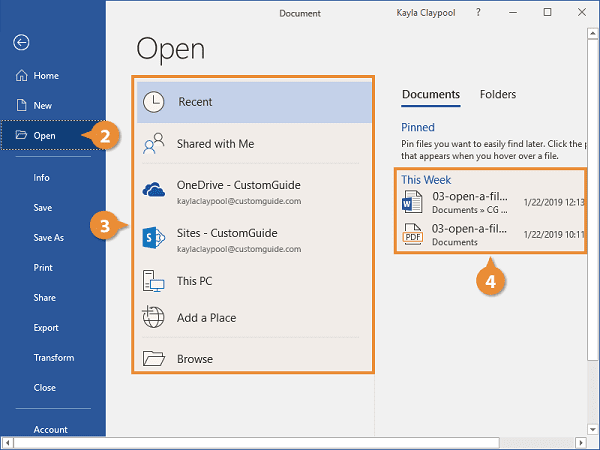Opening a document- There are several ways to open a document, depending on the type of document and the software you’re using. Here are some common methods:
- Double-click: For most documents, such as Word documents (.docx), PDFs, images, etc., you can simply double-click on the file icon, and it should open in the default application associated with that file type.
- File menu: In many applications, you can open a document by selecting “File” from the menu bar, then choosing “Open” or “Open File.” This will usually open a file browser window where you can navigate to the document you want to open and select it.
- Drag and drop: Another common method is to drag the document file from its location in a file explorer window and drop it onto the application window of the program you want to use to open it. This is especially convenient if you already have the program open.
- Command line: If you’re comfortable with using the command line interface, you can navigate to the directory where the document is located and use command-line commands to open it with the appropriate program. For example, on Windows, you can use
start filename.docxto open a Word document. - Recent documents: Many applications maintain a list of recently opened documents, which you can access directly from the application’s interface without needing to navigate to the file manually. Look for a “Recent” or “Open Recent” menu option.
- Cloud storage: If your document is stored in a cloud storage service like Google Drive, Dropbox, or OneDrive, you can usually open it by logging into the service through a web browser or dedicated app and selecting the document from your file list.
These are just a few common methods, but the exact steps may vary depending on your operating system, the software you’re using, and the type of document you want to open.
What is Required Opening a document
To open a document, you typically need the following:
- Device: You need a device capable of opening the type of document you want to access. This could be a computer, smartphone, tablet, or another electronic device.
- Operating System: Your device must have an operating system installed that supports the application required to open the document. Common operating systems include Windows, macOS, Linux, iOS, and Android.
- Software/Application: You need the appropriate software or application installed on your device to open the specific type of document you have. For example:
- Microsoft Word or similar word processing software for .docx files.
- Adobe Acrobat Reader or another PDF reader for .pdf files.
- Image viewer software for image files (e.g., .jpg, .png).
- Spreadsheet software like Microsoft Excel or Google Sheets for .xlsx or .csv files.
- File Access: You need access to the document file itself, either stored locally on your device or in a location accessible via network or cloud storage.
- Permissions: Ensure that you have the necessary permissions to access the document, especially if it’s stored on a network or shared drive.
- Knowledge: Some basic knowledge of how to navigate through your device’s file system or the application’s user interface can be helpful, though not always necessary.
Once you have all these requirements fulfilled, you should be able to successfully open the document on your device using the appropriate software or application.
Who is Required Opening a document
Opening a document typically requires the involvement of a person who needs to access or view its contents. This person could be:
- The Document Owner: The individual who created or authored the document may need to open it to make edits, review its contents, or share it with others.
- Authorized Users: In a collaborative or shared document environment, multiple users may have permissions to open and view the document. These users could include colleagues, team members, collaborators, or clients who need access to the document’s information.
- Administrators: In certain cases, administrators or IT personnel may need to open documents to manage access permissions, troubleshoot issues, or ensure compliance with organizational policies.
- End Users: Any individual who has been granted access to the document and has the necessary software and permissions can be considered an end user. This could include employees, customers, students, or any other individuals who require access to the document’s content for various purposes.
Overall, the specific individuals required to open a document depend on factors such as the document’s purpose, its accessibility settings, and the organizational structure or collaborative environment in which it exists.
When is Required Opening a document
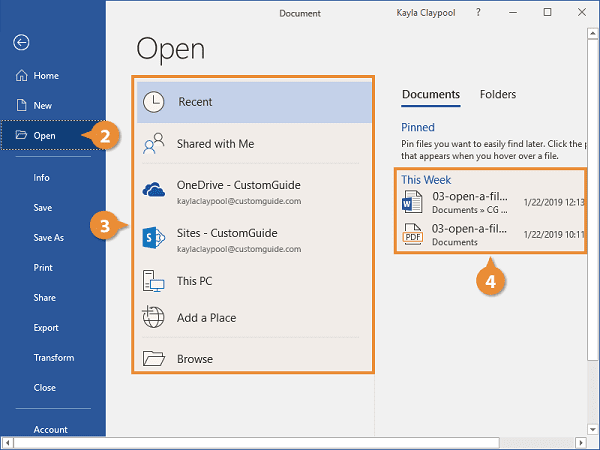
Opening a document may be required in various situations and contexts. Here are some common scenarios when opening a document becomes necessary:
- Accessing Information: When individuals need to retrieve specific information stored within a document, they must open it to view its contents. This could include accessing reports, memos, research papers, or any other type of document containing valuable data or insights.
- Review and Approval: In a collaborative work environment, documents often need to be reviewed, approved, or signed off by multiple stakeholders. Each reviewer or approver may need to open the document to provide feedback, make edits, or authorize its finalization.
- Editing and Updating: Document authors or content creators may need to open documents to make edits, revisions, or updates. This is common in the case of text documents, spreadsheets, presentations, and other editable file formats.
- Sharing and Collaboration: Documents often serve as communication tools, and opening them may be necessary for sharing with others or collaborating on projects. Individuals may need to open documents to share them via email, messaging platforms, or collaborative document management systems.
- Compliance and Auditing: In regulated industries or organizations with strict compliance requirements, opening documents may be necessary for auditing, monitoring, or ensuring adherence to regulatory standards. This could involve reviewing financial records, legal documents, or compliance reports.
- Troubleshooting and Technical Support: In cases where documents encounter issues or errors, opening them may be necessary for troubleshooting and resolving technical issues. IT support personnel or document administrators may need to open documents to diagnose problems and implement solutions.
- Training and Education: In educational settings, students may need to open documents as part of their coursework, assignments, or research projects. Opening documents allows them to access learning materials, study resources, and academic literature.
- Archiving and Document Management: Document management processes often involve opening documents to organize, categorize, and archive them properly. This ensures efficient retrieval and access to documents when needed in the future.
Overall, the need to open a document arises in various situations where accessing its content, collaborating with others, ensuring compliance, or performing specific tasks are required.
Where is Required Opening a document
The physical or digital location where opening a document is required can vary depending on the context and the specific needs of the individuals involved. Here are some common scenarios where opening a document may be required and where it might take place:
- Personal Device: Many documents are opened on personal computers, laptops, smartphones, or tablets. Users may store documents locally on their devices or access them from cloud storage services such as Google Drive, Dropbox, or iCloud.
- Workplace: In professional settings, opening documents often occurs within office environments. Employees may access documents stored on company servers, shared network drives, or collaboration platforms like Microsoft SharePoint or Slack.
- Educational Institutions: Students and educators often open documents as part of their academic activities. This may involve accessing course materials, lecture notes, textbooks, or research papers stored on school servers, learning management systems (LMS), or online libraries.
- Public Spaces: In some cases, individuals may need to open documents in public spaces such as libraries, cafes, or coworking spaces. They may access documents stored on personal devices or cloud storage accounts using public Wi-Fi networks or shared computers.
- Remote Locations: With the increasing prevalence of remote work and telecommuting, opening documents can occur from virtually anywhere with an internet connection. Remote workers may access documents from home offices, coffee shops, or while traveling.
- Client Meetings: Professionals in fields such as consulting, sales, or legal services may need to open documents during client meetings or presentations. This could take place in office conference rooms, client offices, or virtual meeting platforms.
- Fieldwork: In industries such as construction, engineering, or field research, workers may need to open documents while on-site or in remote locations. This could involve accessing project plans, blueprints, or research data stored on portable devices or cloud servers.
- Government Offices: Government agencies and officials may need to open documents as part of their administrative duties. This could occur in government offices, courtrooms, legislative chambers, or during public hearings.
In summary, the location where opening a document is required depends on the specific context, whether it’s in a personal, professional, educational, or public setting. With the increasing digitization of documents and the widespread availability of cloud-based storage and collaboration tools, opening documents can occur virtually anywhere with internet connectivity.
How is Required Opening a document
Opening a document involves several steps and processes depending on the type of document and the software or application used to access it. Here’s a general overview of how opening a document typically works:
- Locate the Document: First, you need to know where the document is located. This could be on your local device’s storage, a network drive, or a cloud storage service like Google Drive, Dropbox, or Microsoft OneDrive.
- Open the File Explorer or Finder: If the document is stored locally on your device, you’ll need to open the File Explorer (Windows) or Finder (macOS) application to navigate to the directory where the document is saved.
- Navigate to the Document: Use the file explorer interface to locate the folder where the document is stored. You may need to browse through different folders or use the search functionality to find the document if you have many files.
- Double-Click or Right-Click: Once you’ve located the document, you can either double-click on the file icon or right-click and select “Open” from the context menu. This action will launch the default application associated with the document file type.
- Wait for the Application to Open: Depending on the size and complexity of the document and the performance of your device, it may take a few moments for the application to fully open the document.
- Document Opens in the Application: Once the application is launched and the document is loaded, you will see the document’s content displayed within the application’s window. You can then view, edit, or interact with the document as needed.
- Alternative Methods: In addition to using the file explorer, there are alternative methods for opening documents. For example, you can often open documents directly from within the application’s interface by selecting “File” > “Open” and navigating to the document’s location.
- Online Documents: If the document is stored in a cloud-based service, such as Google Docs, you can open it by logging into your account through a web browser and accessing the document from your online storage.
- Permissions and Security: In some cases, you may encounter security restrictions or permissions settings that require you to provide authentication credentials or obtain authorization before you can open the document.
Overall, opening a document involves locating the file, selecting the appropriate application to open it, and then accessing and interacting with the document’s contents within the application’s interface.
Case Study on Opening a document
Opening a Project Proposal Document
Background: John is a project manager at a marketing agency. He has received a project proposal document from one of his team members, Sarah, who has completed a detailed plan for an upcoming client campaign. John needs to review the proposal, provide feedback, and ultimately approve it before presenting it to the client.
Process:
- Notification: John receives an email notification from Sarah, indicating that she has completed the project proposal document and shared it with him via the company’s project management software.
- Accessing the Project Management Software: John logs into the project management software using his credentials. The software serves as a central hub for project collaboration, allowing team members to share documents, communicate, and track progress.
- Locating the Document: Within the project management software, John navigates to the project folder dedicated to the client campaign. He finds the document titled “Client Campaign Proposal_v1.0” listed among the project files.
- Opening the Document: John clicks on the document’s title to open it within the project management software’s built-in document viewer. The software supports various file types, including Word documents, PDFs, and spreadsheets.
- Reviewing the Proposal: The document opens, and John begins reviewing Sarah’s project proposal. He reads through the executive summary, campaign objectives, target audience analysis, creative concepts, timeline, and budget breakdown.
- Providing Feedback: As John reviews the proposal, he adds comments and annotations directly within the document using the project management software’s collaboration features. He highlights areas for clarification, suggests revisions, and asks questions to Sarah for further explanation.
- Real-Time Collaboration: Sarah receives a notification that John has reviewed the proposal and left comments. She logs into the project management software, accesses the document, and responds to John’s feedback. They engage in real-time collaboration, discussing changes and addressing concerns.
- Revisions and Approval: Based on the feedback and discussions, Sarah makes revisions to the proposal document, updating it to address John’s comments and suggestions. She saves the updated version as “Client Campaign Proposal_v2.0” within the project folder.
- Final Approval: After reviewing the revised proposal, John is satisfied with the changes and decides to approve it for presentation to the client. He marks the document as “Approved” within the project management software and notifies the team that the proposal is ready for the next stage.
Outcome: By effectively leveraging the project management software’s collaboration features, John and Sarah successfully reviewed, revised, and approved the project proposal document. Their seamless collaboration facilitated efficient communication, ensured alignment on project goals, and ultimately contributed to the successful execution of the client campaign.
White paper on Opening a document
Title: Enhancing Efficiency: The Process of Opening a Document in Modern Work Environments
Abstract: In today’s fast-paced work environments, the ability to efficiently access and interact with digital documents is crucial for productivity and collaboration. This white paper explores the process of opening a document, highlighting the challenges and best practices associated with this fundamental task. By understanding the complexities involved in document access and leveraging innovative solutions, organizations can streamline workflows, improve information sharing, and empower employees to achieve their goals more effectively.
- Introduction
- Importance of Document Access
- Evolution of Document Management
- The Document Opening Process
- Overview of Steps Involved
- Common Challenges Faced
- Challenges in Document Opening
- File Organization and Retrieval
- Compatibility Issues with Software
- Security and Access Control
- Version Control and Collaboration
- Best Practices for Document Access
- Implementing Centralized Document Management Systems
- Standardizing File Naming Conventions
- Utilizing Cloud Storage and Collaboration Platforms
- Adopting Document Viewing and Editing Tools
- Case Studies
- Document Opening in Corporate Environments
- Document Access in Educational Institutions
- Challenges and Solutions in Remote Work Settings
- Future Trends and Innovations
- Artificial Intelligence for Document Organization
- Blockchain Technology for Enhanced Security
- Integration of Virtual Reality for Document Interaction
- Conclusion
- Summary of Key Findings
- Recommendations for Improving Document Access
- Importance of Adaptability in a Digital Work Environment
- References
This white paper aims to provide insights into the process of opening a document, offering practical strategies and solutions for overcoming challenges and optimizing efficiency in document management. Through a combination of best practices, innovative technologies, and case studies, organizations can empower their employees to navigate the complexities of document access with ease, ultimately driving productivity and success in today’s dynamic work landscape.
Industrial Application of Opening a document
While the concept of “opening a document” might seem straightforward in everyday contexts, its industrial application can significantly impact efficiency, compliance, and safety in various sectors. Here’s how the process of opening documents finds application across different industries:
- Manufacturing and Production:
- Work Instructions: Opening digital documents containing work instructions, assembly guides, or standard operating procedures (SOPs) is crucial for workers to understand tasks, processes, and safety protocols in manufacturing environments.
- Quality Control: Accessing documents like quality control reports, inspection checklists, and product specifications ensures adherence to quality standards and regulatory requirements.
- Maintenance Manuals: Technicians rely on opening equipment manuals and maintenance guides to troubleshoot issues, perform preventive maintenance, and ensure machinery operates efficiently.
- Healthcare:
- Electronic Health Records (EHR): Opening patient records, medical histories, and treatment plans stored in electronic health record systems facilitates informed decision-making by healthcare professionals.
- Medical Imaging: Radiologists and clinicians open medical images such as X-rays, MRIs, and CT scans to diagnose conditions, monitor patient progress, and plan treatments.
- Clinical Trials: Pharmaceutical companies and research institutions access trial protocols, regulatory documents, and patient data for conducting clinical trials and drug development.
- Oil and Gas:
- Safety Procedures: Opening documents containing safety procedures, hazard assessments, and emergency response plans is vital for ensuring worker safety in oil refineries, drilling sites, and petrochemical plants.
- Engineering Drawings: Engineers and technicians open CAD drawings, schematics, and equipment specifications to plan, design, and maintain infrastructure and facilities in the oil and gas industry.
- Construction:
- Blueprints and Plans: Opening architectural drawings, construction plans, and building codes helps project managers, architects, and contractors coordinate activities, manage resources, and ensure compliance with regulations.
- Permit Applications: Accessing permit applications, environmental impact assessments, and regulatory documents is essential for obtaining approvals and licenses for construction projects.
- Logistics and Supply Chain:
- Shipping Documents: Opening bills of lading, shipping manifests, and customs declarations facilitates the movement of goods across borders and ensures compliance with international trade regulations.
- Inventory Management: Warehouse personnel open documents such as inventory reports, stock lists, and order forms to track inventory levels, manage stockouts, and optimize supply chain operations.
- Utilities:
- Network Diagrams: Opening network diagrams, infrastructure maps, and system configurations helps utility operators monitor and manage electricity, water, and telecommunications networks.
- Compliance Documents: Accessing regulatory permits, environmental impact assessments, and compliance reports ensures utilities adhere to environmental regulations and safety standards.
In each of these industrial applications, the process of opening documents plays a critical role in facilitating information access, decision-making, compliance, and operational efficiency. As industries continue to digitize their workflows and adopt advanced technologies, optimizing the document opening process becomes increasingly important for achieving organizational goals and maintaining a competitive edge.