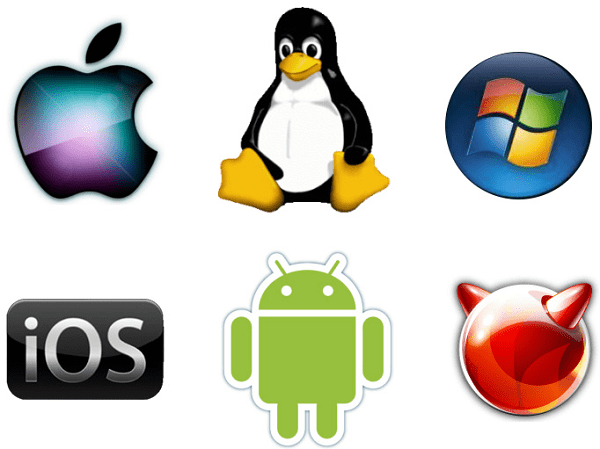Operating System- An operating system (OS) is a fundamental software component that manages computer hardware and provides various services for computer programs. It serves as an intermediary between the hardware and the applications or software that run on a computer. Here are some key functions and components of an operating system:
- Process Management: The OS manages processes, which are running instances of programs. It allocates resources like CPU time, memory, and I/O devices to different processes and ensures they run efficiently and securely.
- Memory Management: It handles the allocation and deallocation of memory for programs and processes. This includes virtual memory management, ensuring that multiple programs can run simultaneously without interfering with each other.
- File System Management: Operating systems provide a way to organize and store data on storage devices. They handle file creation, deletion, and access, and ensure data integrity and security.
- Device Management: The OS manages hardware devices like printers, disks, and network interfaces. It controls device drivers, which are specialized software components that facilitate communication between the hardware and the OS.
- User Interface: It provides a user-friendly interface for users to interact with the computer. This can be a command-line interface (CLI) or a graphical user interface (GUI).
- Security: Operating systems implement various security mechanisms to protect data and resources. This includes user authentication, permissions, and encryption.
- Networking: Modern operating systems have built-in networking capabilities to support internet connectivity and networked applications.
- Error Handling: OSes monitor for errors and exceptions, allowing for graceful handling of issues to prevent system crashes.
- Task Scheduling: They include algorithms for scheduling tasks and managing system resources, ensuring that processes run efficiently and fairly.
Common examples of operating systems include:
- Microsoft Windows: Widely used in desktop and server environments.
- macOS: Developed by Apple for their Mac computers.
- Linux: A popular open-source operating system kernel used in various distributions.
- Unix: An older family of operating systems that has heavily influenced Linux and macOS.
- iOS: Apple’s mobile operating system for iPhones and iPads.
- Android: Google’s mobile operating system used in many smartphones and tablets.
Different operating systems have their own unique features and designs, catering to various needs and preferences, and they are used in a wide range of devices, from smartphones and personal computers to servers and embedded systems.
What is Operating System
An operating system (OS) is a critical software component that serves as an intermediary between computer hardware and user applications. It plays a central role in managing and controlling the computer’s resources, providing a user-friendly interface, and facilitating the execution of programs. Here are the key functions and components of an operating system:
- Process Management: The OS oversees the execution of processes, which are running instances of programs. It allocates CPU time and system resources to processes, ensuring they run efficiently and in a controlled manner.
- Memory Management: Operating systems manage system memory, handling the allocation and deallocation of memory to processes. They also manage virtual memory, allowing multiple programs to run simultaneously, even if they require more memory than physically available.
- File System Management: The OS provides a structured way to organize and store data on storage devices. It manages files and directories, as well as the reading and writing of data, ensuring data integrity and security.
- Device Management: This involves controlling hardware devices such as printers, disks, network interfaces, and more. The OS uses device drivers to facilitate communication between software and hardware components.
- User Interface: Operating systems provide a user interface, which can be either a command-line interface (CLI) or a graphical user interface (GUI). The interface allows users to interact with the computer and its applications.
- Security: OSes implement various security features to protect the system and user data. This includes user authentication, access control, encryption, and system integrity monitoring.
- Networking: Many modern operating systems have built-in networking capabilities to support internet connectivity, network communication, and the execution of networked applications.
- Error Handling: Operating systems monitor for errors and exceptions to prevent system crashes. They provide error messages and diagnostic tools to help users and administrators identify and resolve issues.
- Task Scheduling: The OS includes scheduling algorithms to manage system resources effectively, ensuring that processes and tasks run efficiently and fairly.
Common examples of operating systems include:
- Microsoft Windows: Widely used in personal computers and servers.
- macOS: Developed by Apple for Macintosh computers.
- Linux: A popular open-source operating system kernel used in various distributions.
- Unix: An older family of operating systems that has heavily influenced Linux and macOS.
- iOS: Apple’s mobile operating system for iPhones and iPads.
- Android: Google’s mobile operating system used in many smartphones and tablets.
Operating systems vary in terms of features, capabilities, and design, and they are used in a wide range of computing devices, from desktops and laptops to servers, smartphones, embedded systems, and more. They are essential for managing the hardware resources and providing a platform for running applications.
Who is Required Operating System
An operating system is required for most computer systems and computing devices to function effectively. Without an operating system, it would be extremely challenging, if not impossible, to manage and control the underlying hardware resources, execute software applications, and provide a user interface. Here are some examples of devices and systems that require an operating system:
- Personal Computers: Desktop and laptop computers typically run operating systems such as Microsoft Windows, macOS (for Apple computers), or various distributions of Linux.
- Servers: Servers, whether they are web servers, database servers, or file servers, rely on operating systems to manage resources and serve client requests. Common server operating systems include Windows Server, various Linux distributions, and Unix-based systems.
- Smartphones and Tablets: Mobile devices like iPhones (iOS), Android phones and tablets, and other similar devices require mobile operating systems to function and run apps.
- Embedded Systems: Operating systems are essential in embedded devices like consumer electronics, industrial automation systems, and IoT (Internet of Things) devices. These lightweight operating systems are often designed for specific tasks and have a smaller footprint.
- Mainframes: Large-scale computing systems like mainframes depend on specialized operating systems to manage the complex hardware configurations and run mission-critical applications.
- Supercomputers: Supercomputers use custom or specialized operating systems to deliver high-performance computing for scientific and research purposes.
- Gaming Consoles: Gaming consoles, such as the PlayStation and Xbox, run their own specialized operating systems designed for gaming and multimedia experiences.
- Point-of-Sale (POS) Systems: Cash registers and POS systems use operating systems for retail and transaction processing.
- Network Routers and Switches: Network devices like routers and switches rely on operating systems to manage network traffic and configurations.
- Smart TVs: Modern smart TVs have operating systems that enable streaming, app support, and internet connectivity.
In summary, operating systems are a fundamental component of most computing devices and systems, providing essential services for managing hardware resources, running software applications, and offering user interfaces. Different types of devices and use cases may require different operating systems tailored to their specific requirements.
When is Required Operating System
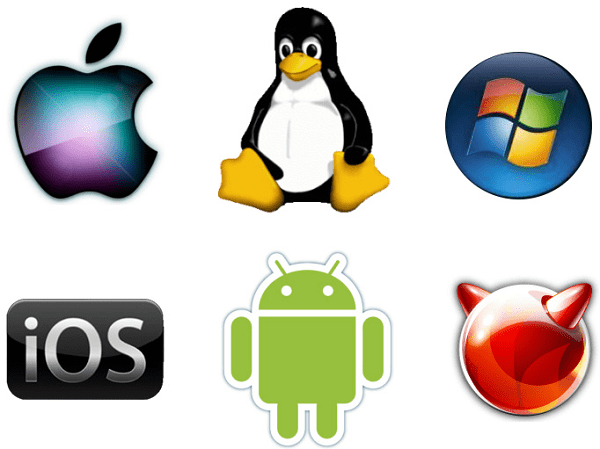
An operating system is required whenever a computing device or system needs to manage and control its hardware resources, execute software applications, and provide a user interface. Here are some specific scenarios when an operating system is required:
- Booting the Computer: When a computer is powered on or restarted, the initial software that runs is the bootloader, which loads the operating system into memory. The operating system is required to initialize the hardware and prepare the computer for use.
- Running Software Applications: Any software application or program you use on a computer or device, whether it’s a word processor, web browser, video game, or business application, relies on the operating system to provide a platform for execution.
- Resource Management: Operating systems manage the allocation of resources like CPU time, memory, and I/O devices. This ensures that multiple processes can run simultaneously and efficiently without interfering with each other.
- File and Data Management: The OS handles the creation, deletion, and management of files and directories, as well as data storage and retrieval on storage devices. It provides a file system that organizes and protects data.
- User Interface: Operating systems provide a user interface, such as a graphical desktop or command-line interface, which allows users to interact with the computer and its applications.
- Security and Access Control: Operating systems enforce security measures, including user authentication, access control, and encryption, to protect the system and user data.
- Network Communication: For devices with networking capabilities, the OS manages network connections, enabling internet connectivity and communication with other devices on a network.
- Device and Driver Management: It controls hardware devices like printers, disks, and network interfaces using device drivers, which are specialized software components that facilitate communication between the hardware and the OS.
- Error Handling: Operating systems monitor for errors and exceptions, providing error messages and diagnostic tools to assist in identifying and resolving issues to prevent system crashes.
In essence, an operating system is an essential component of most computing devices and systems. It serves as the software layer that enables the hardware to function effectively and provides a platform for running software applications, all while offering a means for users to interact with the device or system. Whether it’s a personal computer, server, smartphone, or embedded system, a required operating system is present to make the hardware usable and manageable.
Where is Required Operating System
The required operating system is typically installed on the internal storage of the computing device or system. The specific location and installation process can vary depending on the type of device and the operating system. Here are some common locations where you can find the required operating system:
- Personal Computers (Desktops and Laptops): Operating systems like Microsoft Windows, macOS, and various Linux distributions are installed on the computer’s internal hard drive or solid-state drive (SSD). They are typically located in a designated partition or disk volume.
- Servers: Server operating systems, such as Windows Server or Linux distributions designed for servers, are also installed on internal storage devices like hard drives or SSDs. Servers may have multiple storage devices configured for redundancy and performance.
- Smartphones and Tablets: Mobile operating systems like iOS (Apple devices) and Android are pre-installed on the device’s internal flash storage. These operating systems are usually not user-replaceable.
- Embedded Systems: In embedded systems, the operating system is often stored in firmware or flash memory on the device’s motherboard or storage chip. These operating systems are typically customized for the specific embedded device.
- Mainframes and Supercomputers: Large-scale computing systems have their operating systems installed on dedicated storage devices or storage networks, which can be complex and highly redundant.
- Gaming Consoles: Operating systems for gaming consoles are embedded in the device and stored on internal storage, often flash memory or a hard drive.
- Network Routers and Switches: Network devices typically have their operating systems stored in non-volatile memory, such as flash memory or read-only memory (ROM) chips.
- Smart TVs: Smart TV operating systems are pre-installed on the device’s internal storage, such as flash memory.
In most cases, the initial installation of the operating system is performed by the manufacturer or the user during the device setup process. After installation, the operating system resides on the device’s internal storage and is loaded into memory when the device is powered on or restarted. Users can interact with the operating system through the device’s user interface, whether it’s a graphical desktop, command-line interface, or other forms of interaction.
How is Required Operating System
The process of installing a required operating system on a computing device can vary depending on the type of device and the specific operating system being used. Here’s a general overview of how the installation process typically works:
- Preparation: Before you install an operating system, it’s essential to back up any important data on the device, as the installation process often involves formatting or partitioning the storage device, which can result in data loss. Make sure you have a backup of your data.
- Installation Media: You’ll need installation media, which can come in various forms:
- Installation Disc or USB Drive: Many operating systems can be installed from a bootable DVD or USB drive.
- Network Installation: Some operating systems can be installed over a network, where the installation files are stored on a server.
- Pre-Installed: In some cases, especially with mobile devices, the operating system is pre-installed, and there’s no separate installation process for the end user.
- Booting from Installation Media: You’ll need to boot the computer or device from the installation media. This often involves changing the boot order in the device’s BIOS/UEFI settings to prioritize the installation media.
- Installation Wizard: Once the device boots from the installation media, you’ll typically encounter an installation wizard. This wizard will guide you through the installation process and ask for information like language preferences, time zones, and user account setup.
- Partitioning and Formatting: During the installation process, you may be asked to partition and format the storage device where the operating system will be installed. This is where you’ll create one or more partitions for the operating system and any data storage needs.
- Operating System Selection: You’ll choose the specific operating system you want to install. Some devices may offer a choice of multiple operating systems, while others come with a pre-determined operating system.
- File Copying: The installation process will copy the necessary operating system files to the designated partition on the storage device.
- Configuration: After the files are copied, the installation process will configure the operating system, including setting up system files and drivers for your hardware.
- User Account Setup: You’ll be prompted to create a user account with a username and password. This account will typically have administrative privileges, allowing you to configure and manage the system.
- Completion: Once the installation process is complete, you may be asked to remove the installation media and restart the device.
- First Boot: After the device restarts, it will boot into the newly installed operating system. You’ll go through the initial setup process, including configuring preferences and additional software if needed.
The exact steps and options can vary depending on the operating system and device, so it’s essential to consult the installation instructions provided with the specific operating system you’re using. Be cautious during the installation process, especially when it involves partitioning and formatting storage devices, to avoid unintended data loss.
Case Study on Operating System
Optimizing Operating System Deployment in a Business Environment
Introduction: ABC Enterprises is a medium-sized business that operates in multiple locations across the country. To manage its operations efficiently, ABC relies on an extensive IT infrastructure, which includes a range of servers, workstations, and network devices. The company has decided to upgrade its existing operating systems across all devices to enhance security, performance, and productivity.
Challenges:
- Diverse Hardware Environment: ABC’s IT infrastructure comprises a mix of hardware models and configurations, making it challenging to deploy a single operating system image universally.
- Software Compatibility: Ensuring that the new operating system is compatible with the existing software applications used by various departments and teams is essential. ABC can’t afford compatibility issues that might disrupt daily operations.
- Data Backup and Migration: The company has a substantial amount of data that needs to be backed up and migrated during the OS upgrade to prevent data loss or corruption.
- Security: Maintaining a high level of security is crucial. ABC needs to ensure that the new OS is configured with the latest security features and policies to protect sensitive business data.
Solution:
ABC Enterprises decides to conduct a phased approach to upgrading its operating systems. The following steps are taken:
- Hardware Assessment: ABC’s IT department conducts a comprehensive assessment of all the hardware in use, documenting models, configurations, and potential compatibility issues. This information helps determine which devices are suitable for the new OS and which may need hardware upgrades.
- Software Compatibility Testing: The IT team tests all software applications used within the organization to ensure they are compatible with the new OS. In cases where compatibility issues are identified, solutions are sought, such as software updates, virtualization, or alternative software options.
- Data Backup and Migration: A robust data backup and migration plan is developed. Business-critical data is backed up to secure offsite locations, and data migration tools and processes are established to ensure a smooth transition to the new operating system.
- Security Enhancement: The IT team configures the new operating system with the latest security features, including firewalls, intrusion detection systems, and encryption protocols. User authentication methods are strengthened, and access controls are fine-tuned to safeguard data.
- Pilot Deployment: A small-scale pilot deployment is conducted to test the deployment process, gather user feedback, and address any unforeseen issues. This phase ensures that the deployment process is well-documented and can be replicated on a larger scale.
- Phased Rollout: The new operating system is deployed in phases, starting with non-mission-critical devices and progressing to more critical systems. During each phase, data is migrated, and user training and support are provided to mitigate any disruptions.
Results:
The phased approach to operating system deployment allows ABC Enterprises to successfully upgrade its IT infrastructure while minimizing disruptions to daily operations. Key outcomes include:
- Enhanced Security: The new operating system’s security features protect sensitive data and minimize the risk of security breaches.
- Improved Compatibility: Most software compatibility issues are resolved, ensuring that teams can continue using their preferred applications.
- Data Integrity: Rigorous data backup and migration procedures prevent data loss or corruption during the upgrade.
- Minimal Disruption: Phased deployment and user training reduce the impact of the transition on employees, enabling them to adapt to the new OS smoothly.
- Greater Efficiency: The upgraded operating systems provide enhanced performance and features, improving overall productivity.
Conclusion:
By implementing a carefully planned and phased approach to operating system deployment, ABC Enterprises successfully addresses the challenges associated with upgrading its IT infrastructure. The new operating system enhances security, improves compatibility, and provides a stable and efficient environment for its business operations. This case study demonstrates the importance of a strategic and organized approach to managing and upgrading operating systems in a business environment.
White paper on Operating System
The Evolution and Importance of Operating Systems
Abstract:
This white paper explores the evolution, significance, and relevance of operating systems in the world of computing. It delves into the historical development of operating systems, their key functions, and the role they play in modern computing environments. It also discusses the challenges and opportunities that lie ahead in the realm of operating systems.
Table of Contents:
- Introduction
- Historical Evolution of Operating Systems
- Functions of Operating Systems
- The Role of Operating Systems in Modern Computing
- Challenges and Opportunities
- Conclusion
1. Introduction:
Operating systems (OS) are the unsung heroes of modern computing. They form the foundation upon which all software and hardware interact, enabling users to perform tasks and applications to execute efficiently. The primary objective of this white paper is to provide a comprehensive overview of operating systems, including their historical development, key functions, and their continued importance in contemporary computing environments.
2. Historical Evolution of Operating Systems:
This section explores the evolution of operating systems from the early days of computing to the present. It covers milestones such as the first-generation mainframe operating systems, the rise of personal computing, and the development of mobile and embedded operating systems. The evolution of OS design, from monolithic to microkernel and modular architectures, is also discussed.
3. Functions of Operating Systems:
Operating systems serve various crucial functions, from process management and memory allocation to file system management and security. This section offers a detailed breakdown of these functions and explains how they enable computers to be versatile and efficient tools for users and applications.
4. The Role of Operating Systems in Modern Computing:
Modern operating systems play a central role in various computing environments. This section discusses their importance in desktop and server systems, mobile devices, embedded systems, and cloud computing. It also addresses the role of operating systems in virtualization and containerization technologies.
5. Challenges and Opportunities:
Operating systems face several challenges and opportunities in the current computing landscape. Challenges include ensuring security in the face of evolving threats, improving performance, and addressing compatibility issues. Opportunities include the potential for new OS innovations, particularly in the fields of edge computing, Internet of Things (IoT), and augmented reality (AR)/virtual reality (VR).
6. Conclusion:
The conclusion summarizes the key takeaways from this white paper, highlighting the enduring significance of operating systems in enabling the functionality, security, and versatility of modern computing environments. It emphasizes the importance of continued innovation and adaptation in the ever-evolving world of operating systems.
Note: This white paper serves as a high-level overview of operating systems. Each section can be expanded into detailed chapters, exploring specific topics, technologies, and case studies. The depth and breadth of the discussion can be tailored to the specific needs and interests of the audience.