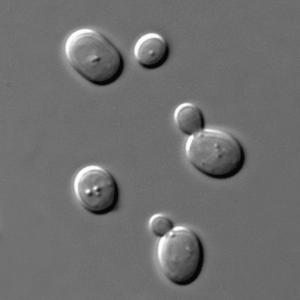Page Breaks and Section Breaks- Page breaks and section breaks are formatting tools in word processing software, like Microsoft Word, that allow you to control the layout and appearance of your document. They are useful for separating or changing the formatting of different parts of your document. Here’s an explanation of both types of breaks:
- Page Break:
- A page break is used to force the text following the break onto a new page.
- Commonly used when you want to start a new section on a fresh page or if you want to control the pagination of your document.
- You can insert a page break by going to the “Insert” tab in Microsoft Word or a similar function in other word processors.
- Section Break:
- A section break is used to divide a document into different sections, each with its own formatting, such as page orientation, margins, headers, footers, and page numbering.
- There are typically three types of section breaks: a. Next Page Section Break: It starts the new section on the next page, allowing you to have different formatting for each section. b. Continuous Section Break: It starts a new section on the same page. It’s often used for minor formatting changes within the same page. c. Even/Odd Page Section Break: It starts a new section on the next even or odd page. This is useful for creating documents with different headers or footers for even and odd pages, like books.
Here are some common use cases for section breaks:
- Page Numbering: You can have different page numbering formats in different sections of your document, like starting page numbers over in a new section or using Roman numerals for the preliminary pages and Arabic numerals for the main content.
- Headers and Footers: You can customize headers and footers for each section, allowing for different content or formatting in different parts of the document.
- Page Orientation: You can switch between portrait and landscape orientation within the same document by using section breaks.
- Margins: You can change the margins for different sections, useful for creating documents with a combination of single-column and multi-column layouts.
In Microsoft Word, you can insert both page breaks and section breaks from the “Page Layout” tab. Section breaks offer more advanced options for document formatting, while page breaks are typically used for simple page separations. These tools are especially valuable for longer and more complex documents where consistent formatting and layout are important.
What is Page Breaks and Section Breaks
Page breaks and section breaks are important tools in word processing software like Microsoft Word. They help you control the formatting and layout of your documents. Here’s a concise explanation of each:
- Page Break:
- A page break is used to end the current page and start a new one. This is typically employed to ensure that specific content begins on a new page, creating a clear separation between pages.
- Common use cases for page breaks include starting a new chapter or section, moving a single line or paragraph to the next page, or preventing a paragraph from breaking across two pages.
- Section Break:
- A section break is used to divide a document into different sections, each of which can have its own formatting settings. This allows you to apply distinct layouts, headers, footers, page numbering, and other formatting characteristics to various parts of your document.
- There are three primary types of section breaks: a. Next Page Section Break: Starts a new section on the next page, creating a clear page break between sections. b. Continuous Section Break: Starts a new section on the same page, which can be useful for making minor formatting changes without forcing a new page. c. Even/Odd Page Section Break: Starts a new section on the next even or odd page, which is helpful for documents with different headers or footers for even and odd pages (common in books).
In summary, page breaks are primarily used to control where a new page begins, while section breaks are used to divide a document into sections with distinct formatting. Both are valuable tools for creating well-organized and professionally formatted documents.
Who is Required Page Breaks and Section Breaks
Page breaks and section breaks are required in various situations when formatting and structuring documents, especially in professional and academic contexts. Here’s when they are commonly needed:
Required Page Breaks:
- New Chapters or Sections: When you’re working on a lengthy document with multiple chapters or sections, it’s essential to insert page breaks at the end of each chapter or section to ensure a clear separation between them.
- Tables or Images: If you have a table or image that’s too large to fit on the current page and you want it to appear on the next page, a page break is needed.
- Preventing Orphan/Widow Lines: Page breaks can be used to prevent “widow” lines (the last line of a paragraph appearing alone at the top of a page) or “orphan” lines (the first line of a paragraph appearing alone at the bottom of a page).
- Appendices: In documents with appendices, page breaks are used to ensure each appendix starts on a new page.
Required Section Breaks:
- Formatting Changes: When you need to change the formatting of different parts of your document, such as page orientation (portrait/landscape), margins, headers, footers, or page numbering. For example, if you have a title page with different formatting requirements than the rest of your document, you would use a section break.
- Different Headers and Footers: Section breaks allow you to have different headers and footers in various parts of your document. For instance, the first section might have no header or footer, while the following sections have distinct headers and footers.
- Page Numbering: If you want to change the page numbering style, start page numbering over, or use different numbering formats in different parts of your document, section breaks are necessary.
- Columns: If you need to switch between single-column and multi-column layouts within your document, you would use section breaks to define these layout changes.
- Hybrid Page Orientation: When a document requires a mix of portrait and landscape pages, section breaks are used to separate and define these different page orientations.
- Different First Page: If you want the first page of each section to have different formatting, such as no page number or different headers/footers, section breaks are used.
In professional documents, research papers, theses, reports, and other long-form content, page and section breaks help maintain a structured and consistent format, making it easier for readers to navigate and for you to control the presentation of your content. They are required tools for creating well-organized and polished documents.
When is Required Page Breaks and Section Breaks

Page breaks and section breaks are important tools for formatting and organizing documents in various situations. Here are some common scenarios where you might require page breaks and section breaks:
Required Page Breaks:
- New Chapters or Sections: When you want to start a new chapter, section, or major part of your document on a fresh page to provide clear separation and improve readability.
- Tables and Figures: If a table, chart, image, or any other element is too large to fit on the current page, you may use a page break to ensure it starts on a new page.
- Preventing Orphan/Widow Lines: To avoid situations where a single line of a paragraph appears alone at the top or bottom of a page, you can insert page breaks to control the page layout and prevent these awkward line placements.
- Appendices: When you have appendices in your document, you typically insert page breaks to ensure each appendix starts on a new page for clarity and reference.
Required Section Breaks:
- Formatting Changes: If you need to apply different formatting styles to various parts of your document, such as changing margins, page orientation, or headers/footers, you use section breaks. For example, a title page might require different formatting than the rest of the document.
- Different Headers and Footers: To have distinct headers and footers for different sections of your document, such as having no header on the first page and different headers for odd and even pages, section breaks are essential.
- Page Numbering: When you want to change the page numbering style or start page numbering over in different parts of your document (e.g., Roman numerals for the front matter and Arabic numerals for the main content).
- Columns: If you need to switch between single-column and multi-column layouts within your document, section breaks are used to define these layout changes.
- Hybrid Page Orientation: When your document requires a mix of portrait and landscape pages, section breaks help separate and define these different page orientations.
- Different First Page: If the first page of each section should have different formatting, such as no page number or a unique header/footer, section breaks are necessary.
- Legal Documents: Legal documents often require specific formatting for different sections, such as different margin sizes for the main content and footnotes.
In summary, page breaks and section breaks are used in documents to control layout, formatting, and presentation. They are required in various situations to ensure your document is well-structured, easy to navigate, and conforms to specific formatting requirements.
Where is Required Page Breaks and Section Breaks
To insert page breaks and section breaks in a document, you can typically find these options in most word processing software, including Microsoft Word. Here’s how to insert page breaks and section breaks in Microsoft Word:
Inserting Page Breaks:
- Manual Page Break: To insert a page break manually where you want it, place your cursor at the location where you want the page to end. Then, do one of the following:
- Press
Ctrl + Enteron your keyboard (Windows). - Press
Command + Enteron your keyboard (Mac).
- Press
- Using the Ribbon:
- Click the “Insert” tab in the Word ribbon.
- In the “Pages” group, click on “Page Break.”
Inserting Section Breaks:
- Next Page Section Break:
- Place your cursor where you want the section to end.
- Click the “Layout” tab in the Word ribbon.
- In the “Page Setup” group, click on “Breaks,” and select “Next Page.”
- Continuous Section Break:
- To insert a continuous section break, follow the same steps as for a “Next Page” section break, but choose “Continuous” from the “Breaks” menu.
- Even/Odd Page Section Break:
- This type of section break is used when you want the next section to begin on either an even or odd page.
- Place your cursor where you want the section to end.
- Click the “Layout” tab in the Word ribbon.
- In the “Page Setup” group, click on “Breaks,” and select “Even Page” or “Odd Page” based on your preference.
These steps are specific to Microsoft Word. In other word processing programs, the process may be similar, but the exact location and labels for these options might vary. However, most modern word processors provide these options for inserting page breaks and section breaks to help you format your documents effectively.
How is Required Page Breaks and Section Breaks
Inserting page breaks and section breaks in a document is a straightforward process in most word processing software, including Microsoft Word. Here’s how to do it:
Inserting Page Breaks:
- Manual Page Break:
- Place your cursor at the exact location where you want the page break.
- Press
Ctrl + Enter(Windows) orCommand + Enter(Mac) on your keyboard. This action will insert a manual page break at that point.
- Using the Ribbon:
- Click the “Insert” tab in the Word ribbon (Microsoft Word).
- In the “Pages” group, click on “Page Break.” This will automatically insert a page break at the current cursor position, separating the content before and after the break onto different pages.
Inserting Section Breaks:
- Next Page Section Break:
- Place your cursor where you want the section to end.
- Click the “Layout” tab in the Word ribbon (Microsoft Word).
- In the “Page Setup” group, click on “Breaks.”
- Select “Next Page” from the dropdown menu. This will create a section break and start a new section on the next page.
- Continuous Section Break:
- To insert a continuous section break, follow the same steps as for a “Next Page” section break, but choose “Continuous” from the “Breaks” menu. A continuous section break starts a new section on the same page.
- Even/Odd Page Section Break:
- Place your cursor where you want the section to end.
- Click the “Layout” tab in the Word ribbon (Microsoft Word).
- In the “Page Setup” group, click on “Breaks.”
- Select “Even Page” or “Odd Page” based on your preference. This will create a section break that starts the next section on an even or odd page.
These instructions are specific to Microsoft Word, but the general process is similar in other word processing software. You can find page break and section break options in the software’s menu or ribbon, and they usually allow you to choose the type of break you need for your document formatting.
Case Study on Page Breaks and Section Breaks
Formatting a Thesis Document
Background: Sarah is a graduate student working on her thesis, which is a comprehensive research paper on climate change. Her thesis advisor has specific formatting requirements, including different page numbering styles for the front matter, the main content, and appendices, as well as a unique header for the title page and separate headers for odd and even pages in the main content.
Challenges:
- The thesis needs to have a title page with no page number.
- The front matter (abstract, acknowledgments, table of contents, etc.) should be numbered with Roman numerals (i, ii, iii).
- The main content should use Arabic numerals (1, 2, 3) for page numbering.
- There should be different headers and footers for the title page, odd pages, and even pages.
Solution: To address these formatting challenges, Sarah uses page breaks and section breaks effectively:
- Title Page:
- Sarah starts with the title page. To ensure that the title page doesn’t have a page number, she inserts a page break at the end of the title page content.
- Front Matter:
- After the title page, Sarah inserts a section break (Next Page) to separate the front matter from the main content.
- In the front matter section, she formats the page numbering to use Roman numerals by configuring page numbering options.
- Main Content:
- Another section break (Next Page) is inserted after the front matter to create a new section for the main content.
- In the main content section, she sets the page numbering to use Arabic numerals.
- To create different headers for odd and even pages, Sarah inserts a section break (Even/Odd Page) at the beginning of the main content and customizes the headers accordingly.
- Appendices:
- At the end of the main content, Sarah inserts a section break (Next Page) before the appendices.
- She uses section breaks here to ensure each appendix starts on a new page, making it easier to reference.
Outcome: Sarah’s thesis document is well-structured and formatted according to her advisor’s requirements. It includes clear page breaks to separate sections, section breaks to handle different page numbering and header configurations, and consistent formatting throughout. This makes the thesis professional, easy to navigate, and compliant with the academic guidelines.
In this case study, the effective use of page breaks and section breaks allowed the student to meet specific formatting requirements for an academic document, demonstrating their importance in creating well-organized and polished documents.
White paper on Page Breaks and Section Breaks
Abstract:
Page breaks and section breaks are crucial elements in document formatting, enabling users to control the layout, appearance, and organization of their documents. This white paper provides an in-depth understanding of page breaks and section breaks, their applications, and best practices in various word processing software, with a focus on Microsoft Word.
Table of Contents:
Introduction
Page Breaks
2.1. Purpose and Function
2.2. Manual Page Breaks
2.3. Automatic Page Breaks
2.4. Best Practices
Section Breaks
3.1. Purpose and Function
3.2. Types of Section Breaks
3.3. Practical Applications
3.4. Best Practices
Case Studies
4.1. Academic Thesis Formatting
4.2. Legal Document Preparation
Conclusion
References
- Introduction:
Page breaks and section breaks are fundamental features in word processing software, essential for effective document formatting. This white paper explores their applications, importance, and best practices to assist users in creating well-structured and professional documents.
- Page Breaks:
2.1. Purpose and Function:
Explanation of the purpose of page breaks in document layout and pagination.
2.2. Manual Page Breaks:
Detailed instructions on how to insert manual page breaks.
2.3. Automatic Page Breaks:
Discussion on how word processing software automatically inserts page breaks based on content and formatting.
2.4. Best Practices:
Guidance on when and where to use manual page breaks and tips for preventing awkward line breaks.
- Section Breaks:
3.1. Purpose and Function:
Explanation of the purpose of section breaks in document formatting and their role in defining different document sections.
3.2. Types of Section Breaks:
Overview of the three primary types of section breaks: Next Page, Continuous, and Even/Odd Page, including their functions.
3.3. Practical Applications:
Real-world scenarios where section breaks are essential, such as changing page numbering, page orientation, headers, and footers.
3.4. Best Practices:
Recommendations for efficient use of section breaks to achieve consistent and professional document formatting.
- Case Studies:
4.1. Academic Thesis Formatting:
A case study illustrating how page breaks and section breaks are applied in formatting an academic thesis, with specific focus on header variation, page numbering, and section separation.
4.2. Legal Document Preparation:
A case study demonstrating the role of section breaks in creating legal documents with distinct formatting for different sections, such as footnotes and body text.
- Conclusion:
A summary of the key takeaways regarding page breaks and section breaks in document formatting.
- References:
Citations of sources and references used in this white paper.
This white paper offers comprehensive insights into page breaks and section breaks, covering their functions, applications, and best practices in document formatting. It aims to serve as a valuable resource for users looking to improve their document layout and organization skills, ultimately producing professional and well-structured documents.