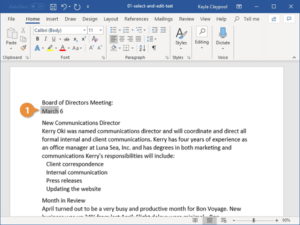Tab Stops- Tab stops are a formatting feature commonly found in word processing and text editing software. They help you align text and other elements in a document or on a page. Tab stops are particularly useful for creating structured and organized documents, such as tables, lists, or columns. Here’s how they work:
- Tab Key: When you press the “Tab” key on your keyboard, the cursor or text insertion point in your document will jump to the next tab stop.
- Types of Tab Stops:
- Left-Align Tab Stop: This is the default tab stop. When you press “Tab,” text or other content will align to the left side of the tab stop.
- Center-Align Tab Stop: Text or content aligns to the center of the tab stop.
- Right-Align Tab Stop: Text or content aligns to the right side of the tab stop.
- Decimal-Align Tab Stop: This is used for aligning numbers by the decimal point.
- Setting Tab Stops: In word processing software, you can set tab stops at specific positions on the horizontal ruler or by using dialog boxes. You can also adjust or remove tab stops as needed.
- Multiple Tab Stops: You can set multiple tab stops on the same line, allowing you to align different parts of the text at different positions. For example, you can create a table with columns by setting tab stops at equal intervals.
- Indentation: You can also use tab stops for paragraph indentation. By setting a left-align tab stop at the desired position, you can create an indentation for the first line of a paragraph.
- Leader Dots: Tab stops can be used to create leader dots or lines between text and page numbers in a table of contents or a similar document.
Tab stops are a more flexible way of aligning text compared to using spaces or the space bar because they allow for precise and consistent alignment, especially in documents where you want to maintain a structured layout.
What is Tab Stops
Tab stops, often referred to as “tabs,” are a formatting feature in word processing and text editing software that helps you control the alignment of text and other elements in your documents. Tab stops allow you to specify horizontal positions within your document where the text cursor should move when you press the “Tab” key on your keyboard. This is particularly useful for creating organized and structured layouts in documents. Here’s a basic explanation of how tab stops work:
- Tab Key: When you press the “Tab” key, the text cursor (or insertion point) in your document jumps to the next defined tab stop position.
- Types of Tab Stops: There are several types of tab stops, each affecting how text aligns at the tab position:
- Left-Align Tab Stop: Text aligns to the left of the tab stop.
- Center-Align Tab Stop: Text aligns in the center of the tab stop.
- Right-Align Tab Stop: Text aligns to the right of the tab stop.
- Decimal-Align Tab Stop: Used for aligning numbers based on the decimal point.
- Setting Tab Stops: In most word processing programs, you can set tab stops by clicking on the ruler at the top of the document window or by accessing tab settings in the program’s formatting options. You can define the type and position of each tab stop.
- Multiple Tab Stops: You can set multiple tab stops on the same line, allowing you to align different parts of the text at different positions. This is commonly used for creating tables and columns.
- Indentation: Tab stops can be used to create paragraph indentation. By setting a left-align tab stop at a specific position, you can create consistent first-line or hanging indentations in your paragraphs.
- Leader Dots/Lines: Tab stops are also used to create leader dots or lines in documents, such as tables of contents or lists, where you want to guide the reader’s eye from a section title to a page number.
Tab stops provide a more precise and versatile way to control the alignment and layout of text and other document elements compared to using spaces or manual alignment. They are commonly used in various types of documents, including reports, tables, and forms, to ensure a clean and organized appearance.
Who is Required Tab Stops
“Required tab stops” is not a common term or concept in the context of word processing, text formatting, or document layout. Tab stops are typically user-defined settings that you can adjust and apply as needed in a document. They are used to control the alignment and layout of text and other elements within the document, but there is no such thing as a “required” tab stop.
It’s possible that the term “required tab stops” is being used in a specific software application, document template, or within a particular organization as a customized term or requirement, but it’s not a standard or widely recognized term in the field of document formatting and word processing.
If you have a specific context or question related to “required tab stops,” please provide additional details or clarify, and I’ll do my best to assist you further.
When is Required Tab Stops
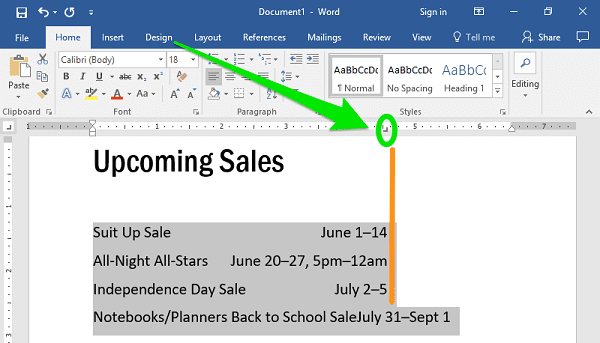
“Tab stops” are a feature used in word processing and text editing software to control the alignment and positioning of text and other elements within a document. Tab stops are used whenever you need to create structured and organized layouts in your documents. They can be used in various contexts, including:
- Creating Lists: Tab stops are often used to create lists where the text aligns at specific points. For example, in a table of contents, you might use tab stops to align section titles with page numbers.
- Formatting Tables: In tables, tab stops can help align data in columns, making it easier to create and manage tables of information.
- Paragraph Indentation: You can use tab stops to create consistent paragraph indentation. For instance, you might use a left-align tab stop to create a first-line or hanging indentation in your paragraphs.
- Creating Forms: In form design, tab stops help you align fields or data entry areas so that they line up neatly in rows and columns.
- Document Layout: Tab stops are generally used in any document where you need precise alignment and layout control. For example, they are useful in creating invoices, resumes, brochures, and more.
To use tab stops, you typically set them at specific positions within the document, and when you press the “Tab” key on your keyboard, the text or content aligns to the nearest tab stop. The type of tab stop (left-align, center-align, right-align, or decimal-align) depends on your formatting needs.
The exact usage and application of tab stops can vary based on your specific document and formatting requirements. You can set and adjust tab stops using the features provided by your word processing software.
Where is Required Tab Stops
“Tab stops” are not a physical location or place; rather, they are a feature found in word processing and text editing software. Tab stops are used within the software to control the alignment and positioning of text and other elements within a document. You set tab stops within the software to define specific positions on the page where text will align. This allows you to create structured and organized layouts in your documents.
To set tab stops in common word processing software like Microsoft Word, Google Docs, or other similar applications, you typically do the following:
- Open your document in the word processing software.
- Locate the ruler at the top of the document window. The ruler usually displays a horizontal line with markings.
- Click on the ruler at the position where you want to set a tab stop. You can click at different positions for different types of tab stops (left-align, center-align, right-align, or decimal-align).
- You can adjust or remove tab stops by clicking and dragging them or by using the software’s formatting options.
- To apply tab stops in your document, simply press the “Tab” key on your keyboard, and the text or content will align with the nearest defined tab stop.
The specific method for setting and managing tab stops may vary depending on the software you are using, so you should refer to the documentation or help resources of your chosen software for detailed instructions.
How is Required Tab Stops
Tab stops are a formatting feature in word processing and text editing software that allow you to control the alignment and positioning of text or other content within a document. To set and use tab stops, you typically follow these steps:
- Open your Document: Start by opening the document in your word processing software, such as Microsoft Word, Google Docs, or similar applications.
- Access the Ruler: Look for the horizontal ruler at the top of the document window. The ruler typically contains markings that represent the position of tab stops.
- Set Tab Stops:
- Click on the ruler at the specific location where you want to set a tab stop. You can click at various positions depending on the type of alignment you desire:
- Left-Align Tab Stop: Click on the ruler for a left-align tab stop, which makes text align to the left of the tab stop.
- Center-Align Tab Stop: Click for a center-align tab stop, which centers text on the tab stop.
- Right-Align Tab Stop: Click for a right-align tab stop, aligning text to the right of the tab stop.
- Decimal-Align Tab Stop: For aligning numbers based on the decimal point, click and set a decimal-align tab stop.
- Click on the ruler at the specific location where you want to set a tab stop. You can click at various positions depending on the type of alignment you desire:
- Use Tab Stops:
- To apply tab stops, place your cursor within the document where you want the text alignment to occur.
- Press the “Tab” key on your keyboard, and the text or content will align with the nearest defined tab stop.
- Adjust or Remove Tab Stops:
- You can adjust the position of tab stops by clicking and dragging them along the ruler.
- To remove a tab stop, simply click and drag it off the ruler, or use the formatting options provided by your software.
- Multiple Tab Stops: You can set multiple tab stops on the same line for different alignment points, which is useful for creating columns, lists, or tables.
The specific method for setting and managing tab stops may vary depending on the software you are using. You should consult the documentation or help resources of your chosen software for more detailed instructions tailored to that application. Tab stops are a helpful tool for achieving precise text alignment and creating organized documents.
Case Study on Tab Stops
Formatting a Marketing Brochure
Background: ABC Marketing Agency is tasked with creating a promotional brochure for a client’s new product launch. The brochure includes product descriptions, pricing, and feature lists. To ensure the brochure looks professional and well-organized, the marketing team uses tab stops for consistent alignment and formatting.
Challenges:
- Creating Columns: The brochure design includes a section with three columns for product features. Each feature should align neatly in its column.
- Pricing Table: The pricing section of the brochure needs a table format with prices and descriptions. The client wants all the prices to align perfectly.
- Indenting Text: The client requires specific paragraph indentations for product descriptions to make the content visually appealing.
Solution:
1. Creating Columns:
- The marketing team uses tab stops to set three left-align tab stops at equal intervals on the ruler.
- This ensures that when they press the “Tab” key, the text aligns neatly in the respective columns, creating a well-structured feature list.
2. Pricing Table:
- The team sets a right-align tab stop on the ruler to align all the prices neatly.
- They use the left-align tab stop to position the descriptions.
- By pressing “Tab” after entering the price, the text aligns correctly, and the pricing table looks professional.
3. Indenting Text:
- To create the desired paragraph indentation for product descriptions, the team uses a left-align tab stop.
- This aligns the first line of each paragraph with the tab stop, creating a visually pleasing and organized layout.
Benefits:
- The use of tab stops ensures a consistent and professional appearance for the brochure.
- Columns, tables, and paragraph indentations are all aligned precisely, making the content easy to read and visually appealing.
- The brochure’s formatting adheres to the client’s expectations, enhancing the overall quality of the promotional material.
Conclusion: Tab stops are a vital tool in the formatting and layout of documents. In this case study, they enabled the marketing team to create an organized, professional, and visually appealing brochure for their client’s product launch. Properly set tab stops ensured that columns, tables, and paragraph indentations were consistent and met the client’s requirements, resulting in a successful marketing piece.
White paper on Tab Stops
Precision Formatting in Document Creation
Table of Contents
- Introduction
- Definition of Tab Stops
- Importance of Tab Stops
- Understanding Tab Stops
- Types of Tab Stops
- Left-Align
- Center-Align
- Right-Align
- Decimal-Align
- The Ruler and Tab Stop Positions
- Tab Stops vs. Space Bar
- Types of Tab Stops
- Practical Applications
- Creating Lists and Tables
- Paragraph Indentation
- Pricing Tables and Financial Documents
- Tab Stops in Page Layouts
- Use in Educational Materials
- Using Tab Stops in Word Processing Software
- Microsoft Word
- Google Docs
- LibreOffice Writer
- Tips for Efficient Tab Stop Usage
- Advanced Tab Stop Techniques
- Leader Dots and Lines
- Combining Different Types of Tab Stops
- Controlling Tab Stops in Styles and Templates
- Challenges and Common Mistakes
- Inconsistent Formatting
- Misuse of Tab Stops
- Over-reliance on Manual Alignment
- Best Practices
- Documenting Tab Stop Settings
- Regularly Reviewing and Adjusting Tab Stops
- Using Styles and Templates for Consistency
- Conclusion
- The Power of Precise Formatting
- Tab Stops in Professional Document Creation
Introduction
In the modern world of document creation, precision and consistency in formatting are essential. The efficient use of tab stops is a fundamental aspect of achieving these goals. This white paper explores tab stops, their types, practical applications, and best practices for their effective utilization in various word processing software.
Understanding Tab Stops
This section delves into the basics of tab stops, including the various types (left-align, center-align, right-align, and decimal-align) and how they are represented on the ruler. It also highlights the advantages of using tab stops over the space bar for alignment.
Practical Applications
Tab stops have a wide range of applications, from creating organized lists and tables to establishing paragraph indentation and formatting financial documents. We explore real-world examples to illustrate the versatility of tab stops.
Using Tab Stops in Word Processing Software
Different word processing software packages offer varying tools and methods for setting and managing tab stops. This section provides practical guidance for users of Microsoft Word, Google Docs, and LibreOffice Writer, along with tips for efficient tab stop usage.
Advanced Tab Stop Techniques
For those seeking to take their document formatting to the next level, advanced techniques such as leader dots and lines, combining different types of tab stops, and controlling tab stops through styles and templates are discussed in this section.
Challenges and Common Mistakes
Understanding potential challenges and common mistakes in tab stop usage is vital for achieving consistent and professional document formatting. We provide insights into overcoming these issues.
Best Practices
Consistency is key in document formatting. This section presents best practices, including documenting tab stop settings, regular review and adjustment of tab stops, and the use of styles and templates to maintain a standardized appearance.
Conclusion
In conclusion, this white paper emphasizes the importance of tab stops in precision formatting. It reinforces the power of tab stops in professional document creation and encourages their efficient use in various document types.
This white paper provides a comprehensive guide to tab stops, offering a thorough understanding of their usage, practical applications, and best practices. It serves as a valuable resource for individuals and organizations seeking to improve the quality and consistency of their document formatting.