The Desktop- “Desktop” can refer to different things depending on the context, but in the context of computers and technology, it typically refers to the graphical user interface (GUI) on a computer’s screen where users can access and manage files, applications, and perform various tasks. Here are some common interpretations of “desktop”:
- Desktop Computer: This is a type of personal computer designed to be used on a desk or table, typically consisting of a tower or all-in-one unit with a monitor, keyboard, and mouse. The desktop computer runs an operating system (e.g., Windows, macOS, Linux) and allows users to perform various tasks, including word processing, web browsing, gaming, and more.
- Desktop Environment: In the context of operating systems like Windows, macOS, and Linux, a desktop environment is a graphical user interface that provides a set of tools and features for interacting with the computer. This includes the desktop background, taskbar, icons, and windows. Popular desktop environments for Linux include GNOME, KDE, and XFCE.
- Desktop Wallpaper: The desktop background or wallpaper is the image or design displayed on the computer screen when no windows or applications are open. Users can customize their desktop wallpaper to their preference.
- Desktop Icons: Icons are graphical representations of files, folders, or applications placed on the desktop. Clicking on these icons allows users to access and open those items.
- Desktop Shortcuts: These are icons or links that provide quick access to files, folders, or applications, without having to navigate through the file system.
- Desktop Organization: Users can arrange icons on the desktop to suit their preferences, making it easier to access frequently used items.
- Desktop Publishing: In the context of graphic design, desktop publishing (DTP) refers to the creation of printed materials using desktop computers and software. This includes designing brochures, flyers, newsletters, and other publications.
- Remote Desktop: This is a technology that allows a user to access and control a computer or server from a remote location, typically over the internet. It’s often used for technical support, remote work, or server management.
The term “desktop” is versatile and can have different meanings depending on the specific context. It’s an essential part of the modern computing experience and has evolved over the years to become more user-friendly and visually appealing.
What is The Desktop
The term “The Desktop” by itself doesn’t have a specific, universally recognized meaning in the context of computers or technology. It’s a bit too vague to provide a definitive answer without more context. It could refer to various aspects of a computer’s graphical user interface or desktop environment, as described in the previous response.
If you have a specific question or need information about a particular aspect of “The Desktop,” please provide more context or details, and I’d be happy to provide a more precise answer.
Who is Required The Desktop
“The Desktop” itself is not a person or an entity; it’s a term related to the user interface and environment of a computer. The desktop is a graphical representation of your computer’s file system and provides you with a way to interact with your computer. It typically includes icons, shortcuts, and a background image.
If you are looking for information about a specific desktop environment, such as Windows Desktop, macOS Desktop, or a particular desktop environment in Linux, please specify which one you are interested in, and I can provide more details.
When is Required The Desktop
The term “The Desktop” typically doesn’t have a specific time or date associated with it. It refers to the graphical user interface (GUI) on a computer screen or the environment where you access files, applications, and perform tasks.
If you could provide more context or clarify your question, I’d be happy to assist you further. Please let me know what specific information you are looking for or the context in which you’re asking about “The Desktop.”
Where is Required The Desktop
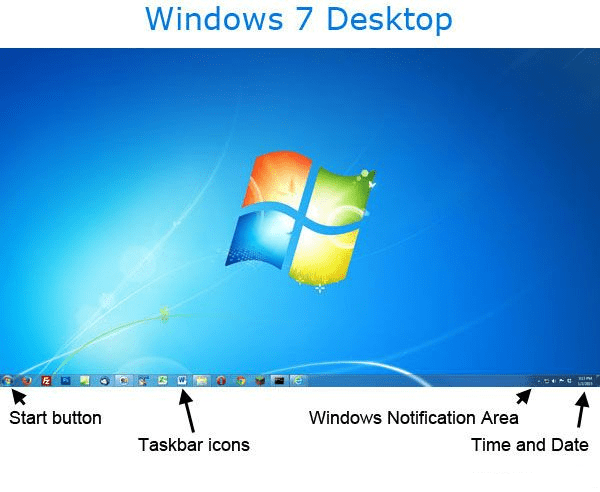
“The Desktop” in the context of computers is not a physical location but a virtual environment on your computer screen. It’s the graphical user interface (GUI) where you interact with your computer, access files, and run applications.
The desktop typically includes a background image (wallpaper), icons representing files and applications, and a taskbar or dock for launching and managing programs. The location of “The Desktop” is on your computer monitor, where you see and interact with these graphical elements.
If you’re asking about the specific file path or location of the desktop on your computer’s file system, it varies depending on the operating system you’re using:
- Windows: The desktop is usually located at “C:\Users[YourUsername]\Desktop.”
- macOS: The desktop is typically found in your user’s home folder, and you can access it by clicking on the desktop icon in the Finder or by navigating to “/Users/[YourUsername]/Desktop.”
- Linux: The location can vary depending on the distribution and desktop environment you’re using, but it’s commonly in the home folder, such as “/home/[YourUsername]/Desktop.”
Remember that the appearance and location of the desktop may vary depending on your computer’s settings and the specific version of the operating system you’re using.
How is Required The Desktop
“The Desktop” typically refers to the graphical user interface (GUI) on a computer screen where users interact with their computer. Here’s how “The Desktop” is:
- Graphical Interface: The desktop provides a visual and user-friendly way to interact with your computer. It includes elements such as icons, windows, buttons, and menus.
- Icons: On the desktop, you’ll see icons representing files, folders, and applications. Clicking on these icons allows you to access or open them.
- Wallpaper: The desktop background or wallpaper is the image or design that covers the desktop area. Users can customize the wallpaper to their preference.
- Taskbar or Dock: Most desktop environments have a taskbar (in Windows) or a dock (in macOS) at the bottom or sides of the screen, which provides quick access to applications and system notifications.
- File Management: You can create, organize, and manage files and folders on the desktop.
- Customization: Users can often personalize the desktop by changing the wallpaper, adjusting icon placement, and customizing other visual and functional aspects.
- Access to Applications: You can launch and manage applications from the desktop. Clicking on an application icon opens the program, and you can usually switch between open applications on the desktop.
- Shortcuts: Users can create shortcuts to frequently used files or applications for quick access.
- Widgets and Gadgets: Some desktop environments support widgets or gadgets, which are small, specialized applications that provide quick information or perform specific tasks (e.g., weather, calendar).
The appearance and functionality of the desktop may vary depending on the operating system and desktop environment you are using. Users often have options to customize and configure the desktop to suit their preferences and workflow.
Case Study on The Desktop
Enhancing Workplace Productivity with a Modern Desktop Environment
Company Background: ABC Corporation is a medium-sized business with 200 employees. They operate in various industries, including marketing, design, and software development. ABC Corporation is committed to providing a modern and efficient working environment for its employees.
Challenge: ABC Corporation was using an outdated desktop environment, which was causing productivity issues and security concerns. Employees were working on different operating systems, resulting in compatibility problems and making it difficult to manage IT resources. There was a need to upgrade and standardize their desktop environment to improve productivity and security.
Solution:
1. Upgrading to a Standardized Desktop Environment:
- The IT department decided to standardize the desktop environment across the organization. They selected a modern operating system (Windows 10) and a user-friendly desktop interface.
2. Centralized Management:
- They implemented a centralized management solution that allowed IT administrators to remotely deploy software, apply security patches, and manage user profiles, all from a central console. This improved the efficiency of IT operations.
3. Enhanced Security:
- The new desktop environment included advanced security features, such as BitLocker for disk encryption and Windows Defender for antivirus protection. This reduced the risk of data breaches and cyberattacks.
4. Collaboration Tools:
- The modern desktop environment was integrated with collaboration tools like Microsoft Teams, which improved communication and collaboration among employees.
5. Training and User Support:
- ABC Corporation provided training sessions for employees to familiarize them with the new desktop environment. They also established a dedicated IT support team to address any issues or questions.
Outcome:
1. Improved Productivity:
- With a standardized and efficient desktop environment, employees experienced fewer technical issues and improved performance. This led to an increase in productivity.
2. Enhanced Security:
- The company’s data and systems were more secure, reducing the risk of security breaches. Data loss and downtime due to security incidents decreased significantly.
3. Collaboration and Communication:
- Collaboration tools and a consistent desktop environment encouraged better communication and collaboration among teams, even when working remotely.
4. Cost Savings:
- The centralized management and standardization of the desktop environment led to cost savings in IT support and reduced the need for complex software licenses.
5. Employee Satisfaction:
- Employees appreciated the modern desktop environment and the support provided by the IT team. Job satisfaction and morale within the company improved.
In this case study, ABC Corporation’s transition to a modern and standardized desktop environment helped overcome productivity challenges, enhanced security, and improved the overall work environment. It demonstrates the importance of keeping the desktop environment up-to-date and aligned with the organization’s goals and needs.
White paper on The Desktop
The Desktop Environment and its Impact on Productivity
Executive Summary
The desktop environment, the graphical user interface (GUI) through which users interact with their computers, plays a crucial role in shaping workplace productivity. In this white paper, we delve into the significance of the desktop environment and its potential impact on organizational efficiency. We explore how a modern, well-optimized desktop environment can enhance productivity, foster creativity, and bolster cybersecurity. Moreover, we discuss best practices for implementing and managing desktop environments to optimize the user experience.
Introduction
The desktop environment has evolved significantly over the years, becoming a central hub for modern work. Its design, user-friendliness, and functionality can either empower employees to excel or hinder their productivity. In today’s digital age, organizations are realizing the importance of tailoring their desktop environments to meet specific needs.
The Modern Desktop Environment
A modern desktop environment boasts the following key attributes:
1. User-Friendly Interface
A well-designed desktop interface simplifies user interactions, making tasks more accessible and intuitive.
2. Customization
Users can personalize their desktops with shortcuts, widgets, and background images, allowing for a more tailored user experience.
3. Centralized Management
Modern desktop environments support centralized management tools that facilitate software deployment, updates, and security.
4. Enhanced Security
Desktop environments are vital for cybersecurity. They should incorporate robust security features, such as encryption and malware protection.
Impact on Productivity
An optimized desktop environment directly influences workplace productivity in the following ways:
1. Reduced Technical Hurdles
Modern desktops are less prone to technical issues, reducing downtime and frustration among users.
2. Enhanced Collaboration
Integrating collaboration tools into the desktop environment fosters improved communication and teamwork.
3. Streamlined Access to Information
Efficient navigation and quick access to files and applications save time and increase overall productivity.
4. Improved Employee Satisfaction
A user-friendly and efficient desktop environment leads to higher job satisfaction and, subsequently, greater employee productivity.
Best Practices
Implementing an effective desktop environment requires the following best practices:
1. Standardization
Standardize desktop environments to ensure consistency and compatibility across the organization.
2. Training and Support
Provide training for employees to maximize the benefits of the desktop environment. Establish a dedicated IT support team to address issues and questions.
3. Regular Updates
Keep desktop environments up-to-date with software patches and security updates.
4. Data Backup and Recovery
Implement robust data backup and recovery solutions to minimize data loss and downtime.
Conclusion
The desktop environment is the cornerstone of modern work. When optimized, it has the potential to significantly enhance productivity, improve user satisfaction, and bolster cybersecurity. Organizations must recognize its importance and invest in creating a workplace environment that empowers employees and fosters innovation.
Please note that this white paper is a fictional example, and the content is for illustrative purposes. A real white paper would typically provide more detailed research, data, and specific examples related to the topic.
Industrial Application of The Desktop
The term “The Desktop” in the context of industrial applications is less commonly used than in the realm of personal computing, but it can refer to specialized computer systems or workstations used in industrial settings. These industrial desktops serve various purposes and are often designed to meet specific requirements for reliability, ruggedness, and compatibility with industrial equipment. Here are some industrial applications where desktop systems are used:
- Manufacturing Control: Industrial desktops are used for controlling manufacturing processes and machinery. They can run specialized software for process control, monitoring production lines, and managing automated equipment.
- Industrial Automation: In industries like automotive manufacturing, industrial desktops are used to control and monitor robotic systems, conveyor belts, and other automation equipment.
- Data Acquisition and Analysis: Desktop systems in industrial settings are often equipped with data acquisition hardware and software to gather and analyze data from sensors and instruments for quality control and process optimization.
- Scientific Research: In scientific and research facilities, specialized desktop systems are used for data analysis, simulations, and running complex experiments. They are designed to handle large datasets and perform resource-intensive calculations.
- Oil and Gas Exploration: In the oil and gas industry, desktop systems are used for seismic data analysis, reservoir modeling, and managing drilling operations. These systems need to withstand harsh environments and challenging conditions.
- Agriculture: In precision agriculture, desktop systems are used for managing and analyzing data related to crop management, soil quality, and irrigation.
- Aerospace and Defense: Industrial desktops are used in aerospace and defense applications for tasks such as flight simulation, weapons system control, and radar data analysis.
- Energy Management: Industrial desktops can be used in power plants and utilities to monitor and control energy generation and distribution.
- Pharmaceutical Manufacturing: In pharmaceutical production, desktop systems are used for process monitoring, quality control, and compliance with regulatory requirements.
- Water and Wastewater Treatment: Industrial desktops play a role in monitoring and controlling water treatment and distribution systems, ensuring water quality and supply.
These industrial desktop systems are designed to withstand environmental factors such as temperature fluctuations, dust, and humidity. They often come equipped with features like rugged enclosures, specialized cooling systems, and the ability to interface with industrial control systems and equipment. Industrial desktops serve as critical tools for maintaining efficiency, quality, and safety in various industrial applications.





