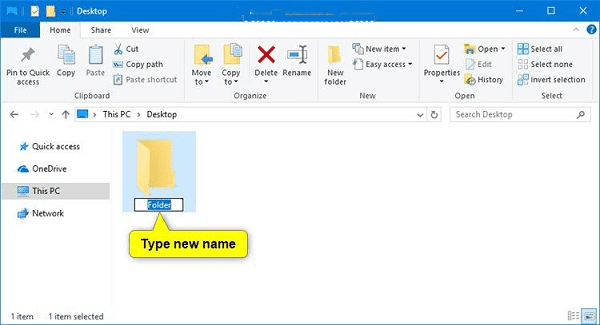To change the name of a File or Folder- To change the name of a file or folder in various operating systems like Windows, macOS, and Linux, you can follow these general steps:
Windows:
- Locate the file or folder you want to rename in File Explorer.
- Right-click on the file or folder.
- Select “Rename” from the context menu.
- The name should become editable; type in the new name.
- Press Enter to save the new name.
macOS:
- Open Finder and navigate to the file or folder you want to rename.
- Click once on the file or folder to select it.
- Click the item’s name again (or press Enter) to make it editable.
- Type in the new name and press Enter to save it.
Linux (GNOME Desktop):
- Open your file manager (Nautilus for GNOME, Dolphin for KDE, etc.).
- Locate the file or folder to rename.
- Right-click on the file or folder.
- Select “Rename” or simply click on the name to make it editable.
- Type the new name and press Enter to save it.
Linux (Terminal): If you prefer using the terminal, you can use the mv command to rename files and folders. Open the terminal and navigate to the location of the file or folder you want to rename. Then, use the following command:
mv old-name new-name
Replace old-name with the current name of the file or folder and new-name with the desired new name.
Here’s an example for renaming a file:
mv oldfile.txt newfile.txt
And for renaming a folder:
mv oldfolder newfolder
Remember to be cautious when renaming files or folders, especially in the terminal, as it’s a powerful command that can overwrite existing files if not used carefully.
What is To change the name of a File or Folder
To change the name of a file or folder means to give it a different title or identifier. This process involves altering the name that represents the file or folder in a file system, making it easier to identify, organize, and access. Renaming a file or folder typically does not affect the content inside; it only changes the label used to reference it.
This action is often done for various reasons, such as:
- Organizing and categorizing: Renaming helps you better organize your files and folders by giving them more descriptive or meaningful names.
- Correcting errors: You can fix typos or naming mistakes in file or folder names.
- Improved search and retrieval: A more descriptive name can make it easier to find files when searching through your system.
- Version control: When working on projects, you can use file or folder renaming to indicate different versions or revisions.
- Clarity: Renaming can improve clarity and consistency in naming conventions for better understanding and collaboration.
The process to change the name of a file or folder typically involves selecting the file or folder, making the name editable, entering the new name, and confirming the change. The specific steps may vary depending on the operating system or file manager you are using, as mentioned in the previous response.
Who is Required To change the name of a File or Folder
Changing the name of a file or folder is a common task performed by computer users in various contexts. It’s typically something that any user with access to the file or folder can do, assuming they have the necessary permissions and rights to modify it. Here’s who may be required or authorized to change the name of a file or folder:
- Individual Users: Any individual with access to a file or folder on their own computer can typically change its name. This is often done for personal organization or to make file and folder names more meaningful.
- Administrators: System administrators, particularly in a networked or shared computing environment, often have the authority to change file and folder names. They may do this to manage user data, enforce naming conventions, or reorganize files and directories.
- Collaborators: In collaborative settings, multiple users may have the ability to change file and folder names. This can help improve organization and ensure that the names make sense to the people working on a project.
- File Owners: Users who have ownership or permissions to modify a particular file or folder are usually authorized to change its name. In shared environments, it might be necessary for the file owner to initiate the name change.
- Content Managers: In professional or content management systems, individuals responsible for organizing digital assets, such as images, documents, or multimedia files, may change file and folder names to maintain consistency and accessibility.
It’s important to note that the ability to rename files and folders may be subject to access controls and permissions set by the operating system, file system, or the administrator. In some cases, users might be restricted from renaming certain files or folders due to security or data management policies. In such cases, you may need to contact an administrator or obtain the necessary permissions to make the change.
When is Required To change the name of a File or Folder
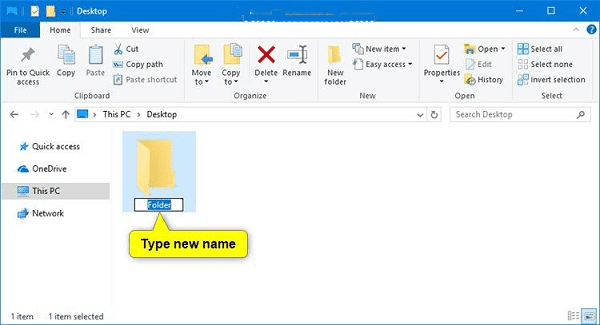
Changing the name of a file or folder may be required or necessary in various situations, depending on your specific needs and circumstances. Here are some common scenarios when it might be required or beneficial to change the name of a file or folder:
- Organizational Needs:
- When you need to better organize your files and folders to maintain a structured file system.
- To categorize files under more descriptive or meaningful names for easy retrieval.
- Correction of Errors:
- When there are typos, naming mistakes, or inaccurate names that need correction.
- Clarity and Consistency:
- To improve the clarity and consistency of your file or folder naming conventions.
- In collaborative projects, to ensure that everyone uses a consistent naming scheme.
- Version Control:
- When working on projects that involve multiple versions or revisions of a file, you may change the name to indicate different versions (e.g., adding a version number or date).
- Privacy and Security:
- In cases where you want to maintain privacy or hide the content, you may change the name to something less revealing.
- For security reasons, such as obscuring the identity or nature of sensitive files.
- Content Management:
- In content management systems or digital asset management, when files or folders need to be reorganized or have their names standardized for better management.
- File Sharing and Collaboration:
- When sharing files with others, you might rename a file to provide a clear and understandable name for collaborators.
- To avoid naming conflicts when multiple users are working on shared files or folders.
- Compliance and Legal Requirements:
- In cases where specific naming conventions are required by regulations, industry standards, or legal obligations, you must change the name accordingly.
- Preventing Confusion:
- To prevent confusion among similar files or folders with similar names.
The specific situations in which you need to change the name of a file or folder will depend on your personal or organizational requirements. It’s a common task used to maintain an orderly and efficient digital environment, and it can be performed as needed to meet your specific goals and objectives.
Where is Required To change the name of a File or Folder
The need to change the name of a file or folder can arise in various contexts and locations, depending on your computing environment and specific requirements. Here are some common scenarios and locations where you might need to change the name of a file or folder:
- Personal Computer:
- On your personal computer, you may need to change file and folder names to better organize your documents, photos, and other digital assets.
- Workplace:
- In a professional setting, you might need to rename files and folders to maintain organization and comply with naming conventions set by your organization.
- Collaborative Projects:
- When working on collaborative projects, you may need to change file and folder names to ensure that they make sense to all team members and follow a consistent naming scheme.
- Content Management Systems (CMS):
- If you work with content management systems, digital asset management, or web development, you may need to change the names of files and folders to manage your digital content effectively.
- Cloud Storage Services:
- Users of cloud storage services like Google Drive, Dropbox, or OneDrive may need to rename files and folders to keep their cloud-based data organized and accessible.
- Shared Network Drives:
- In shared network drives or file servers, you may need to change file and folder names to organize shared data and make it more user-friendly for others in your organization.
- Online Collaboration Tools:
- When collaborating online using tools like shared project management software, you may need to rename files and folders to keep project assets well-structured.
- Compliance and Regulatory Requirements:
- Certain industries and organizations have specific compliance requirements regarding file and folder naming. These naming conventions may need to be adhered to for legal or regulatory reasons.
- E-commerce Platforms:
- Sellers on e-commerce platforms may need to rename product images and folders to ensure that their online store is well-organized and that products are easily identifiable.
- Data Backup and Archiving:
- When creating backups or archives, you may need to rename files or folders to avoid naming conflicts and ensure that the data is well-organized for future retrieval.
The specific location or context where you are required to change the name of a file or folder will depend on your use case, whether it’s personal, professional, or related to a specific application or system you’re working with. The ability to change file and folder names is a fundamental feature of file management and is used across a wide range of computing environments to maintain order and accessibility.
How is Required To change the name of a File or Folder
Changing the name of a file or folder is required or necessary when you want to modify the label or identifier associated with that file or folder in your file system. The process of changing the name involves some standard steps, regardless of your operating system or computing environment. Here’s how it’s done:
- Locate the File or Folder: First, you need to find the file or folder you want to rename. This might involve navigating through your file system using a file manager, command line, or application-specific interface.
- Select the File or Folder: Click on the file or folder to select it. In some cases, you may need to right-click on the file or folder to bring up a context menu with renaming options.
- Make the Name Editable:
- In most graphical file managers (e.g., Windows Explorer, macOS Finder, Linux file managers), you can usually make the name editable by clicking on the name or selecting it, and then pressing Enter or clicking a second time on the name.
- In a command line or terminal, you can navigate to the directory containing the file or folder and use the “mv” command to change the name. For example:
mv old-name new-name
- Enter the New Name: After making the name editable, type in the new name you want to assign to the file or folder.
- Save the New Name: Press Enter or use the appropriate option in the interface to save the new name. In a command line or terminal, the new name is saved when you execute the “mv” command.
- Confirmation: The file or folder will now be renamed with the new name. Be sure to verify that the new name appears correctly in your file system.
The specific steps and methods for changing file or folder names can vary depending on your operating system and the software you are using. However, the fundamental process remains the same: select, edit, enter the new name, and save. Remember to be cautious when renaming files or folders, especially in shared or networked environments, as it can affect how others access and use these files.
Case Study on To change the name of a File or Folder
Reorganizing Project Files
- Background: You work as a project manager in a creative agency, and your team is responsible for creating marketing materials for a client. The project involves various files, including design mockups, images, and reports. The project has grown in complexity, and you need to reorganize the files for better management and collaboration.
- Challenge: The original file and folder names used by team members are inconsistent and not descriptive. This is causing confusion and making it difficult to find specific files when needed. The current file structure is as follows:
ProjectFolder
├── FinalDesignMockup1.psd
├── Image001.png
├── Image002.png
├── ClientMeetingNotes.docx
├── WeeklyReport.pdf
- Solution: You decide to change the names of the files and folders to improve organization and make it easier for the team to work together efficiently.
- Steps Taken:
- Create a New Folder Structure: You start by creating a new folder structure to categorize the files more logically. This structure will include subfolders for design mockups, images, and reports.
ProjectFolder
├── Design
│ ├── DesignMockup1.psd
│ ├── DesignMockup2.psd
├── Images
│ ├── Image001.png
│ ├── Image002.png
│ ├── Image003.png
├── Reports
│ ├── WeeklyReport.pdf
│ ├── MeetingNotes.docx
- Rename Files and Folders:
- You rename “FinalDesignMockup1.psd” to “DesignMockup1.psd” to match the new structure.
- You rename “Image001.png” to “Image003.png” because it’s the third image.
- You rename “ClientMeetingNotes.docx” to “MeetingNotes.docx” for consistency.
- You rename “WeeklyReport.pdf” to “WeeklyReport-2023-10-23.pdf” to indicate the date of the report.
- Share the Changes with the Team:
- You communicate the new folder structure and naming conventions to your team, explaining the reasons behind the changes.
- You ensure that everyone has access to the updated files and folders.
This case study demonstrates how changing the name of files and folders can significantly impact the efficiency and collaboration within a project or organization. In this scenario, the process of renaming files and folders played a crucial role in improving file management and overall project success.
White paper on To change the name of a File or Folder
Title: Changing the Name of a File or Folder: Best Practices and Significance
Abstract: This white paper explores the importance of renaming files and folders in various computing environments. It discusses the significance of proper naming conventions, organizational benefits, and the impact on productivity. Additionally, it provides best practices for renaming files and folders in different operating systems and scenarios.
Table of Contents:
- Introduction
- Overview of the significance of file and folder naming.
- The impact on organization, productivity, and collaboration.
- Why Rename Files and Folders
- The need for renaming: correction, organization, clarity, and version control.
- Industry-specific requirements and naming conventions.
- Best Practices for Renaming Files and Folders
- Guidelines for selecting descriptive and consistent names.
- Avoiding common naming mistakes and pitfalls.
- Compliance and legal considerations.
- Renaming Files and Folders in Different Environments
- How to rename files and folders in Windows.
- How to rename files and folders in macOS.
- How to rename files and folders in Linux (including the terminal).
- Cloud storage services and renaming best practices.
- Case Studies
- Real-world examples of when and how renaming files and folders is essential.
- The impact on productivity and organization in different scenarios.
- Collaboration and Version Control
- The role of renaming in collaborative projects.
- Version control and file naming strategies.
- Security and Privacy Implications
- How renaming files and folders can impact security and privacy.
- Safeguarding sensitive information through renaming.
- Conclusion
- Summarizing the key points discussed in the white paper.
- Emphasizing the role of effective file and folder naming in modern computing environments.
References:
- Cite sources and references used in the white paper.
This outline should help you structure your white paper on the topic of changing the name of a file or folder. You can expand on each section with more details, examples, and references to create a comprehensive document.
Industrial Application of To change the name of a File or Folder
While the act of changing the name of a file or folder may seem like a basic and everyday task in personal computing, it also has various industrial applications across different sectors and industries. Here are some industrial applications where renaming files and folders is significant:
- Manufacturing and Product Design:
- In product design and manufacturing, files are used to store designs, CAD drawings, and documentation. Renaming files helps engineers and manufacturers track different versions and revisions of designs, ensuring the correct specifications are used for production.
- Construction and Engineering:
- In construction projects, renaming files and folders is crucial for organizing blueprints, plans, and project documentation. Proper file naming helps ensure that contractors and architects are working with the most up-to-date project data.
- Aerospace and Defense:
- The aerospace and defense industries rely on precise file management to maintain the integrity of sensitive and complex technical documentation. Renaming files helps manage configurations and versions of critical data.
- Healthcare and Medical Imaging:
- In healthcare, medical images, patient records, and research data are stored digitally. Renaming files helps ensure accurate patient data management and assists in maintaining a comprehensive medical history.
- Oil and Gas Exploration:
- In the exploration and drilling sector, geological data, well logs, and seismic data are stored in digital format. Renaming files helps geologists and engineers organize data for accurate analysis and decision-making.
- Pharmaceutical Research and Development:
- In pharmaceutical R&D, the management of research files and data is vital. Renaming files and folders can help track experiments, research reports, and drug development stages.
- Entertainment and Media Production:
- In the film and media industry, proper file and folder naming are essential for tracking footage, audio, and editing projects. Renaming files facilitates collaboration among teams of editors, sound engineers, and visual effects artists.
- Environmental Monitoring and Data Analysis:
- Environmental scientists and organizations collect and analyze vast amounts of data from sensors and monitoring devices. Renaming files helps categorize and manage this data for trend analysis and reporting.
- Supply Chain and Logistics:
- In logistics and supply chain management, renaming files is used to keep track of inventory records, shipping manifests, and order processing. It helps maintain accuracy and efficiency in supply chain operations.
- Research and Development (R&D):
- In various scientific fields, from chemistry to physics, R&D teams rely on organized data. Renaming files is essential to keep research data well-organized and easily accessible for analysis and collaboration.
- Legal and Compliance:
- Law firms and legal departments need to manage a large number of documents and case files. Renaming files is crucial for maintaining a clear record of cases and legal documents.
- Quality Control and Inspection:
- In manufacturing and quality control industries, files and reports related to inspections and quality assurance need to be named systematically to ensure compliance with industry standards.
In each of these industrial applications, renaming files and folders plays a role in data organization, version control, collaboration, and maintaining compliance with industry regulations and standards. Proper file and folder naming can lead to more efficient and effective operations in these sectors.