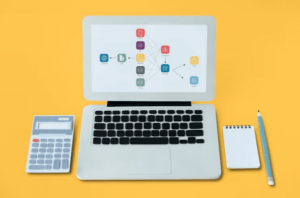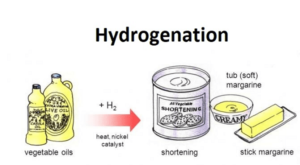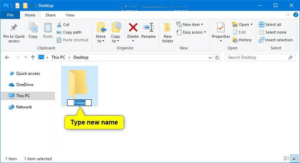To create a folder- To create a folder on your computer, you can follow these general instructions. The specific steps may vary slightly depending on your operating system (Windows, macOS, or Linux). Here are the basic steps for the most common operating systems:
On Windows:
- File Explorer Method:
- Open File Explorer by pressing Win + E or by clicking on the folder icon in your taskbar.
- Navigate to the location where you want to create the new folder (e.g., Desktop, Documents, or a specific drive or directory).
- Right-click in the location where you want to create the folder.
- From the context menu, choose “New” and then “Folder.”
- Give the folder a name and press Enter.
- Keyboard Shortcut:
- Open the location where you want to create the new folder in File Explorer.
- Press Ctrl + Shift + N.
- Give the folder a name and press Enter.
On macOS:
- Finder Method:
- Open Finder by clicking on the Finder icon in your Dock or pressing Command + Space to open Spotlight and typing “Finder.”
- Navigate to the location where you want to create the new folder (e.g., Desktop, Documents, or a specific directory).
- Click on “File” in the top menu, then choose “New Folder” or press Shift + Command + N.
- Give the folder a name and press Enter.
- Keyboard Shortcut:
- Open the location where you want to create the new folder in Finder.
- Press Shift + Command + N.
- Give the folder a name and press Enter.
On Linux (GNOME desktop):
- File Manager Method:
- Open your file manager (Nautilus for GNOME, Dolphin for KDE, etc.).
- Navigate to the location where you want to create the new folder.
- Right-click in the location, and from the context menu, select “New Folder.”
- Give the folder a name and press Enter.
- Terminal Method:
- Open a terminal window.
- Navigate to the location where you want to create the new folder using the “cd” command.
- Create the folder using the “mkdir” command followed by the folder name, like this:
mkdir NewFolderName.
These are the basic steps to create a folder on different operating systems. The exact methods may vary slightly depending on your specific version of the operating system, but these instructions should cover the most common cases.
What is To create a folder
“To create a folder” is a common computer operation that refers to the process of making a new directory or storage location within a file system to organize and store files or other folders. Folders, also known as directories, are used to group and manage files, which makes it easier to find and organize your digital data.
Creating a folder involves specifying a name for the new directory and selecting the location where it will be stored. The steps to create a folder can vary depending on the operating system you are using, such as Windows, macOS, or Linux, as I explained in my previous response.
In essence, creating a folder is similar to creating a new physical folder or directory in a filing cabinet, but in the digital world, and it is an essential part of managing and organizing your computer files and data.
Who is Required To create a folder
Creating a folder on a computer is a task that anyone with access to a computer and the necessary permissions can perform. It doesn’t require any special qualifications or permissions beyond the following:
- Access to a Computer: You need access to a computer or a similar digital device, such as a laptop or desktop, to create a folder.
- Operating System: You should be using an operating system like Windows, macOS, Linux, or a mobile OS that allows you to interact with the file system.
- Permissions: In most cases, you need the appropriate permissions to create folders in certain locations, especially in shared or system directories. On a personal computer, you typically have the necessary permissions by default.
- Knowledge: You should be familiar with the basic steps for creating a folder on your specific operating system, as I mentioned in a previous response.
Creating a folder is a fundamental computer operation, and it’s something that people of all levels of computer proficiency can do. Whether you’re a novice computer user or an experienced professional, you can create folders to organize and manage your digital files and data.
When is Required To create a folder
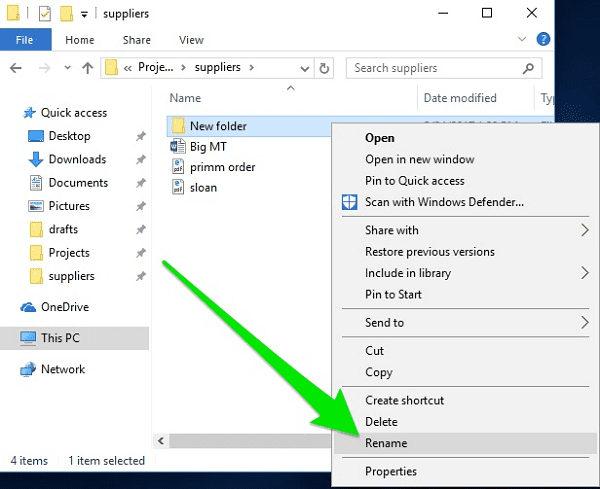
Creating a folder is typically required in the following situations:
- Organizing Files: You create folders to organize and categorize your files. This is especially important when you have a large number of files, such as documents, photos, music, or videos. Folders help you keep things structured and easy to find.
- Managing Projects: When you’re working on a project, whether it’s for school, work, or personal purposes, you may need to create folders to store all the related files and resources in one place. This makes it easier to manage and collaborate on the project.
- Storing Documents: If you’re working with documents, it’s common to create folders to separate them by type, topic, or date. This is essential for maintaining an organized digital filing system.
- Sharing Files: When you want to share multiple files with someone, you might create a folder to contain those files, making it simpler to send or share the entire set of documents at once.
- Backing Up Data: When creating backups of your data, you may organize it by creating folders for specific categories, like “Documents,” “Photos,” or “Music,” to make it easier to restore or retrieve files when needed.
- Software Installation: Some software programs require you to create specific folders during installation to store configuration files, libraries, or user data. In such cases, creating folders is part of the software setup process.
- Customization and Personalization: You might create folders on your desktop or in your user directory to store shortcuts, files, or other items that you frequently access. This allows you to customize your computer environment for your convenience.
- Managing Downloads: When downloading files from the internet, web browsers often give you the option to specify the folder where you want to save the downloaded files. Creating folders for different download categories can help keep your downloads organized.
In general, creating folders is a fundamental aspect of computer file management. It helps you keep your digital life organized, efficient, and manageable, whether you’re dealing with work-related documents, personal files, or various digital assets.
Where is Required To create a folder
Creating a folder is typically required when you want to organize and manage your files and data on a computer or other digital device. You can create folders in various locations, depending on your needs and preferences. Here are common scenarios where you might want to create a folder and the locations where you might create them:
- Organizing Files on Your Desktop: You can create folders on your desktop to keep frequently accessed files organized and easily accessible.
- Document Management: Create folders within your “Documents” directory to categorize and store different types of documents, such as Word documents, spreadsheets, or PDFs.
- Media Storage: For photos, music, videos, and other media, create folders within dedicated directories like “Pictures,” “Music,” and “Videos.”
- Project Folders: When working on projects, you might create project-specific folders in locations relevant to your work, such as within your user directory or on an external drive.
- Backup Drives: If you’re setting up a backup system, you may create folders on external hard drives or cloud storage services to organize your backup data.
- Shared Network Drives: In a business or organizational setting, you may create folders on network drives to collaborate and store shared documents and files.
- Software Installation: During the installation of some software applications, the setup process may create folders on your computer for storing program files, configuration data, or user-specific data.
- Web Development: If you’re a web developer, you might create folders within your web server’s directory structure to organize website files, scripts, and assets.
- Downloads Folder: You can create subfolders within your “Downloads” directory to categorize downloaded files, making it easier to find and manage them.
- Custom Locations: You can create folders in any directory or location that suits your needs. This could be on your desktop, in your user folder, on external drives, or in cloud storage services.
The choice of where to create a folder depends on the purpose and context of your organization. It’s important to create folders in a way that makes it easy for you to find and manage your files. Different operating systems have default folders for certain types of data, but you have the flexibility to create folders in locations that make sense for your specific use case.
How is Required To create a folder
Creating a folder on a computer is a straightforward process. The exact steps may vary slightly depending on your operating system, but here’s a general overview of how to create a folder:
On Windows:
- Using File Explorer:
- Open File Explorer by pressing Win + E or clicking on the folder icon in the taskbar.
- Navigate to the location where you want to create the folder (e.g., Desktop, Documents, or a specific directory).
- Right-click in the desired location.
- From the context menu, select “New” and then “Folder.”
- Give the folder a name and press Enter.
- Using Keyboard Shortcut:
- Open the location where you want to create the folder in File Explorer.
- Press Ctrl + Shift + N.
- Give the folder a name and press Enter.
On macOS:
- Using Finder:
- Open Finder by clicking on the Finder icon in your Dock or using Spotlight (Command + Space and type “Finder”).
- Navigate to the location where you want to create the folder (e.g., Desktop, Documents, or a specific directory).
- Click on “File” in the top menu, then select “New Folder” or press Shift + Command + N.
- Give the folder a name and press Enter.
- Using Keyboard Shortcut:
- Open the location where you want to create the folder in Finder.
- Press Shift + Command + N.
- Give the folder a name and press Enter.
On Linux (GNOME desktop, for example):
- Using File Manager:
- Open your file manager (e.g., Nautilus for GNOME).
- Navigate to the location where you want to create the folder.
- Right-click in the location.
- From the context menu, select “New Folder.”
- Give the folder a name and press Enter.
- Using Terminal:
- Open a terminal window.
- Navigate to the location where you want to create the folder using the “cd” command.
- Create the folder using the “mkdir” command followed by the folder name, like this:
mkdir NewFolderName.
These are the general steps for creating a folder on different operating systems. The key is to select the location where you want to create the folder, choose an appropriate method, and give the folder a name. The exact steps may vary slightly based on your specific operating system and its version, but these instructions should work for most common scenarios.
Case Study on To create a folder
Background: XYZ Corporation is a mid-sized company that has recently migrated to a digital document management system to streamline their operations. As part of this transition, employees need to create folders for organizing their digital documents efficiently. The company’s IT department has provided training and guidelines for creating folders, but some employees still struggle with the process.
The Problem: Several employees at XYZ Corporation are experiencing difficulties in creating folders for organizing their documents. This issue is affecting productivity, as employees are spending more time searching for files and struggling to maintain an organized digital workspace.
The Solution:
Step 1: Training and Documentation The IT department should conduct additional training sessions to address the folder creation process. The training should cover:
- How to create folders on both Windows and macOS, as the company uses a mix of operating systems.
- The importance of folder organization and best practices.
- Demonstrations and hands-on exercises for employees to practice creating folders.
Comprehensive documentation should also be provided to employees, including step-by-step guides with screenshots for creating folders on different platforms. This documentation can be made available on the company’s intranet or shared through a central document management system.
Step 2: User Support To ensure that employees have ongoing support, the IT department should establish a helpdesk or support system. Employees should be encouraged to reach out if they encounter any issues while creating folders or organizing their documents. The support team can provide real-time assistance, troubleshoot problems, and offer personalized guidance.
Step 3: Software Tools Consider implementing software tools or applications that simplify folder creation and organization. These tools can provide templates for common folder structures, making it easier for employees to create and maintain consistent folder hierarchies. XYZ Corporation could invest in document management software that automates folder creation based on project names, clients, or departments, reducing the manual effort required.
Step 4: Periodic Reviews and Feedback The IT department should periodically review the effectiveness of the training and support measures put in place. They can collect feedback from employees and identify any ongoing issues or new challenges related to folder creation and organization. Based on this feedback, adjustments and improvements can be made to the training and support processes.
Outcome: By addressing the folder creation challenge with a combination of training, documentation, user support, and potentially software tools, XYZ Corporation can significantly improve the organization of digital documents within the company. This will lead to increased productivity, streamlined workflows, and a more efficient document management system. Employees will find it easier to create and manage folders, reducing the time spent searching for files and enhancing their overall digital workspace experience.
White paper on To create a folder
The Art of Creating Folders for Effective Document Management
Abstract: This white paper explores the fundamental yet critical task of creating folders in the digital context. Whether you are a casual computer user, a professional, or a digital enthusiast, understanding how to create and manage folders is essential for maintaining an organized and efficient digital workspace. We will discuss the significance of folder creation, best practices for different operating systems, and offer insights into advanced folder management techniques.
Table of Contents
- Introduction
- The Importance of Folder Creation
- Organization and Efficiency
- Getting Started
- Choosing the Right Location
- Naming Conventions
- Creating Folders on Different Operating Systems
- Windows
- macOS
- Linux
- Advanced Folder Management
- Subfolders and Hierarchies
- Metadata and Tagging
- Automation Tools
- Best Practices
- Folder Maintenance
- Backup and Security
- Collaboration and Sharing
- Conclusion
- The Power of a Well-Organized Digital Workspace
1. Introduction
The Importance of Folder Creation
In the digital age, our lives are intertwined with an ever-expanding collection of documents, files, and data. Whether it’s personal photos, work documents, or creative projects, managing digital content efficiently is a fundamental requirement. At the heart of this management lies the skill of creating folders.
Organization and Efficiency
The ability to create folders and organize files into them is essential for maintaining an efficient and well-structured digital workspace. Folders act as digital containers, grouping related files together, and helping users quickly locate, manage, and categorize their data.
2. Getting Started
Choosing the Right Location
The first step in creating a folder is selecting the appropriate location. This location depends on the nature of the content you are organizing. For example, you might create folders on your desktop for quick access to frequently used files, or within specific directories like “Documents,” “Photos,” or “Projects” to keep content sorted logically.
Naming Conventions
Consistent and meaningful folder names are crucial. They should convey the contents’ purpose or context, making it easier to identify the folder’s content. Avoid generic names like “New Folder” and instead use descriptive titles that facilitate quick recognition.
3. Creating Folders on Different Operating Systems
Windows
Creating folders on Windows is straightforward. Open File Explorer, navigate to the desired location, right-click, select “New,” and then choose “Folder.” Give your folder a name and press Enter. Keyboard shortcuts (Ctrl + Shift + N) expedite this process.
macOS
In macOS, open Finder, go to the location, and create a new folder by clicking “File” > “New Folder” or using the keyboard shortcut (Shift + Command + N). Naming the folder is your next step.
Linux
On Linux, you can create folders through file managers like Nautilus or in the terminal using the “mkdir” command. Navigate to the desired location, right-click, and select “New Folder” in the file manager, or use the terminal command mkdir FolderName.
4. Advanced Folder Management
Subfolders and Hierarchies
Nested folders or subfolders are powerful tools for organizing content hierarchically. For example, you can have a “Projects” folder with subfolders for each project, ensuring a clear structure for your data.
Metadata and Tagging
Modern operating systems and software applications often support metadata and tagging. These allow you to add extra information to files, making them easier to search for and categorize.
Automation Tools
Consider using software tools that can automate folder creation based on specific criteria. This can save time and ensure consistency in your folder structure, especially in professional or large-scale document management.
5. Best Practices
Folder Maintenance
Regularly review and clean up your folders. Remove outdated or unnecessary files and maintain a logical folder structure. This prevents clutter and ensures efficient document management.
Backup and Security
Always back up your important folders to protect against data loss. Additionally, consider security measures, such as password-protecting sensitive folders, to keep your data safe.
Collaboration and Sharing
When collaborating with others, agree on a shared folder structure to ensure consistency and easy file exchange. Cloud-based storage and collaborative platforms often provide shared folder options.
6. Conclusion
In today’s digital landscape, creating folders is a foundational skill. It empowers users to manage their digital content efficiently, maintain organization, and optimize productivity. Regardless of your digital proficiency, mastering the art of creating folders is an essential step toward a well-structured and harmonious digital workspace. By implementing best practices and exploring advanced folder management techniques, you can harness the full potential of folder creation and take control of your digital world.
Industrial Application of To create a folder
The act of creating a folder, which is a basic function in digital file management, may not be directly associated with industrial applications as a standalone concept. However, it plays a crucial role in various industrial and business processes by contributing to efficient document and data management. Here are some industrial applications where creating folders and organizing digital files are essential:
- Manufacturing and Quality Control:
- Manufacturers often deal with extensive sets of product specifications, quality control reports, and production records. Creating folders for each product line, project, or quality control process helps in organizing and accessing vital documents swiftly.
- Supply Chain Management:
- In the logistics and supply chain industry, folder organization is essential for managing shipment documentation, customs records, and inventory reports. Well-structured folders make it easier to track shipments and maintain compliance with regulations.
- Project Management:
- In industrial projects, such as construction, engineering, or infrastructure development, creating folders for each project phase, design documents, contracts, and project-related communications helps in coordinating efforts, tracking progress, and maintaining transparency.
- Healthcare Records:
- Healthcare providers use digital folders to organize patient records, medical images, laboratory reports, and administrative documents. Proper folder management is critical for maintaining patient privacy and ensuring rapid access to necessary information.
- Energy and Utilities:
- The energy sector relies on digital files for equipment maintenance, regulatory compliance, and environmental monitoring. Creating folders for each asset, location, or compliance year simplifies data management and audits.
- Research and Development:
- In industrial research and development, managing research data, experimental results, and intellectual property is crucial. Folders help researchers categorize their work, track progress, and protect sensitive information.
- HR and Personnel Records:
- Human resources departments in industries require meticulous organization of employee records, payroll information, benefits data, and performance evaluations. Folders are used to safeguard sensitive employee information and streamline HR processes.
- Environmental Compliance:
- Companies in various industries need to adhere to environmental regulations and generate extensive compliance reports. Folder structures assist in managing environmental data, records, and documentation for audits and reporting.
- Procurement and Inventory Management:
- Industries with complex procurement and inventory systems rely on digital folders to manage purchase orders, supplier contracts, inventory reports, and materials specifications. Proper organization is essential for efficient stock control.
- Legal and Contract Management:
- Legal departments and contract management teams use folders to organize legal documents, contracts, court records, and correspondence. It ensures legal compliance and simplifies case management.
While creating folders is a fundamental task, its industrial applications play a pivotal role in improving efficiency, reducing errors, ensuring compliance, and enhancing overall productivity in various industrial and business sectors. The ability to organize digital files effectively contributes to streamlined operations, cost savings, and better decision-making in industrial settings.