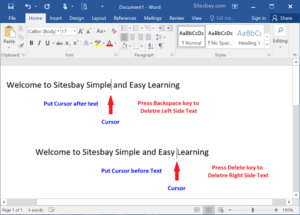To delete a File or Folder- To delete a file or folder on a computer, you can follow these general steps. The specific method may vary depending on your operating system (Windows, macOS, or Linux) and the user interface you are using.
Important: Deleting a file or folder is a permanent action. Once you delete it, it usually goes to the Recycle Bin or Trash, from where you can potentially recover it, but after that, it may be permanently removed from your system.
Deleting a File:
- Locate the file: Open the file explorer or file manager on your computer and navigate to the location where the file is stored.
- Select the file: Click on the file you want to delete to select it.
- Delete the file:
- On Windows: Press the “Delete” key on your keyboard, or right-click the file and select “Delete” from the context menu.
- On macOS: Right-click the file and select “Move to Trash,” or simply drag the file to the Trash icon in the dock.
- On Linux: You can use the “rm” command in the terminal, e.g.,
rm filename, or you can delete it through the file manager with a right-click and selecting “Move to Trash.”
- Empty the Trash or Recycle Bin: If you want to permanently delete the file, you’ll need to empty the Recycle Bin (Windows) or Trash (macOS) on your computer. This step is necessary to free up disk space.
Deleting a Folder:
- Locate the folder: Open the file explorer or file manager on your computer and navigate to the location where the folder is stored.
- Select the folder: Click on the folder you want to delete to select it.
- Delete the folder:
- On Windows: Press the “Delete” key on your keyboard, or right-click the folder and select “Delete” from the context menu.
- On macOS: Right-click the folder and select “Move to Trash,” or simply drag the folder to the Trash icon in the dock.
- On Linux: You can use the “rm” command in the terminal with the “-r” option to recursively delete the folder, e.g.,
rm -r foldername. You can also delete it through the file manager by moving it to the Trash.
- Empty the Trash or Recycle Bin: To permanently delete the folder, you’ll need to empty the Recycle Bin (Windows) or Trash (macOS) on your computer.
Always be cautious when deleting files or folders, especially system files, as deleting the wrong ones can cause issues with your operating system. Make sure you have backups of important data before performing any deletion.
What is To delete a File or Folder
“To delete a file or folder” is a common computer task that involves removing a specific file or an entire folder (which may contain multiple files and subfolders) from a computer’s storage. This action permanently removes the selected item from your file system, making it inaccessible and potentially freeing up storage space on your computer.
Deleting a file or folder can be done for various reasons, such as:
- Unwanted or obsolete files: You may want to delete files or folders that you no longer need, such as old documents, temporary files, or software installations you want to uninstall.
- Organizational purposes: You might want to clean up your file system to keep it well-organized and make it easier to find and manage your important files.
- Security and privacy: Deleting sensitive or confidential files is a common way to protect your privacy and data security.
- Disk space management: Removing unnecessary files and folders can free up storage space on your computer’s hard drive or storage device.
- Troubleshooting: In some cases, you might need to delete certain system files or folders to resolve issues with your computer.
The process of deleting a file or folder typically involves selecting the item and using a delete command, which moves the item to the Recycle Bin (Windows) or Trash (macOS). From there, it can be permanently deleted by emptying the Recycle Bin or Trash, or it can be restored if it was deleted accidentally.
It’s important to exercise caution when deleting files and folders, as once they are permanently deleted from the Recycle Bin or Trash, they are challenging to recover. Always make sure you are deleting the correct items, especially when dealing with system files, and consider creating backups of important data before performing deletions.
Who is Required To delete a File or Folder
The need to delete a file or folder from a computer or file system can arise for various reasons and is not limited to a specific group of people or roles. Anyone who uses a computer or device to store data and files may find it necessary to delete files or folders at some point. Here are some scenarios in which different individuals or groups may be required to delete files or folders:
- Individual Computer Users: Everyday computer users may need to delete files and folders for personal reasons, such as removing old or unwanted documents, organizing their files, or freeing up storage space on their devices.
- Administrators and IT Professionals: System administrators and IT professionals may need to delete files or folders for system maintenance and management, such as removing outdated backups, logs, or temporary files to optimize system performance.
- Developers: Software developers may need to delete files and directories when managing code repositories, updating project files, or removing unnecessary development artifacts.
- Office Workers: Employees in office settings may need to delete files to maintain organized file structures, manage documents, and protect sensitive or confidential information.
- Data Managers: Data managers, data scientists, or database administrators may need to delete files or data records as part of data cleansing or data retention policies.
- Content Creators: People involved in content creation, such as photographers, videographers, or graphic designers, may delete files as part of the curation and selection process for their work.
- Security Personnel: Security professionals may need to delete files or folders containing sensitive information to protect data privacy or respond to security incidents.
- Legal and Compliance Teams: Individuals responsible for legal and compliance matters may need to delete files in accordance with data retention policies or legal requirements.
- Home Users: Even non-technical home users may need to delete files and folders to manage their personal data and ensure their devices are not cluttered with unnecessary files.
The specific reasons and requirements for deleting files and folders can vary widely among these groups, and it’s important for individuals to follow best practices when doing so, especially when it comes to sensitive or important data. It’s also essential to be cautious to avoid accidental deletions and to back up important files before deleting them.
When is Required To delete a File or Folder
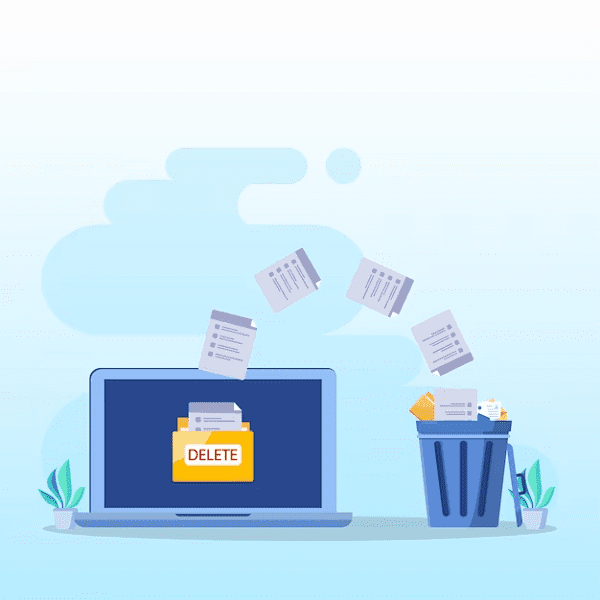
There are various situations and circumstances in which it may be required or advisable to delete a file or folder. Here are some common scenarios when deleting files or folders is necessary or beneficial:
- Storage Management: When your device’s storage is running low, deleting unnecessary files or folders can free up space for new data.
- Privacy and Security: To protect sensitive or confidential information, it may be necessary to delete files containing personal data, financial records, passwords, or other sensitive content.
- Data Retention Policies: Organizations may have data retention policies that require the periodic deletion of certain files or records to comply with legal or regulatory requirements.
- File Organization: To keep your file system well-organized and make it easier to find important files, you might need to delete redundant or obsolete files and folders.
- Software Uninstallation: When you want to remove a software application from your computer, you may need to delete associated files and folders to complete the uninstallation process.
- Virus or Malware Removal: If your computer is infected with a virus or malware, you may need to delete infected files or folders to eliminate the threat.
- Data Cleansing: In data management and analytics, you may need to delete irrelevant or duplicated data to maintain data quality.
- Obsolete Backups: Old and redundant backup files may need to be deleted to conserve storage space and ensure that you have space for new backups.
- Project Management: When working on a project, you might delete temporary or intermediate files that are no longer needed.
- Compliance Requirements: Businesses and organizations may be required to delete specific records or files to comply with data protection and privacy regulations.
- Hardware Disposal: When retiring or selling a computer or storage device, it’s important to delete all files and folders to protect your data from unauthorized access.
- Digital Estate Planning: As part of estate planning, individuals may specify in their wills that certain files or digital assets should be deleted or preserved after their passing.
It’s crucial to exercise caution and ensure that you’re deleting the correct files or folders, especially when dealing with sensitive data or system files. Regular backups are a good practice to safeguard important data before deleting any files. Additionally, consult any relevant company policies, legal requirements, or regulations when deciding to delete certain files, especially in a professional or organizational context.
Where is Required To delete a File or Folder
The need to delete a file or folder can arise in various locations and contexts, depending on where the files or folders are stored and the reasons for deletion. Here are some common places and situations where it may be required to delete a file or folder:
- Personal Computer or Device: You may need to delete files or folders on your own computer or mobile device to manage your personal data, free up storage space, or organize your files.
- Workplace: In a professional or office setting, you may be required to delete files or folders from your work computer or a shared network drive. This could be to manage documents, maintain data security, or comply with company policies.
- Cloud Storage Services: When using cloud storage platforms like Google Drive, Dropbox, or OneDrive, you may need to delete files or folders to manage your cloud storage quota or to remove outdated or irrelevant data.
- Servers: System administrators or IT professionals might need to delete files or folders from servers in data centers to maintain performance, security, and storage capacity.
- Email: Deleting email messages and attachments from your email inbox or folders is common to manage your email storage and keep your inbox organized.
- Database Management: In a database environment, database administrators may need to delete records or tables to manage data quality and system performance.
- Content Management Systems (CMS): Website administrators or content creators might need to delete files or articles within a CMS to maintain a website, update content, or remove outdated material.
- Online Accounts: Users may need to delete files or data associated with online accounts, such as social media profiles or cloud-based applications, to manage their digital footprint or privacy settings.
- Data Centers: In a data center environment, where large volumes of data are stored, data management professionals may be required to delete old or obsolete data to optimize storage resources.
- Backup and Recovery Systems: When managing backups, you may need to delete old backup files to free up storage space or ensure that you have space for new backups.
- Compliance and Regulatory Environments: Certain industries, such as healthcare or finance, have specific regulations that require the secure deletion of certain records or files to comply with data protection laws.
- Legal and Law Enforcement: In legal investigations, law enforcement may be required to delete or securely dispose of digital evidence or sensitive information when it’s no longer needed for a case.
The specific location and context where you need to delete files or folders will depend on your role, the devices and systems you use, and the purpose of deletion. It’s important to follow best practices and any relevant policies or regulations when deleting data, especially when dealing with sensitive or confidential information.
How is Required To delete a File or Folder
The process of deleting a file or folder is straightforward and can be accomplished using the built-in file management tools provided by your operating system. Here’s how it’s typically done:
Note: Be very careful when deleting files or folders, as it is a permanent action, and in most cases, deleted items cannot be easily recovered. Make sure you’re only deleting items you no longer need.
Deleting a File:
- Locate the file: Use your computer’s file manager or file explorer to navigate to the location of the file you want to delete.
- Select the file: Click on the file to select it. It should be highlighted or have a border around it to indicate it’s selected.
- Delete the file:
- On Windows: You can press the “Delete” key on your keyboard, or right-click the file and choose “Delete” from the context menu. Windows will typically move the file to the Recycle Bin.
- On macOS: You can right-click the file and select “Move to Trash,” or you can drag the file to the Trash icon on your dock. This moves the file to the Trash.
- On Linux: You can use the “rm” command in the terminal, like this:
rm filename. Alternatively, you can use your file manager to delete the file by right-clicking and selecting “Move to Trash.”
- Empty the Trash or Recycle Bin: To permanently delete the file, you need to empty the Recycle Bin (Windows) or Trash (macOS). Right-click the Recycle Bin or Trash and choose “Empty Recycle Bin” or “Empty Trash.” This step ensures that the file is removed from your system.
Deleting a Folder:
- Locate the folder: Navigate to the directory where the folder is located using your file manager or file explorer.
- Select the folder: Click on the folder to select it. As with files, it should be highlighted or outlined.
- Delete the folder:
- On Windows: You can press the “Delete” key on your keyboard, or right-click the folder and choose “Delete” from the context menu. This moves the folder and its contents to the Recycle Bin.
- On macOS: Right-click the folder and select “Move to Trash,” or drag the folder to the Trash icon on the dock. The folder and its contents will be placed in the Trash.
- On Linux: You can use the “rm” command in the terminal with the “-r” option for recursive deletion, like this:
rm -r foldername. Alternatively, you can delete the folder through your file manager by moving it to the Trash.
- Empty the Trash or Recycle Bin: To permanently delete the folder and its contents, you need to empty the Recycle Bin or Trash. Right-click the Recycle Bin or Trash and choose “Empty Recycle Bin” or “Empty Trash.”
The process may vary slightly based on your operating system and the file manager you’re using, but the general steps are as described above. Always be cautious when deleting files or folders, especially system files or important data, and consider making backups of valuable content before deletion.
Case Study on To delete a File or Folder
Data Security and Legal Compliance
Background: Company XYZ is a medium-sized financial institution that handles sensitive customer data. They are subject to strict data protection regulations, including the need to retain and delete customer records as per legal requirements. Data security and compliance are paramount in the financial industry.
Challenge: Company XYZ recently updated its data retention policies to comply with new regulatory requirements. They needed to ensure that customer records older than seven years were securely deleted from their servers while preserving records that must be retained for audit and compliance purposes.
Actions Taken:
- Policy Update: The compliance team reviewed and updated the company’s data retention policies to align with the new regulations. They specified the criteria for deleting customer records older than seven years.
- Data Identification: The IT department worked with the compliance team to identify the records that met the criteria for deletion. This involved searching through various databases, file servers, and backup systems.
- Secure Deletion Process: The IT team initiated a secure deletion process for the identified records. They used specialized software that securely overwrote the data to prevent any possibility of recovery. This step was critical to ensure data privacy and security.
- Documentation: Detailed records were kept of the deletion process, including the date, time, and responsible individuals. This documentation was important to demonstrate compliance during audits.
- Backup Management: The IT team also adjusted backup policies to ensure that deleted data was not inadvertently retained in backup archives, which could lead to regulatory non-compliance.
Outcome:
By diligently following the above steps, Company XYZ successfully deleted customer records that were no longer required for legal compliance while retaining those needed for auditing purposes. They demonstrated a commitment to data privacy and security, which was crucial in maintaining the trust of their customers and regulatory authorities.
Lessons Learned:
- Data Retention Policies: Regularly review and update data retention policies to ensure they align with current legal and regulatory requirements.
- Proper Identification: Accurate identification of the data to be deleted is essential to avoid accidental deletion of critical information.
- Secure Deletion: Use secure methods for data deletion to prevent unauthorized access to sensitive information.
- Documentation: Maintain detailed records of the deletion process to demonstrate compliance during audits.
- Backup Considerations: Adjust backup policies to prevent retention of deleted data in backup archives.
This case study highlights the importance of following a structured process for deleting files and folders, especially when dealing with sensitive data and compliance requirements. It underscores the need for a clear policy, careful planning, and secure deletion methods to safeguard data privacy and security while ensuring legal compliance.
White paper on To delete a File or Folder
Title: Best Practices for Deleting Files and Folders
I. Introduction
- Brief overview of the importance of file and folder deletion.
- Mention the security, organizational, and storage space considerations.
- Preview the key points to be covered in the document.
II. Why Delete Files and Folders?
- Discuss the various reasons for deleting files and folders.
- Emphasize the importance of data privacy and security.
III. Understanding the Risks
- Highlight the potential risks of improper file deletion, such as data breaches or legal consequences.
- Mention the need for a structured approach to deletion.
IV. Best Practices for Deleting Files and Folders
A. Organizing Your Files
- Discuss the importance of file organization for efficient deletion.
- Mention how folders and naming conventions can help.
B. Selecting the Right Files
- Explain how to determine which files and folders should be deleted.
- Discuss the use of data retention policies.
C. Secure Deletion Methods
- Describe secure deletion methods, including shredding and overwriting.
- Highlight the need for data encryption.
D. Safeguarding Important Data
- Emphasize the importance of data backups before deletion.
- Discuss methods for safeguarding critical files.
E. Regulatory Compliance
- Explain how regulatory requirements can impact file and folder deletion.
- Mention specific regulations like GDPR and HIPAA.
V. Practical Steps for File Deletion
- Provide step-by-step instructions for deleting files and folders on different operating systems (Windows, macOS, Linux).
- Include screenshots or examples for clarity.
VI. Conclusion
- Summarize the key points discussed in the document.
- Reiterate the importance of following best practices when deleting files and folders.
VII. Additional Resources
- Provide references or links to relevant tools, software, or articles for further reading.
This outline can serve as a starting point for creating a shorter guide or article on best practices for file and folder deletion. If you need a more extensive document, you can expand on the individual sections and provide more detailed information.
Industrial Application of To delete a File or Folder
In industrial and enterprise environments, the action of deleting files or folders plays a crucial role in various aspects of data management, security, and compliance. Here are some industrial applications of deleting files or folders:
- Data Retention and Compliance:
- Many industries, such as healthcare (HIPAA), finance (Sarbanes-Oxley Act), and others, are subject to strict regulatory requirements regarding data retention and deletion. Deleting files and folders is essential to ensure compliance with these regulations. Organizations must retain data for a specified period and securely delete it when it’s no longer needed.
- Data Privacy and Security:
- Industries dealing with sensitive or confidential information, like defense, aerospace, and manufacturing, rely on the secure deletion of files and folders to protect proprietary designs, intellectual property, and sensitive customer data. Secure deletion prevents data breaches and leaks.
- Quality Control and Manufacturing:
- In manufacturing and quality control processes, the removal of outdated design files and records is essential. Deleting obsolete files and folders helps ensure that only the most up-to-date and accurate information is used in production and quality assurance processes.
- Inventory and Supply Chain Management:
- Industries involved in inventory and supply chain management may need to delete files and folders associated with obsolete product records, inventory data, and supplier information. This helps maintain accurate and efficient supply chain operations.
- Environmental and Sustainability Reporting:
- Industries with a focus on sustainability and environmental responsibility, such as energy and construction, use file and folder deletion to manage records related to emissions, waste, and environmental impact. Files containing outdated or irrelevant data must be deleted to maintain accurate reporting.
- Automated Processes and Robotics:
- In industries employing automated processes and robotics, deleting files and programming code is part of routine maintenance and updates. Deleting old configurations and programming files is critical to maintaining the efficiency and safety of automated systems.
- Legal and Litigation Management:
- Legal departments in various industries need to delete certain files and folders when legal cases are closed or resolved. Proper deletion is crucial to comply with legal requirements and ensure data privacy.
- Research and Development:
- In research-driven industries like pharmaceuticals and biotechnology, researchers and scientists need to manage and delete files and folders related to experiments, prototypes, and research projects that are no longer active.
- Construction and Engineering:
- Construction and engineering companies use file deletion to manage project-related data. Deleting outdated project files, blueprints, and construction plans helps keep project documentation organized and prevents confusion.
- Energy and Utilities:
- In the energy and utilities sector, managing data related to power generation, distribution, and maintenance is crucial. Deleting outdated files and maintenance records helps ensure the accuracy of data used in decision-making and maintenance activities.
In these industrial applications, deleting files and folders is not only about freeing up storage space but also about ensuring data accuracy, security, and compliance with industry-specific regulations. Proper data management and secure deletion are integral to maintaining the efficiency, safety, and regulatory compliance of industrial processes.