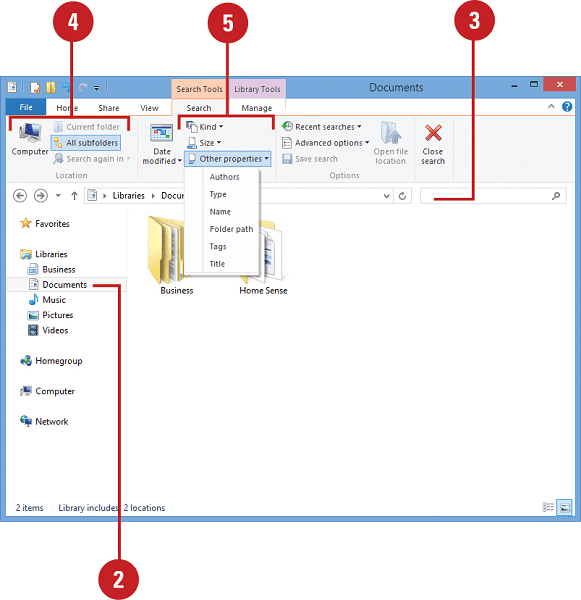To find a File or Folder- To find a file or folder on your computer, you can use the built-in search functionality of your operating system. Here’s how you can do it on some common operating systems:
Windows:
- Using File Explorer:
- Open File Explorer by pressing
Windows Key + E. - Navigate to the location where you suspect the file or folder might be.
- In the top-right corner, you’ll see a search bar. Type the name of the file or folder you’re looking for.
- Windows will start searching and display matching results as you type.
- Open File Explorer by pressing
- Using Cortana/Search Bar:
- Click on the search bar or Cortana icon on the taskbar.
- Type the name of the file or folder you’re looking for.
- Windows will display search results categorized by applications, documents, folders, etc.
macOS:
- Using Spotlight Search:
- Click on the magnifying glass icon in the menu bar or press
Command + Spacebar. - Type the name of the file or folder you’re looking for.
- Spotlight will display results matching your search query.
- Click on the magnifying glass icon in the menu bar or press
- Using Finder:
- Open Finder by clicking on its icon in the Dock.
- Navigate to the location where you suspect the file or folder might be.
- In the top-right corner of the Finder window, you’ll see a search bar. Type the name of the file or folder you’re looking for.
- Finder will start searching and display matching results as you type.
Linux (Using GNOME Desktop Environment):
- Using Activities Search:
- Press the
Super(Windows) key or click on ‘Activities’ in the top-left corner. - Type the name of the file or folder you’re looking for.
- GNOME will display matching results from your files and applications.
- Press the
- Using Terminal:
- Open a terminal window.
- Use the
findcommand followed by the directory where you want to search and the name of the file or folder.luaCopy codefind /path/to/search -name "filename"Replace/path/to/searchwith the directory you want to search in and"filename"with the name of the file or folder.
These methods should help you locate the file or folder you’re looking for on your system.
What is Required To find a File or Folder
To find a file or folder, you typically need the following information:
- Name of the File or Folder: Knowing the name of the file or folder you’re searching for is essential. If you have the exact name, it significantly increases the chances of finding it quickly. If you’re unsure about the exact name, you might need to use wildcard characters or search based on partial names.
- Location or Directory to Search: Understanding where the file or folder might be located is crucial. This could be a specific directory, folder, or drive on your computer. Having a general idea of where the file or folder was last saved or accessed can help narrow down the search area.
- Operating System: Different operating systems have different methods for searching files and folders. Knowing the operating system you’re using will guide you on how to perform the search effectively. For example, on Windows, you would typically use File Explorer or the search bar, while on macOS, you would use Spotlight or Finder.
- Search Tools or Commands: Familiarity with the search tools or commands available on your operating system is necessary. This could include using the search functionality provided by the graphical user interface (GUI) or utilizing command-line tools like
findin Unix-based systems. - Permissions: Ensure that you have the necessary permissions to access the directories or folders where you’re searching. In some cases, you might encounter issues locating files or folders if you don’t have the appropriate permissions.
By having these pieces of information and tools at your disposal, you’ll be well-equipped to effectively find the file or folder you’re looking for on your computer system.
Who is Required To find a File or Folder
To find a file or folder, typically, any individual who has access to the computer or file system and possesses the necessary permissions can perform the search. This could include:
- Computer Users: Any user of the computer system who needs to locate a specific file or folder. This could be individuals using the computer for personal, professional, or educational purposes.
- Administrators: System administrators or those with elevated privileges may need to find files or folders as part of their responsibilities for managing the system, ensuring data integrity, or troubleshooting issues.
- Developers or Programmers: Professionals working with software development may need to locate files related to their projects, source code, configuration files, or other resources required for development tasks.
- Data Analysts or Researchers: Individuals analyzing data or conducting research may need to locate files containing datasets, documents, research papers, or other relevant information.
- IT Support Personnel: Technical support staff may need to find files or folders to assist users with troubleshooting issues, recovering lost data, or managing system configurations.
- Collaborators or Team Members: People collaborating on projects or working in teams may need to find files or folders shared among team members for collaborative work.
Overall, anyone with access to the computer system and the required permissions can be required to find a file or folder, depending on their role, responsibilities, and objectives.
When is Required To find a File or Folder
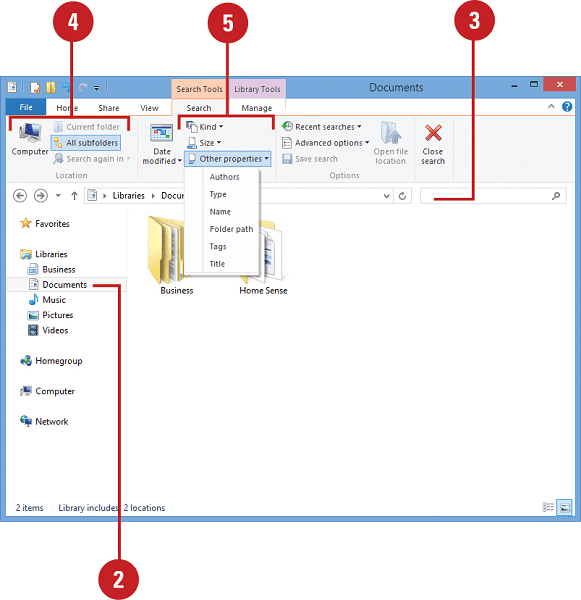
The need to find a file or folder can arise in various situations and contexts. Here are some common scenarios when it might be necessary to locate a file or folder:
- Accessing a Specific Document: When you need to retrieve a particular document or file for reference, editing, or sharing purposes.
- Recovering Lost Data: In cases where files or folders have been misplaced, accidentally deleted, or lost due to system errors, finding them becomes crucial for data recovery.
- Performing System Maintenance: System administrators may need to locate files or folders during routine maintenance tasks, such as organizing files, updating software, or backing up data.
- Troubleshooting Issues: When troubleshooting software or system issues, locating specific files or configuration settings may be necessary to identify and resolve the problem.
- Sharing Files: Before sharing files with colleagues, clients, or collaborators, it’s essential to find the relevant files or folders to ensure accurate sharing.
- Compliance and Auditing: In regulated industries or organizations, locating files or folders may be required for compliance purposes or during audits to demonstrate adherence to data management policies and regulations.
- Research and Analysis: Researchers, analysts, or students may need to find files containing data, literature, or resources relevant to their projects or studies.
- Data Migration or Transfer: When transferring data between systems or migrating to a new storage solution, locating files or folders is necessary to ensure the successful transfer of data.
- File Organization: For general file management purposes, finding files or folders may be necessary to maintain an organized file structure and improve efficiency in accessing and managing data.
In summary, the need to find a file or folder can arise in various contexts, ranging from routine tasks such as accessing documents to more complex activities like troubleshooting system issues or complying with regulations.
Where is Required To find a File or Folder
The location where you need to find a file or folder depends on several factors, including:
- Storage Medium: Files and folders can be stored on different storage media such as internal or external hard drives, solid-state drives (SSDs), network drives, cloud storage services, or removable storage devices like USB drives.
- Operating System: The file system structure varies depending on the operating system. For example, on Windows, files and folders are organized within drives (e.g., C:, D:) and directories, while on macOS and Linux, you have a hierarchical file system starting from the root directory (/).
- User’s Home Directory: On multi-user systems, each user typically has a home directory where their personal files and folders are stored. Locating files and folders within the user’s home directory is common, especially for personal documents and settings.
- Specific Directory or Path: Files and folders may be located within specific directories or paths based on their purpose, application, or category. For instance, system files are often stored in designated system directories, while user-generated files may be organized within project folders or directories related to specific applications.
- Shared Network Locations: In a networked environment, files and folders may be stored on shared network drives or servers accessible to multiple users. Locating files and folders in shared network locations allows for collaboration and centralized data storage.
- Cloud Storage Services: With the increasing popularity of cloud storage solutions, files and folders may also be located in cloud-based repositories provided by services like Google Drive, Dropbox, OneDrive, or iCloud.
- Recent Activity or Usage: Sometimes, the location of a file or folder is determined by recent activity or usage. For example, if you recently downloaded a file from the internet, it might be in the “Downloads” folder by default.
Knowing where to find a file or folder involves understanding its storage location based on these factors. Utilizing search functions provided by the operating system or specific applications can help quickly locate files and folders regardless of their storage location.
How is Required To find a File or Folder
To find a file or folder, you typically utilize search functionality provided by your operating system or file management tools. Here’s how you can do it:
- Using File Explorer or Finder:
- Open File Explorer on Windows or Finder on macOS.
- Navigate to the directory where you suspect the file or folder might be located.
- Use the search bar typically located in the top-right corner of the window.
- Enter the name of the file or folder you’re looking for.
- The file manager will display matching results as you type.
- Using Search Functionality:
- On Windows, you can use the search bar in the taskbar. Click on it and type the name of the file or folder.
- On macOS, you can use Spotlight search by clicking on the magnifying glass icon in the menu bar or pressing Command + Spacebar.
- In both cases, the operating system will display search results from various locations on your computer, including files, folders, applications, and settings.
- Using Terminal or Command Prompt (Optional):
- For advanced users on Unix-based systems (macOS, Linux), you can use the command-line interface to search for files or folders using commands like
findorgrep. - Example command using
find:luaCopy codefind /path/to/search -name "filename"Replace/path/to/searchwith the directory you want to search in and"filename"with the name of the file or folder.
- For advanced users on Unix-based systems (macOS, Linux), you can use the command-line interface to search for files or folders using commands like
- Using Search Filters (Optional):
- Some file managers allow you to apply filters or advanced search criteria to narrow down search results based on file type, size, date modified, etc.
- Indexing (Optional):
- Some operating systems index file contents to speed up searches. If indexing is enabled, search results will include matches found within the content of files, not just their names.
By utilizing these methods, you can effectively find files and folders on your computer system based on their names or other criteria. The specific steps may vary slightly depending on your operating system and file management tools.
Case Study on To find a File or Folder
Enhancing File Management Efficiency with Search Capabilities
Background: ABC Corporation, a medium-sized company, is facing challenges with file management. With a vast amount of data stored across multiple servers and cloud platforms, employees often struggle to locate files and folders efficiently. This inefficiency is leading to wasted time, decreased productivity, and frustration among staff members. ABC Corporation recognizes the need to improve file management processes to streamline operations and boost productivity.
Objective: The primary objective is to implement a robust file management solution with advanced search capabilities that enable employees to quickly and easily find files and folders, regardless of their location or naming conventions. The solution should enhance productivity, reduce search time, and improve overall workflow efficiency.
Solution: ABC Corporation decides to invest in a comprehensive file management system with advanced search functionalities. After evaluating several options, they choose to implement a solution that offers the following key features:
- Unified Interface: The file management system provides a unified interface that integrates with existing servers and cloud storage platforms, allowing users to access all files and folders from a single dashboard.
- Advanced Search: The system includes powerful search capabilities that enable users to search for files and folders using various criteria such as file name, file type, date modified, and keywords within the file content.
- Filters and Sorting: Users can apply filters and sorting options to refine search results based on specific attributes such as file size, file type, date created, and owner.
- Keyword Highlighting: Search results highlight keywords within file names and content, making it easier for users to identify relevant files at a glance.
- Real-time Indexing: The system employs real-time indexing to ensure that search results are always up-to-date, even as new files are added or existing files are modified.
- Access Controls: Access controls and permissions are implemented to ensure that users can only view and access files and folders that they have permission to access, maintaining data security and confidentiality.
Implementation: ABC Corporation collaborates with an experienced IT solutions provider to implement the file management system. The implementation process involves the following steps:
- Assessment and Planning: The IT solutions provider conducts a thorough assessment of ABC Corporation’s existing file management processes, requirements, and infrastructure. Based on the assessment findings, a comprehensive implementation plan is developed.
- Configuration and Integration: The file management system is configured and integrated with ABC Corporation’s servers, cloud platforms, and other relevant systems. Customizations are made to tailor the system to the company’s specific needs and preferences.
- User Training: Training sessions are conducted to familiarize employees with the features and functionalities of the new file management system. Employees are trained on how to perform advanced searches, apply filters, and utilize other productivity-enhancing tools.
- Testing and Quality Assurance: The system undergoes rigorous testing and quality assurance to ensure that it meets ABC Corporation’s performance, reliability, and security standards. Any issues or discrepancies are promptly addressed and resolved.
- Deployment and Rollout: Once testing is complete, the file management system is deployed across the organization. A phased rollout approach may be adopted to minimize disruption to ongoing operations.
Results: Following the implementation of the advanced file management system, ABC Corporation experiences significant improvements in file management efficiency and productivity:
- Reduced Search Time: Employees can now locate files and folders quickly and easily using the advanced search capabilities, resulting in a significant reduction in search time.
- Improved Productivity: With streamlined file management processes, employees can focus more time and energy on their core tasks, leading to improved productivity and performance.
- Enhanced Collaboration: The unified interface and real-time indexing facilitate seamless collaboration among team members, enabling them to share and access files more efficiently.
- Better Data Security: Access controls and permissions ensure that sensitive files and confidential information are protected from unauthorized access, enhancing data security and compliance.
- Positive User Feedback: Employees express satisfaction with the new file management system, citing its user-friendly interface, powerful search capabilities, and overall ease of use.
Conclusion: By investing in a comprehensive file management solution with advanced search capabilities, ABC Corporation has successfully overcome its file management challenges and achieved significant improvements in efficiency, productivity, and collaboration. The implementation of the new system underscores the company’s commitment to leveraging technology to drive innovation and enhance business operations.
White paper on To find a File or Folder
Title: Enhancing Efficiency: Strategies for Locating Files and Folders
Abstract: In the digital age, where data proliferates at an unprecedented rate, the ability to efficiently locate files and folders is paramount for productivity and effectiveness. This white paper explores the challenges individuals face in finding files and folders within diverse computing environments and offers strategies to streamline the process. By employing these strategies, users can optimize their workflow, reduce frustration, and enhance overall efficiency.
1. Introduction: Accessing files and folders is a fundamental aspect of computer usage, yet it can become a cumbersome task, especially in environments with vast amounts of data spread across multiple storage locations. This section outlines the significance of effective file and folder management and the implications of inefficient search processes on productivity.
2. Challenges in File and Folder Location: This section delves into the common challenges users encounter when attempting to locate files and folders. These challenges include:
- Inconsistent naming conventions
- Unstructured or disorganized file systems
- Lack of metadata or descriptive information
- Multiple storage locations (local drives, network shares, cloud storage)
- Time-consuming manual search processes
3. Strategies for Efficient File and Folder Location: To address these challenges, this section presents a range of strategies and best practices for enhancing the efficiency of file and folder location:
- Establishing Organizational Systems: Implementing consistent folder structures and naming conventions facilitates easier navigation and retrieval of files.
- Utilizing Search Tools: Leveraging built-in search functionality in operating systems or third-party tools enables quick and accurate file location based on keywords or metadata.
- Tagging and Metadata: Assigning tags or metadata to files provides additional context and facilitates categorization, allowing for more refined search queries.
- Centralized Storage Solutions: Consolidating files in centralized storage repositories, such as network drives or cloud storage platforms, simplifies access and reduces the likelihood of files being scattered across disparate locations.
- Automation and Scripting: Automating repetitive tasks through scripting or batch processing can streamline file management processes, including searching for specific file types or performing routine file maintenance tasks.
4. Case Studies: This section provides real-world examples illustrating the successful implementation of the aforementioned strategies in various organizational contexts. Case studies highlight the challenges faced, the strategies employed, and the outcomes achieved, demonstrating tangible improvements in efficiency and productivity.
5. Conclusion: Efficient file and folder location are essential for maximizing productivity and minimizing frustration in today’s digital landscape. By adopting the strategies outlined in this white paper, individuals and organizations can overcome common challenges and streamline their file management processes, ultimately leading to improved efficiency and effectiveness.
6. References: This section provides citations and references to relevant literature, research papers, and resources consulted in the creation of this white paper.
This white paper serves as a comprehensive guide for individuals and organizations seeking to optimize their file and folder location processes, ultimately enhancing productivity and workflow efficiency.
Industrial Application of To find a File or Folder
While the concept of finding files and folders might seem mundane compared to industrial processes, efficient file management is crucial in many industrial applications. Here’s how the ability to find files and folders is applied in various industrial settings:
- Manufacturing and Production: In manufacturing environments, documentation such as product specifications, assembly instructions, quality control reports, and maintenance schedules are critical. Engineers, technicians, and operators need to quickly locate these documents to ensure proper assembly, maintenance, and quality assurance processes are followed.
- Engineering and Design: Engineering firms and design teams work with large volumes of CAD (Computer-Aided Design) files, blueprints, schematics, and technical documents. Finding specific design files or historical project data is essential for project management, revisions, and compliance with industry standards.
- Supply Chain Management: Logistics and supply chain operations involve managing a vast array of documentation related to inventory, shipping, customs, and compliance. Accessing shipping manifests, invoices, customs forms, and product specifications promptly is critical for efficient supply chain operations.
- Healthcare and Pharmaceuticals: In healthcare and pharmaceutical industries, locating patient records, medical images, research papers, and regulatory documents is essential for patient care, research, and compliance with healthcare regulations such as HIPAA (Health Insurance Portability and Accountability Act) or FDA (Food and Drug Administration) guidelines.
- Energy and Utilities: Energy and utility companies deal with extensive documentation related to infrastructure, maintenance schedules, regulatory compliance, and safety procedures. Locating manuals, safety protocols, and historical maintenance records quickly is vital for ensuring the reliability and safety of energy infrastructure.
- Aerospace and Defense: Aerospace and defense sectors manage complex engineering documents, technical specifications, and compliance documentation for aircraft, spacecraft, and defense systems. The ability to quickly find design files, test reports, and regulatory certifications is crucial for maintaining safety and compliance standards.
- Research and Development: Research institutions and R&D departments in various industries rely on efficient file management to access scientific papers, experimental data, patents, and research proposals. Rapid access to relevant information accelerates the pace of innovation and facilitates collaboration among researchers.
In each of these industrial applications, the ability to find files and folders efficiently directly impacts productivity, compliance, safety, and overall operational effectiveness. Implementing robust file management systems, search tools, and organizational practices is essential for optimizing workflows and ensuring that critical information is readily accessible when needed.