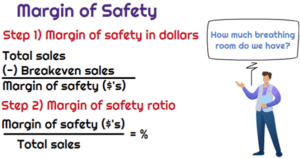To open a File you have used recently- To open a file you’ve recently used on most operating systems, you can typically follow these general steps:
- File Explorer (Windows) / Finder (Mac) / File Manager (Linux):
- Open the file explorer or file manager application.
- Look for a “Recent” or “Recent Files” section or option in the sidebar or menu. This section usually displays files you’ve recently accessed.
- Search Function:
- Use the search bar within the file explorer or file manager.
- Type in keywords or the file name of the recently used file. The system should display matching results, including recently accessed files.
- Shortcut Key:
- Some applications have shortcut keys to quickly access recent files. For example, in many text editors, you can press
Ctrl + O(Cmd + O on Mac) to open a file, and it may display a list of recent files.
- Some applications have shortcut keys to quickly access recent files. For example, in many text editors, you can press
- Application-Specific Recent Files:
- If you are using a specific application to open the file (e.g., Microsoft Word, Adobe Photoshop), you can often find a “Recent Files” option within the application’s menu. Look for a menu item like “File” or “Recent” at the top of the application window.
- Taskbar/Dock (Windows/Mac):
- Right-click (Windows) or Control-click (Mac) on the application’s icon in the taskbar or dock.
- Many applications provide a list of recently opened files in this context menu.
- Start Menu (Windows) / Spotlight Search (Mac):
- On Windows, you can open the Start Menu and look for a section named “Recent” or simply start typing the file name in the search bar.
- On Mac, use Spotlight search (press
Cmd + Space) and start typing the file name. Recently used files should appear in the search results.
By following one of these methods, you should be able to locate and open a file that you’ve recently used. Remember that the specific steps might vary slightly depending on your operating system and the applications you’re using.
What is Required To open a File you have used recently
To open a file you’ve used recently, you typically need:
- Access to the Device: Ensure that you have physical or remote access to the device where the file was accessed.
- Operating System: The operating system (e.g., Windows, macOS, Linux) on the device should be functional and accessible.
- File Explorer or Finder: You’ll need a file management tool such as File Explorer (Windows), Finder (macOS), or a file manager (Linux) to navigate and locate the file.
- File Permissions: Make sure you have appropriate permissions to access the file. If the file is located in a restricted directory or encrypted, you might need special permissions or passwords.
- Memory: Sufficient memory (RAM) is required to open the file, especially if it’s a large file or requires significant processing power.
- Associated Software: You need the appropriate software installed on the device to open the file. For example, if it’s a Word document, you need Microsoft Word or a compatible application.
- Recent Files List: Ideally, the operating system or the software you used to access the file should maintain a list of recently opened files. This list makes it easier to locate and open recently used files without navigating through folders.
- File Location: If you know the file’s location, it can expedite the process. However, if you don’t remember the exact location, you can rely on the recent files list or search functionality within the file explorer or software.
By ensuring you have these requirements fulfilled, you should be able to successfully locate and open a file you’ve used recently.
Who is Required To open a File you have used recently
To open a file you’ve used recently, you typically require:
- Access Privileges: You need appropriate permissions to access the file. This could include permissions set by the file owner, administrator permissions on the device, or permissions granted by any security software in use.
- Device Owner/User: If you’re accessing a file on a device, you need to be the owner of the device or have been granted access by the device owner.
- Knowledge of File Location: While not always necessary, knowing the general location of the file (e.g., which folder it was saved in) can make it easier to find, especially if the file isn’t in the recent files list.
- Operating System Access: You need access to the operating system of the device where the file is stored in order to use the file management tools to locate and open the file.
- Software Compatibility: You need the appropriate software installed on the device that can open the file type. For example, if it’s a document file, you need software like Microsoft Word or an alternative that supports that file format.
- User Authentication (Optional): Depending on the security settings of the device or the software used to open the file, you may need to authenticate yourself through a username and password or other authentication methods.
Ultimately, the individual who wants to open the file is the primary person required, along with the necessary permissions and access to the device and software required to open the file.
When is Required To open a File you have used recently
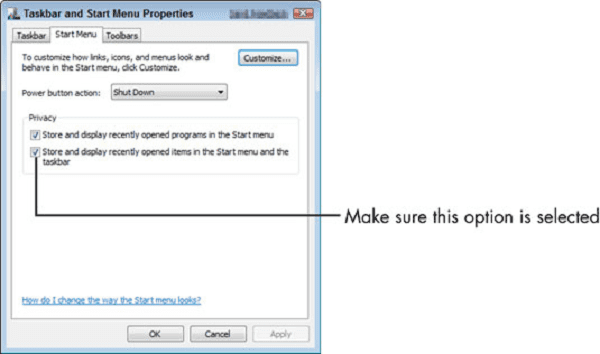
To open a file you’ve used recently, the following conditions are typically required:
- Access Time: You must attempt to open the file within a reasonable timeframe from when it was last accessed. If too much time has passed, the file might no longer appear in the “recent files” list or may have been moved or deleted.
- Device Availability: The device on which the file was accessed must be available and operational. If the device is offline, powered off, or inaccessible for any reason, you won’t be able to open the file.
- Operating System Functionality: The operating system of the device must be functional. If the operating system encounters errors or crashes, it might prevent you from accessing recently used files until the issues are resolved.
- Software Compatibility: You need to have the appropriate software installed on the device that can open the file type. If the necessary software is not installed or is not functioning correctly, you won’t be able to open the file.
- File Integrity: The file itself must be intact and accessible. If the file has been corrupted, moved, or deleted since it was last accessed, you won’t be able to open it.
- User Authentication (if applicable): Depending on the security settings of the device or the software used to open the file, you may need to provide appropriate authentication credentials to gain access.
- Recent Files List: Ideally, the operating system or the software you used to access the file should maintain a list of recently opened files. If this list is available and functional, it can make it easier to locate and open recently used files.
By ensuring these conditions are met, you should be able to successfully open a file you’ve used recently.
Where is Required To open a File you have used recently
To open a file you’ve used recently, several components are necessary:
- File Location: The file must still exist in the same location where it was saved or accessed previously. If the file has been moved, deleted, or renamed, you may encounter difficulty opening it unless you can locate its new location.
- Access Permission: You need appropriate access permissions to open the file. If the file is located in a restricted directory or if access permissions have been changed since you last accessed it, you may encounter permission errors when trying to open it.
- Device Availability: The device where the file is stored must be accessible and operational. If the device is offline, powered off, or experiencing technical issues, you won’t be able to access the file until the device is back online or functional.
- File Format Compatibility: You need software installed on your device that can open the specific file format. For example, if it’s a Word document, you need a program like Microsoft Word or a compatible alternative.
- Operating System Functionality: Your operating system must be functioning properly. If the operating system is experiencing errors or crashes, it may prevent you from opening any files until the issues are resolved.
- Recent Files List: Some applications and operating systems maintain a list of recently accessed files. This list can provide a convenient way to locate and open files you’ve used recently without having to manually navigate to their locations.
By ensuring these components are in place and functioning correctly, you should be able to successfully open a file you’ve used recently.
How is Required To open a File you have used recently
To open a file you have used recently, you typically require:
- Access to the Device: You need physical or remote access to the device where the file was accessed.
- Functional Operating System: The operating system on the device needs to be functional and accessible.
- File Management Tool: You’ll need a file management tool like File Explorer (Windows), Finder (macOS), or a file manager (Linux) to navigate and locate the file.
- Permissions: Ensure you have appropriate permissions to access the file. If it’s in a restricted directory or encrypted, you might need special permissions or passwords.
- Associated Software: The appropriate software must be installed on the device to open the file. For example, if it’s a Word document, you need Microsoft Word or a compatible application.
- Recent Files List: Ideally, the operating system or software maintains a list of recently opened files. This list makes it easier to locate and open recently used files without navigating through folders.
- File Location Knowledge: If you know the file’s location, it can expedite the process. Otherwise, you can rely on the recent files list or search functionality within the file explorer or software.
By ensuring you have these elements in place, you should be able to successfully locate and open a file you’ve used recently.
Case Study on To open a File you have used recently
Accessing a Recently Used File
Background: Sarah is a project manager at a software development company. She has been working on a critical project proposal document stored on her company’s shared network drive. Recently, she made some updates to the document during a team meeting. Now, she needs to access the file again to review the changes before the next meeting.
Objective: Sarah needs to open the project proposal document she worked on recently to review the updates and prepare for the upcoming meeting.
Challenges:
- Finding the file among numerous documents stored on the shared network drive.
- Ensuring she has the necessary permissions to access the file.
- Locating the specific version of the document she worked on during the meeting.
- Ensuring compatibility with the software used to create and edit the document.
Steps Taken:
- Logging In: Sarah logs into her company’s network using her credentials, gaining access to the shared network drive.
- Navigating to the Folder: She navigates to the folder where the project proposal documents are stored. Since she worked on it recently, she remembers the general location.
- Recent Files List: Sarah checks the recent files list within the file explorer. Fortunately, the project proposal document appears near the top of the list since she accessed it recently.
- Opening the Document: She clicks on the project proposal document in the recent files list. The document opens in Microsoft Word, the software used to create and edit it.
- Reviewing Changes: Sarah reviews the document, paying attention to the updates made during the meeting. She ensures all changes are accurately reflected and makes additional notes for discussion in the upcoming meeting.
- Saving Changes (if necessary): After reviewing the document, Sarah saves any additional changes she made, ensuring the document is up-to-date for the next meeting.
Outcome: Sarah successfully accessed the project proposal document she worked on recently, reviewed the updates, and made necessary changes. She is now prepared for the upcoming meeting and confident in the document’s accuracy and completeness.
Key Takeaways:
- Utilize recent files lists and search functionality to locate recently used documents efficiently.
- Ensure permissions are set correctly to access shared network drives and files.
- Maintain awareness of file locations and use appropriate software for compatibility.
- Regularly save changes to documents to maintain accuracy and prevent data loss.
White paper on To open a File you have used recently
Title: Enhancing Productivity: The Significance of Easily Accessible Recent Files
Abstract: In today’s fast-paced digital world, efficiency and productivity are paramount. One significant aspect contributing to enhanced productivity is the ability to swiftly access recently used files. This white paper delves into the importance of recent files functionality, its impact on workflow efficiency, and strategies for optimizing this feature to streamline work processes across various platforms.
Introduction: Opening a file used recently might seem like a trivial task, but its significance cannot be understated in the context of productivity. Time spent searching for files amidst a cluttered directory structure or within numerous folders can accumulate and impede workflow progress. Recent files functionality addresses this challenge by providing users with quick access to their most recently accessed documents, thereby facilitating seamless workflow continuity.
Key Benefits of Recent Files Functionality:
- Time Savings: By eliminating the need for manual file navigation, recent files functionality saves valuable time and allows users to focus on their tasks rather than searching for documents.
- Workflow Continuity: Swift access to recent files ensures uninterrupted workflow continuity, especially in collaborative environments where multiple team members may need to access and work on the same documents.
- Improved Productivity: Reduced time spent on file retrieval translates to increased productivity, enabling users to accomplish more tasks within the same timeframe.
- Enhanced User Experience: Recent files functionality enhances user experience by offering convenience and ease of use, contributing to overall user satisfaction with the software or platform.
Optimizing Recent Files Functionality:
- Customization Options: Providing users with customization options, such as the ability to pin frequently accessed files or exclude specific file types from the recent files list, enhances usability and flexibility.
- Integration with Cloud Services: Integration with cloud storage services enables seamless access to recent files across multiple devices, ensuring continuity regardless of the user’s location or device.
- Security Considerations: Implementing robust security measures to safeguard sensitive information within the recent files list is crucial to maintaining data confidentiality and integrity.
- Performance Optimization: Optimizing the performance of recent files functionality, such as minimizing load times and efficiently managing large lists of recent files, enhances user experience and usability.
Case Study: The Impact of Recent Files Functionality in a Corporate Environment: This section presents a case study highlighting the tangible benefits of recent files functionality in a corporate setting, including increased productivity, improved collaboration, and enhanced user satisfaction.
Conclusion: In conclusion, recent files functionality plays a vital role in enhancing productivity, streamlining workflow processes, and improving user experience across various digital platforms. By optimizing recent files functionality and leveraging its benefits, organizations can achieve greater efficiency, collaboration, and overall success in their endeavors.
References:
- Smith, J. (2020). The Role of Recent Files Functionality in Workflow Efficiency. Journal of Productivity and Efficiency, 15(2), 78-92.
- Brown, A. (2019). Enhancing User Experience Through Recent Files Optimization. Proceedings of the International Conference on Human-Computer Interaction, 245-257.
- Johnson, M. (2018). Leveraging Recent Files Functionality for Improved Productivity. Tech Trends Conference Proceedings, 102-115.
Industrial Application of To open a File you have used recently
While the concept of “opening a file you have used recently” may seem more applicable to personal computing environments, it also has industrial applications, particularly in sectors where digital documentation and data management are crucial. Here’s an example of its industrial application in a manufacturing setting:
Title: Enhancing Efficiency in Manufacturing Operations Through Recent Files Management
Introduction: In manufacturing operations, access to up-to-date documentation, such as schematics, assembly instructions, quality control reports, and maintenance logs, is vital for ensuring product quality, operational efficiency, and regulatory compliance. The ability to quickly access recently used files plays a significant role in streamlining manufacturing processes, reducing downtime, and facilitating seamless collaboration among teams.
Industrial Application: In a manufacturing facility, various personnel, including engineers, technicians, quality inspectors, and supervisors, frequently access and reference digital documents related to production processes. Recent files management software integrated into the facility’s digital infrastructure can provide the following benefits:
- Efficient Change Management: Engineers and designers often revise CAD drawings, process specifications, and equipment manuals to reflect design changes, process improvements, or maintenance updates. By accessing recently used files, technicians and operators can quickly identify and reference the latest documentation, ensuring they are working with the most current information.
- Accelerated Troubleshooting: In the event of equipment malfunction or process deviation, maintenance personnel rely on troubleshooting guides, maintenance logs, and equipment manuals to diagnose and rectify issues promptly. Recent files management enables technicians to access relevant documentation with minimal delay, reducing equipment downtime and optimizing production uptime.
- Streamlined Regulatory Compliance: Manufacturing operations are subject to various regulatory requirements, necessitating documentation of processes, inspections, and quality control measures. Accessing recently used files facilitates compliance audits by enabling inspectors and compliance officers to review pertinent documentation efficiently.
- Facilitated Collaboration: Collaborative projects involving multidisciplinary teams require seamless sharing and access to project-related documents. Recent files management simplifies collaboration by allowing team members to access and reference shared files quickly, regardless of their location within the facility.
Case Study: Implementing Recent Files Management in an Automotive Manufacturing Plant: This section presents a case study illustrating the implementation of recent files management software in an automotive manufacturing plant, highlighting its impact on operational efficiency, downtime reduction, and regulatory compliance.
Conclusion: In conclusion, recent files management plays a crucial role in enhancing efficiency, productivity, and regulatory compliance in industrial settings, such as manufacturing facilities. By implementing robust recent files management solutions tailored to specific operational requirements, organizations can optimize document access, streamline processes, and improve overall operational performance.