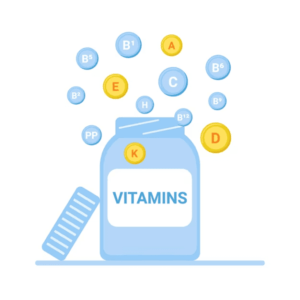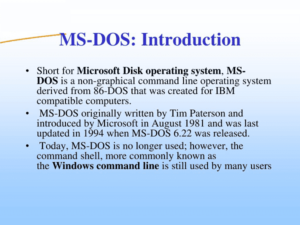To see what’s on your Computer- To see what’s on your computer, you can use various methods and tools, depending on the information you’re looking for. Here are some common types of tasks and methods for checking what’s on your computer:
- File Explorer/Finder: Use the built-in file management tool on your computer to browse files and folders. In Windows, it’s called File Explorer, and on macOS, it’s Finder. You can use these tools to navigate your file system and see what files and folders are present.
- Command Line: You can use command-line tools to list files and directories in your computer’s file system. On Windows, you can use commands like
dirortree, and on macOS and Linux, you can uselsand other commands in the terminal. - Search Function: Use the search function in your operating system to find specific files or programs. In Windows, you can use the search bar in the Start menu, and on macOS, you can use Spotlight.
- Control Panel/Settings: To view installed programs and features, you can access the Control Panel on Windows or the System Preferences on macOS. This allows you to see what software is installed on your computer.
- Task Manager/Activity Monitor: Check running processes and applications using Task Manager on Windows or Activity Monitor on macOS. This helps you see what’s currently active on your computer.
- Desktop and Icons: Your computer’s desktop typically displays shortcuts to frequently used files or applications, giving you a quick way to see what’s accessible.
- Browser History: If you want to check your browsing history, you can do so within your web browser’s settings or history section.
- File Search Software: Consider using third-party file search software like Everything (for Windows) or Alfred (for macOS) to quickly find files on your computer.
- System Information: On both Windows and macOS, you can access system information tools to see details about your computer’s hardware and software configuration.
- Cloud Storage: If you use cloud storage services like Google Drive or Dropbox, you can access your cloud files from your computer.
Remember to use these methods responsibly and within the bounds of the law and your organization’s policies if you’re using a computer in a professional or shared environment.
Who is Required To see what’s on your Computer
Accessing what’s on a computer should generally be restricted to authorized users, which may include:
- The Owner: If it’s your personal computer, you, as the owner, are naturally allowed to see what’s on your computer.
- Authorized Users: If you’re in a shared or professional environment, authorized users with appropriate permissions, such as administrators or IT personnel, may need to access a computer for maintenance, troubleshooting, or security reasons.
- Law Enforcement: In some cases, law enforcement agencies may have the legal authority to access a computer with the proper warrants or under specific legal circumstances, such as during the investigation of a crime.
- Computer Forensics Experts: In legal or investigative contexts, computer forensics experts may be required to examine a computer for evidence, but this should be done within the boundaries of the law and with the proper authorization.
- Company Policies: In a business or organizational setting, employees may be required to allow IT personnel or administrators to access their work computers for maintenance, security, or compliance reasons as outlined in company policies.
It’s essential to respect privacy and follow legal and ethical guidelines when accessing and examining the contents of a computer, whether it’s your own or someone else’s. Unauthorized access to a computer or its data is typically illegal and unethical. Always consult your local laws and company policies for guidance on computer access and data privacy.
When is Required To see what’s on your Computer

Accessing what’s on your computer may be required or justifiable in various situations, depending on the context and the individuals or entities involved. Here are some common scenarios where it may be required:
- Routine Maintenance: In a corporate or IT environment, administrators or IT support may need to access your computer for routine maintenance, updates, or troubleshooting to ensure it functions properly.
- Security Monitoring: Organizations may monitor computer activity to maintain network and data security. Suspicious activities or security breaches may necessitate an inspection of a computer.
- Legal Investigations: Law enforcement agencies, with the appropriate legal authorization (such as a warrant), may access a computer during the investigation of a crime, including cybercrime.
- Internal Investigations: In a corporate setting, internal investigations into workplace misconduct or policy violations may involve examining computer usage and data. This is typically conducted by authorized personnel following company policies.
- Computer Forensics: During legal proceedings, computer forensics experts may be required to collect and analyze digital evidence from a computer, such as in criminal cases, civil lawsuits, or regulatory investigations.
- Data Recovery: If you’ve lost data due to hardware failure, accidental deletion, or other reasons, data recovery specialists may need to access your computer to recover lost files.
- Parental or Guardian Monitoring: In some households, parents or guardians may monitor their children’s computer usage to ensure their safety and well-being.
- Consent: You may be required to access your computer or permit others to do so if you’ve given explicit consent for a specific purpose, such as remote technical support or data transfer.
In all cases, it’s essential to follow legal and ethical guidelines, including obtaining proper authorization when necessary, respecting privacy rights, and complying with relevant laws and regulations. Unauthorized access to a computer is typically illegal and unethical. It’s important to understand the specific circumstances and legal requirements that apply to the situation in question.
Where is Required To see what’s on your Computer
The requirement to access what’s on your computer can arise in various settings and locations, depending on the context. Here are some examples of where it might be required:
- At Home: If you own a personal computer at home, access may be required by you for routine use, maintenance, or data retrieval.
- In the Workplace: In a corporate or office environment, authorized IT personnel may need to access your work computer for routine maintenance, security checks, or troubleshooting.
- IT Service Providers: If you use the services of an IT support company, they might need access to your computer either on-site or remotely to provide technical assistance or maintenance.
- Law Enforcement Agencies: Law enforcement agencies may need to access your computer when conducting investigations related to criminal activities. This can happen at your home or workplace if authorized by a search warrant.
- Forensic Labs: In the case of computer forensics investigations for legal or criminal matters, access may be required at a forensic laboratory or other secure facilities.
- Data Recovery Centers: If you need professional data recovery services to retrieve lost data from your computer, you may need to provide access to specialists at their designated facilities.
- Remote Access: Remote access to your computer can occur from anywhere if you grant permission to authorized individuals or services. This can be for technical support or troubleshooting purposes.
- Educational Institutions: In educational settings, such as schools or universities, administrators or IT staff may access computers issued to students or faculty for maintenance or security reasons.
- Parental Supervision: In households with parental controls or monitoring software, parents may have access to their children’s computers to ensure responsible and safe usage.
The specific location where access is required will depend on the circumstances. It’s crucial to understand the terms, permissions, and legal regulations governing access in each situation and ensure that access is granted or obtained appropriately and ethically. Unauthorized access to a computer is generally illegal and unethical.
How is Required To see what’s on your Computer
Access to see what’s on your computer typically requires certain methods, permissions, or actions depending on the context and your specific needs. Here’s how access to your computer might be required:
- Personal Access: As the computer owner, you can access its contents by logging in with your username and password. This method assumes that you have the necessary credentials.
- Administrator Access: If you are an administrator on the computer, you can access and manage various aspects of the system, including files and settings. Administrator access often requires an administrator account with the correct privileges.
- Remote Access: Access can be granted to trusted individuals or IT support teams for remote assistance. This is typically initiated by you, the computer owner, who shares access using remote desktop software or built-in remote assistance tools.
- Consent: You may be required to give consent for someone to access your computer. This consent can be in the form of explicit permission for a specific purpose, such as technical support, data transfer, or remote troubleshooting.
- Password Reset: If you forget your login password, you might need to use password reset methods to regain access to your computer, such as answering security questions, using a recovery email address, or using password reset disks (if set up).
- Legal Process: Law enforcement agencies, under legal circumstances and with the proper authorization, can access a computer as part of an investigation. This typically involves obtaining a search warrant or court order.
- Computer Forensics: In legal cases, computer forensics experts may require access to a computer to collect and analyze digital evidence. This is typically done in a forensically sound manner following established procedures.
- Service Providers: If you’ve engaged the services of a data recovery specialist or IT support company, they may require physical access to your computer or permission to access it remotely to perform their services.
- Institutional Access: In a workplace or educational institution, IT administrators may access computers under their jurisdiction for maintenance, security checks, or policy enforcement, often as outlined in institutional policies.
It’s important to understand the specific requirements and legal implications that apply to your situation. Unauthorized access to a computer is typically illegal and unethical. Always follow the appropriate protocols, obtain proper authorization, and respect privacy rights when accessing or allowing access to a computer.
Case Study on To see what’s on your Computer
Unauthorized Data Breach Investigation
Background: XYZ Corporation is a large financial services company. They recently detected unusual activity on their internal network that suggested a potential data breach. Their IT security team suspects that an employee’s computer may have been compromised and that sensitive customer information might have been accessed without authorization.
The Situation: The IT security team at XYZ Corporation notices an increase in outbound network traffic from the computer of an employee, John Doe. This unusual activity raises concerns as it appears to be transferring large amounts of data outside the corporate network. The company’s security protocols and monitoring systems flag this activity as a potential data breach.
Actions Taken:
- Initial Assessment: The IT security team initiates an initial assessment, which includes identifying the affected computer, in this case, John Doe’s work computer.
- Suspicion of Unauthorized Access: Given the suspicious activity, the IT team begins to suspect that John Doe’s computer may have been compromised. They cannot determine whether John Doe is involved or if the breach is solely the result of unauthorized access.
- Computer Seizure: With the suspicion of a data breach, and to preserve evidence, the IT security team, following company policy, physically seizes John Doe’s computer to prevent further unauthorized access or data loss.
- Forensic Examination: The seized computer is transferred to the IT forensics team for a detailed examination. In a controlled environment, forensic experts conduct a thorough analysis of the computer’s hard drive, examining its contents, logs, and any suspicious activity that might have occurred.
- John Doe’s Involvement: As part of the investigation, John Doe is interviewed to ascertain his involvement in the suspicious activity. He claims that he was unaware of any unauthorized access to his computer.
- Data Recovery: The IT forensics team also performs data recovery to determine the extent of the data breach. They identify sensitive customer information that has been accessed and transferred externally.
- Legal Compliance: XYZ Corporation’s legal department is involved to ensure that all actions taken are in compliance with the law, including privacy regulations.
Outcome: The forensic examination confirms that John Doe’s computer was indeed compromised. It was infected with malware that allowed unauthorized access to company data. The breach had exposed sensitive customer data. With this evidence, the company is better equipped to assess the extent of the data breach, mitigate damage, and report the incident to the relevant authorities as required by law. John Doe is cleared of any involvement, and the focus turns to improving security measures to prevent future breaches.
Key Takeaways: This case study highlights the importance of taking appropriate action in response to potential data breaches. It demonstrates the necessity of forensic investigation, data recovery, and legal compliance to determine the extent of the breach and protect sensitive information. It also emphasizes the need to respect the privacy rights of employees while conducting such investigations.
White paper on To see what’s on your Computer
Title: Understanding Access and Privacy: How to Safely See What’s on Your Computer
Abstract:
- A concise summary of the white paper’s key points and findings.
1. Introduction:
- Explanation of the importance of understanding computer access and privacy.
- The need for access to computer systems for various reasons.
2. Methods of Access:
- Overview of the different methods and tools to see what’s on a computer, such as File Explorer, Command Line, Search Functions, and more.
3. Legal and Ethical Considerations:
- Discussion of the legal and ethical aspects of accessing a computer, including privacy rights and data protection laws.
- The importance of obtaining proper authorization and consent.
4. Scenarios Requiring Access:
- Detailed exploration of situations that may require accessing a computer, including maintenance, security, investigations, and data recovery.
5. Remote Access and Security:
- A focus on the considerations and security measures necessary for remote access to computers.
6. Case Studies:
- Real-world examples of scenarios where computer access was required, showcasing best practices and lessons learned.
7. Data Privacy and Protection:
- An overview of the measures to safeguard personal and sensitive data on computers.
8. Computer Forensics:
- An in-depth look at the field of computer forensics and its role in investigations and legal cases.
9. Best Practices:
- Recommendations for individuals, businesses, and organizations to ensure responsible and legal computer access.
10. Conclusion:
- A summary of key takeaways and the importance of balancing the need for access with respect for privacy and the law.
11. References:
- A list of sources and citations used throughout the white paper.
Remember that white papers are typically longer, detailed documents that provide comprehensive information and analysis on a specific topic. You can use this outline as a foundation and expand on each section to create a full white paper. Additionally, consult reputable sources and conduct thorough research to support your content.
Industrial Application of To see what’s on your Computer
The industrial applications of accessing and monitoring what’s on a computer are numerous and play a crucial role in various aspects of the manufacturing and industrial sectors. Here are some key industrial applications:
- Process Control and Automation: In industrial automation, computers are used to control and monitor various processes. Accessing these computers allows engineers and operators to monitor and adjust settings, ensuring smooth and efficient manufacturing processes.
- Maintenance and Troubleshooting: Industrial computers often control critical machinery. Accessing them allows maintenance teams to diagnose issues, perform updates, and make necessary repairs, reducing downtime.
- Quality Control: Industrial computers may be used to collect and analyze data related to product quality. Monitoring these computers helps maintain high-quality standards and detect anomalies in real-time.
- Energy Management: In industries where energy consumption is a significant cost, computer systems are used to monitor and control energy usage. Accessing these systems helps optimize energy efficiency and reduce operational costs.
- Inventory and Supply Chain Management: Computers play a pivotal role in managing inventory and supply chain logistics. Accessing these systems is crucial for tracking stock levels, managing orders, and ensuring the efficient flow of materials and products.
- Environmental Monitoring: Industrial processes often have environmental impacts. Accessing computer systems is necessary for monitoring and controlling emissions, waste management, and compliance with environmental regulations.
- Security and Surveillance: Computer systems are used to manage security and surveillance equipment in industrial facilities. Accessing these systems is vital for monitoring security cameras, alarms, and access control systems.
- Data Analysis and Reporting: Industrial computers gather vast amounts of data. Accessing these systems enables data analysts to review and interpret data for process optimization, predictive maintenance, and decision-making.
- Research and Development: In research and development settings, computer systems are used for simulations, experiments, and data analysis. Researchers need access to these systems for data retrieval and analysis.
- Remote Monitoring and Control: Many industries require remote monitoring and control capabilities. Engineers and operators can access industrial computers from off-site locations to oversee and manage processes, reducing the need for on-site personnel.
- Regulatory Compliance: Industries must comply with various regulations and standards. Accessing computer systems is essential for generating reports and documentation required for compliance audits.
- Supply Chain Traceability: In industries like food production, it’s essential to track the source and journey of raw materials and products. Computer systems enable traceability, and access to these systems helps manage this process.
- Predictive Maintenance: Predictive maintenance relies on data from industrial computers to identify equipment that needs maintenance before a breakdown occurs. Accessing this data is crucial for efficient maintenance scheduling.
- Inventory and Material Handling: Managing inventory and material handling equipment is crucial for industries like warehousing and logistics. Access to computer systems is needed to track the location and status of goods and equipment.
Access to computer systems in these industrial applications is typically controlled, authorized, and monitored to ensure data security, operational efficiency, and compliance with regulatory requirements.