Types of DOS Commands- DOS (Disk Operating System) commands can be categorized into several types based on their functions and purposes. Here are some common types of DOS commands:
- File Management Commands:
- DIR: Displays a list of files and subdirectories in a directory.
- COPY: Copies one or more files to another location.
- DEL or ERASE: Deletes one or more files.
- MOVE: Moves one or more files from one directory to another.
- REN or RENAME: Renames a file or files.
- Directory Navigation Commands:
- CD or CHDIR: Changes the current directory.
- MD or MKDIR: Creates a new directory.
- RD or RMDIR: Removes a directory.
- Disk Management Commands:
- FORMAT: Formats a disk for use with DOS.
- CHKDSK: Checks a disk and displays a status report.
- DISKCOPY: Copies the contents of one disk to another.
- DISKPART: A more advanced tool for managing disks and partitions.
- File Viewing and Editing Commands:
- TYPE: Displays the contents of a text file.
- EDIT: Opens a simple text editor.
- MORE: Displays the contents of a text file one screen at a time.
- EDIT: Opens a text editor for editing files.
- System Information Commands:
- VER: Displays the version of DOS that is currently running.
- DATE: Displays or sets the system date.
- TIME: Displays or sets the system time.
- MEM: Displays the amount of free and used memory in the system.
- Batch File Commands:
- ECHO: Displays messages or turns command echoing on or off.
- FOR: Runs a specified command for each file in a set of files.
- IF: Performs conditional processing in batch programs.
- GOTO: Directs DOS to a labeled line in a batch program.
- Networking Commands (in later versions of DOS):
- NET: Various commands for networking tasks like mapping network drives, sharing resources, etc.
- PING: Tests connectivity with another computer on a network using the ICMP protocol.
- FTP: Transfers files between a local and remote computer using the File Transfer Protocol.
These are just some of the common types of DOS commands, and there are many more available, especially as DOS evolved over time and with different versions.
What is Required Types of DOS Commands
“Required types of DOS commands” can refer to the fundamental commands necessary for basic operation and navigation within the DOS environment. These commands are essential for users to interact with the system effectively. Here’s a list of some of the essential DOS commands:
- DIR: Displays a list of files and subdirectories in the current directory.
- CD or CHDIR: Changes the current directory.
- MD or MKDIR: Creates a new directory.
- RD or RMDIR: Removes a directory.
- COPY: Copies one or more files to another location.
- DEL or ERASE: Deletes one or more files.
- REN or RENAME: Renames a file or files.
- TYPE: Displays the contents of a text file.
- EDIT: Opens a simple text editor for editing files.
- VER: Displays the version of DOS that is currently running.
- DATE: Displays or sets the system date.
- TIME: Displays or sets the system time.
- CLS: Clears the screen.
- EXIT: Exits the command interpreter (CMD.EXE) or terminates a batch file.
These commands provide basic file management, directory navigation, file viewing/editing, system information, and command line environment control. They are essential for performing everyday tasks within a DOS environment.
Who is Required Types of DOS Commands
“Types of DOS Commands” doesn’t refer to a person; it’s a phrase describing different categories or classifications of commands available in the Disk Operating System (DOS). DOS commands are used to perform various tasks such as file management, directory navigation, system configuration, and more within the DOS environment. The term simply denotes the different classifications or categories of commands based on their functionalities.
When is Required Types of DOS Commands
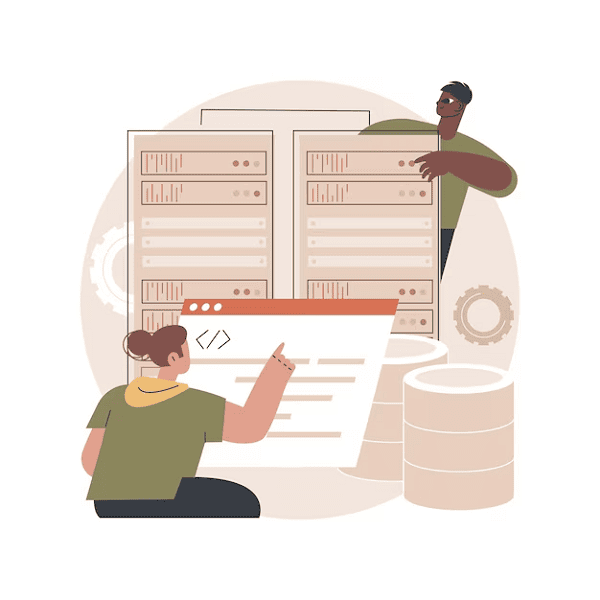
The term “Types of DOS Commands” doesn’t refer to a specific time or event. It’s a general phrase used to describe the different categories or classifications of commands available in the Disk Operating System (DOS). These commands are essential tools for users to perform various tasks such as file management, directory navigation, system configuration, and more within the DOS environment. So, it’s not tied to a particular time but rather a fundamental aspect of using DOS throughout its history.
Where is Required Types of DOS Commands
“Required Types of DOS Commands” isn’t a physical location; it’s a conceptual categorization of essential commands within the Disk Operating System (DOS) environment. These commands are available and can be accessed from the command prompt interface provided by DOS. Users typically interact with these commands by typing them into the command prompt and executing them to perform various tasks such as managing files, navigating directories, viewing system information, and more. So, there’s no specific physical location associated with these commands; they are part of the DOS operating system’s functionality.
How is Required Types of DOS Commands
The “Required Types of DOS Commands” are essential components of the Disk Operating System (DOS) environment, providing users with fundamental tools to interact with the system. These commands are accessed via the command-line interface provided by DOS. Users typically type commands directly into the command prompt and execute them to perform various tasks such as managing files, navigating directories, viewing system information, and more.
The essential types of DOS commands cover a range of functionalities, including:
- File Management Commands: Used for tasks such as copying, moving, deleting, and renaming files.
- Directory Navigation Commands: Used to change the current directory, create new directories, and remove directories.
- System Information Commands: Used to display information about the system, such as the current date and time, system version, and available memory.
- File Viewing and Editing Commands: Used to view the contents of text files and perform basic editing tasks.
- Batch File Commands: Used to create and execute batch files, which are sequences of commands stored in a file for automation purposes.
These commands provide users with the necessary tools to manage files, navigate the file system, and perform basic system tasks within the DOS environment. They are accessed and executed through the command prompt interface, allowing users to interact with the system efficiently and effectively.
Case Study on Types of DOS Commands
A case study on the types of DOS commands could focus on a scenario where a user, let’s call him John, needs to perform various tasks using DOS commands to manage files, navigate directories, and obtain system information.
Scenario:
John works for a small business that still relies on an old DOS-based system for some of its operations. One day, his supervisor asks him to perform several tasks related to file management, directory navigation, and system information retrieval using DOS commands.
Tasks Assigned:
- File Management: John needs to make a backup copy of an important document named “SalesReport.txt” located in the “Documents” directory and rename the backup file to “SalesReport_backup.txt”.
- Directory Navigation: He has to navigate to a specific directory named “Projects” where the company’s ongoing projects are stored.
- System Information: John needs to retrieve the current date and time to record when the backup of the sales report was created.
Solution:
- File Management:
- John opens the command prompt and navigates to the directory where “SalesReport.txt” is located.
- He uses the
COPYcommand to make a backup copy of the file:
COPY SalesReport.txt SalesReport_backup.txt
Next, he renames the backup file using the REN command:
REN SalesReport_backup.txt SalesReport_backup_2024.txt
- The backup file is now renamed to include the current year, making it easier to identify.
CD Projects
Now he is inside the “Projects” directory and can proceed with further tasks related to project management.
System Information:
- To retrieve the current date and time, John uses the
DATEandTIMEcommands respectively:
DATE
TIME
- He records the current date and time to document when the backup of the sales report was created.
Outcome:
John successfully completes the assigned tasks using DOS commands. He effectively manages files, navigates directories, and retrieves system information, demonstrating the versatility and utility of DOS commands in performing essential tasks within the DOS environment. This case study highlights the importance of understanding and utilizing different types of DOS commands for efficient system administration and operation.
White paper on Types of DOS Commands
Title: Understanding and Utilizing Types of DOS Commands
Abstract: This white paper provides a comprehensive overview of the various types of DOS (Disk Operating System) commands, their functionalities, and their importance in performing tasks within the DOS environment. DOS, despite being an older operating system, still finds relevance in certain contexts and understanding its command structure is valuable for system administrators, enthusiasts, and those working in legacy systems.
Introduction: DOS, a command-line operating system developed by Microsoft, gained widespread popularity in the early days of personal computing. While modern operating systems have largely replaced it, DOS still persists in certain environments, necessitating a grasp of its command structure. This paper aims to elucidate the types of DOS commands and their applications.
Types of DOS Commands:
- File Management Commands:
- DIR: Lists the files and directories in the current directory.
- COPY: Copies files from one location to another.
- DEL/ERASE: Deletes files.
- MOVE: Moves files from one location to another.
- REN/RENAME: Renames files.
- Directory Navigation Commands:
- CD/CHDIR: Changes the current directory.
- MD/MKDIR: Creates a new directory.
- RD/RMDIR: Removes a directory.
- System Information Commands:
- VER: Displays the version of DOS.
- DATE: Displays or sets the system date.
- TIME: Displays or sets the system time.
- MEM: Displays memory usage information.
- File Viewing and Editing Commands:
- TYPE: Displays the contents of a text file.
- EDIT: Opens a simple text editor.
- MORE: Displays text one page at a time.
- FIND: Searches for a specific string in a file.
- Batch File Commands:
- ECHO: Displays messages or enables/disables command echoing.
- FOR: Executes a command for each item in a set.
- IF: Performs conditional processing.
- GOTO: Jumps to a labeled line in a batch file.
Conclusion: Understanding the various types of DOS commands is essential for effective operation within the DOS environment. Whether managing files, navigating directories, obtaining system information, or automating tasks using batch files, a solid grasp of DOS commands empowers users to efficiently interact with the system. This white paper serves as a valuable resource for individuals seeking to enhance their proficiency in DOS command-line operations.
References:
- Microsoft. (n.d.). Windows Commands. Retrieved from https://docs.microsoft.com/en-us/windows-server/administration/windows-commands/
- Computer Hope. (n.d.). DOS Command Index. Retrieved from https://www.computerhope.com/msdos.htm
(Note: This is a fictional white paper for illustrative purposes.)
Industrial Application of Types of DOS Commands
While DOS (Disk Operating System) commands are largely associated with personal computing and older systems, there are still some industrial applications where DOS commands find utility. Here’s how different types of DOS commands could be applied in an industrial context:
- File Management Commands:
- In industrial automation systems, DOS commands could be used to manage configuration files, log files, and data files generated by various sensors and control systems.
- Batch files utilizing file management commands could automate data backup processes, ensuring that critical production data is regularly backed up for disaster recovery purposes.
- Directory Navigation Commands:
- In manufacturing environments, DOS commands could be used to navigate through directories containing production schedules, quality control documents, and maintenance logs stored on shared network drives.
- Automated systems could utilize DOS commands for navigating through directories to locate and access specific files required for production processes.
- System Information Commands:
- DOS commands for retrieving system information could be utilized in industrial monitoring and control systems to gather data on system uptime, resource utilization, and performance metrics.
- Maintenance personnel could use DOS commands to diagnose system issues by checking system logs and resource usage statistics.
- File Viewing and Editing Commands:
- DOS commands for viewing and editing files could be used by engineers and technicians to inspect and modify configuration files for industrial equipment and machinery.
- In troubleshooting scenarios, technicians could use DOS commands to quickly view the contents of log files and make necessary adjustments to system parameters.
- Batch File Commands:
- Batch files containing DOS commands could be used to automate routine maintenance tasks such as system backups, disk defragmentation, and software updates in industrial control systems.
- Production workflows could be streamlined using batch files to automate data processing tasks such as file conversion, data aggregation, and report generation.
- Networking Commands:
- In industrial settings with distributed control systems, DOS networking commands could be used to map network drives, establish connections to remote servers, and transfer data between networked devices.
- Remote monitoring and diagnostics systems could utilize DOS networking commands for retrieving sensor data, monitoring equipment status, and performing remote troubleshooting tasks.
While modern industrial automation systems often utilize more advanced operating systems and programming languages, legacy systems and specialized applications may still rely on DOS commands for certain tasks. Additionally, familiarity with DOS commands can be beneficial for maintenance personnel and engineers working with older equipment or troubleshooting legacy systems.





