Windows Explorer- Windows Explorer is a file management application that comes built-in with Microsoft Windows operating systems. It provides a graphical user interface (GUI) for users to navigate and manage files, folders, and drives on their computer.
Here are some key features and functions of Windows Explorer:
- File Navigation: Users can browse through the file system hierarchy to locate and access files and folders stored on their computer.
- File Operations: Windows Explorer allows users to perform various file operations such as copy, move, delete, rename, and create files and folders.
- Search: It offers a search feature that enables users to search for files and folders based on specified criteria, including file names, contents, and metadata.
- File Preview: Users can preview certain types of files (such as images, videos, and documents) directly within Windows Explorer without having to open them in separate applications.
- Customization: Users can customize the appearance and layout of Windows Explorer, including options to change the view style (e.g., icon view, list view, details view), sort files and folders, and customize folder options.
- Integration with Other Applications: Windows Explorer integrates with other applications and services on the Windows platform, allowing users to perform tasks such as file sharing via email or cloud storage services directly from within the Explorer interface.
- Navigation Pane: The navigation pane in Windows Explorer provides quick access to commonly used folders such as Documents, Downloads, Desktop, and This PC (which shows all drives and devices connected to the computer).
- Libraries: Windows Explorer supports libraries, which are virtual collections of related files and folders from multiple locations on the computer. Libraries provide a convenient way to organize and access files without having to navigate through multiple folders.
Overall, Windows Explorer serves as a central hub for managing files and folders on a Windows-based computer, offering a range of features to help users efficiently organize and access their digital content.
What is Required Windows Explorer
If you’re asking about the system requirements to run Windows Explorer, there’s no specific set of requirements because Windows Explorer is an integral part of the Windows operating system itself. As long as you’re running a supported version of Windows, you’ll have access to Windows Explorer.
However, if you’re asking about the minimum system requirements for the Windows operating system that includes Windows Explorer, here are the general requirements for recent versions of Windows:
- Processor: 1 gigahertz (GHz) or faster processor or system on a chip (SoC).
- RAM: 1 gigabyte (GB) for 32-bit or 2 GB for 64-bit.
- Storage: 16 GB for 32-bit OS or 20 GB for 64-bit OS.
- Graphics card: DirectX 9 or later with WDDM 1.0 driver.
- Display: 800×600 resolution.
These are the minimum requirements, and for a smooth experience, especially with modern versions of Windows, you would ideally have a faster processor, more RAM, and additional storage space.
Keep in mind that Windows Explorer itself doesn’t have separate requirements from the Windows operating system because it’s essentially a core component of Windows used for file management and navigation.
Who is Required Windows Explorer
Windows Explorer is not a person but rather a software program developed by Microsoft Corporation. It’s a file management application that comes built-in with the Microsoft Windows operating system. It provides users with a graphical user interface (GUI) to navigate and manage files, folders, and drives on their computer.
Windows Explorer has been a core component of the Windows operating system for many years, evolving through various versions. It allows users to perform tasks such as copying, moving, deleting, and renaming files and folders, as well as searching for files based on different criteria. It also offers features like file preview, customization options for the interface, integration with other applications and services, and more.
While there are teams of developers and engineers at Microsoft responsible for creating and maintaining Windows Explorer, it’s not associated with a single individual. It’s a product of collaborative effort within the company.
When is Required Windows Explorer
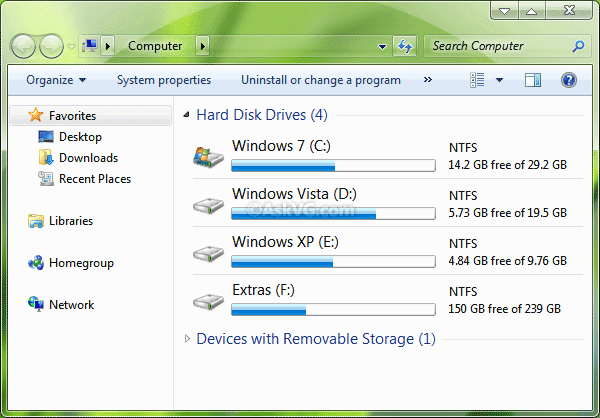
“Required Windows Explorer” doesn’t make complete sense without further context. However, if you’re asking about when Windows Explorer is required or commonly used, it’s an integral part of the Windows operating system and is typically used whenever you need to manage files, folders, or drives on a Windows computer.
Windows Explorer is launched automatically when you open any folder or file explorer window on your Windows system. It’s also commonly used when performing tasks such as organizing files, searching for specific items, copying or moving files between folders or drives, and accessing various system directories.
In summary, Windows Explorer is required whenever you need to perform file management tasks on a Windows computer, which is a fundamental aspect of using the operating system.
Where is Required Windows Explorer
“Required Windows Explorer” still doesn’t make sense as a standalone phrase. However, if you’re asking about where to find or access Windows Explorer on your computer, here’s how to do it:
Windows Explorer is typically accessed through the File Explorer application in Windows. Here’s how you can find it:
- Using the Start Menu:
- Click on the “Start” button located at the bottom left corner of your screen.
- In the search bar, type “File Explorer” and press Enter.
- Alternatively, you may find the File Explorer icon directly in the Start Menu.
- Using Keyboard Shortcut:
- Press the “Windows key” + “E” simultaneously. This keyboard shortcut opens File Explorer directly.
- Using Taskbar:
- By default, the File Explorer icon might be pinned to the taskbar for quick access. Look for the folder icon on your taskbar and click on it to open File Explorer.
Once you’ve opened File Explorer, you can navigate through your files, folders, and drives to manage your files using the Windows Explorer interface. Remember, Windows Explorer and File Explorer are often used interchangeably, as File Explorer is the modern name for Windows Explorer in recent versions of Windows.
How is Required Windows Explorer
Windows Explorer, which is now commonly referred to as File Explorer in newer versions of Windows, is a graphical file management tool provided by Microsoft in the Windows operating system. Here’s a basic overview of how it works:
- Navigation: Windows Explorer allows users to navigate through the file system hierarchy on their computer. You can browse through folders, drives, and network locations to access files and folders stored on your system.
- File Management: It provides various file management functionalities, such as copying, moving, deleting, renaming, and organizing files and folders. You can perform these actions using drag-and-drop or through the context menu options.
- Search: Windows Explorer includes a search feature that enables users to search for files and folders based on specific criteria, including file names, contents, and metadata. You can initiate a search by typing keywords into the search box located in the upper-right corner of the window.
- Customization: Users can customize the appearance and layout of File Explorer to suit their preferences. You can change the view style (e.g., icon view, list view, details view), customize folder options, and configure the navigation pane to display specific folders or shortcuts.
- Integration: File Explorer integrates with other Windows features and applications, allowing for seamless interaction with files and folders across different programs. For example, you can open files directly from File Explorer into their associated applications, and you can share files via email or other applications directly from File Explorer.
Overall, Windows Explorer (or File Explorer) provides a user-friendly interface for managing files and folders on a Windows-based computer, offering a range of features to help users organize, search, and access their digital content efficiently.
Case Study on Windows Explorer
Title: Evolution of Windows Explorer: A Case Study
Introduction: Windows Explorer, the file management tool provided by Microsoft, has undergone significant evolution since its inception. This case study explores the development and transformation of Windows Explorer, highlighting key milestones, challenges, and innovations.
Background: Windows Explorer was first introduced with Windows 95 as a replacement for the File Manager utility in earlier versions of Windows. Initially, it served primarily as a basic file management tool, allowing users to navigate directories and perform basic file operations.
Milestones:
- Windows XP and the Introduction of the Navigation Pane: With the release of Windows XP in 2001, Windows Explorer underwent a significant redesign. The introduction of the navigation pane on the left side of the window provided users with quick access to commonly used folders and network locations. This feature enhanced usability and streamlined navigation within the file system.
- Windows Vista and the Introduction of the Ribbon Interface: Windows Vista, released in 2007, introduced the controversial Ribbon interface to Windows Explorer. The Ribbon replaced the traditional menu and toolbar system with a tabbed interface, offering users access to a wide range of file management features and options. While the Ribbon received mixed reviews from users, it represented a significant departure from previous iterations of Windows Explorer.
- Windows 7 and Libraries Integration: Windows 7, released in 2009, introduced Libraries to Windows Explorer. Libraries allowed users to aggregate files from multiple locations into virtual folders, providing a unified view of their content. This feature aimed to simplify file organization and access for users with extensive collections of documents, music, photos, and other files.
- Windows 8 and File Explorer: With the release of Windows 8 in 2012, Microsoft rebranded Windows Explorer as File Explorer. While the core functionality remained largely unchanged, File Explorer received several enhancements to support touch-based interactions and improve performance on devices with high-resolution displays.
- Windows 10 and Continual Updates: In Windows 10, Microsoft adopted a “Windows as a Service” model, delivering regular updates and feature enhancements to File Explorer through cumulative updates and semi-annual feature updates. These updates have introduced improvements such as dark mode support, OneDrive integration, and enhanced search capabilities.
Challenges: Throughout its evolution, Windows Explorer has faced several challenges, including:
- User Interface Changes: Each redesign of Windows Explorer introduced changes to the user interface, which sometimes resulted in resistance from users accustomed to previous versions.
- Performance Optimization: As the complexity of the Windows operating system increased, optimizing the performance of Windows Explorer became a challenge, particularly on older hardware or devices with limited resources.
- Security and Privacy Concerns: With the rise of cybersecurity threats and privacy concerns, Microsoft has had to continually improve security features within File Explorer to protect users’ data and prevent unauthorized access.
Conclusion: The evolution of Windows Explorer, now known as File Explorer, reflects Microsoft’s ongoing efforts to improve the file management experience for Windows users. From its humble beginnings as a basic file manager to its current state as a feature-rich file management tool, File Explorer continues to play a central role in the Windows operating system, facilitating the organization, navigation, and manipulation of files and folders for millions of users worldwide.
References:
- Microsoft. (n.d.). Windows. Retrieved from https://www.microsoft.com/en-us/windows
- Thurrott, P. (2019). History of Windows Explorer. Retrieved from https://www.thurrott.com/windows/windows-10/110134/history-windows-explorer
This case study provides an overview of the evolution of Windows Explorer/File Explorer, highlighting key milestones, challenges, and innovations throughout its history.
White paper on Windows Explorer
Title: Evolution and Functionality of Windows Explorer: A White Paper
Abstract:
This white paper aims to delve into the evolution and functionality of Windows Explorer, a fundamental component of the Microsoft Windows operating system. Initially introduced as a basic file management tool, Windows Explorer has evolved significantly over the years, adapting to the changing needs of users and technological advancements. This paper explores the key features, improvements, and impact of Windows Explorer on user productivity and file management in the Windows ecosystem.
- Introduction:
- Overview of Windows Explorer’s role as a file management tool.
- Importance of Windows Explorer in the Windows operating system.
- Historical Evolution:
- Evolution from File Manager to Windows Explorer.
- Milestones and significant updates in Windows Explorer’s history.
- Integration of Windows Explorer into the Windows shell.
- Core Features and Functionality:
- File navigation and folder hierarchy.
- File operations: Copy, move, delete, rename.
- Search functionality and advanced search options.
- Customization features: View styles, folder options, layout customization.
- Integration with other Windows components and applications.
- User Interface Design:
- Evolution of the user interface over different versions of Windows.
- User experience improvements and interface enhancements.
- Accessibility features and usability considerations.
- Impact on User Productivity:
- Role of Windows Explorer in enhancing user productivity.
- Efficiency gains through streamlined file management processes.
- Integration with cloud storage and remote file access.
- Security and Privacy:
- File security features and access controls.
- Privacy considerations in file management and browsing.
- Future Trends and Developments:
- Outlook for the future of Windows Explorer.
- Integration with cloud-based file management services.
- Potential enhancements and features in upcoming Windows releases.
- Conclusion:
- Summary of key findings and insights.
- Reflection on the significance of Windows Explorer in the Windows ecosystem.
- Closing remarks on the enduring relevance and utility of Windows Explorer.
References:
- Cite relevant sources, documentation, and official Microsoft resources.
This white paper provides a comprehensive analysis of Windows Explorer, highlighting its evolution, functionality, and impact on user productivity within the Windows operating environment. By understanding the history and features of Windows Explorer, users and IT professionals can leverage its capabilities effectively for efficient file management and navigation.
Industrial Application of Windows Explorer
While Windows Explorer is primarily known as a file management tool for personal and general-purpose computing, it also finds application in various industrial settings. Here are some industrial applications of Windows Explorer:
- Manufacturing Process Control: In manufacturing environments, Windows Explorer can be used to organize and manage digital documentation related to production processes, including schematics, manuals, and quality control documents. Engineers and technicians can easily access and update these files using Windows Explorer, ensuring that the latest information is readily available on the production floor.
- Asset Management: Windows Explorer can be utilized for managing digital assets such as equipment manuals, maintenance schedules, and inventory lists in industries like construction, utilities, and facilities management. By organizing these assets in a hierarchical folder structure, managers can efficiently track and maintain critical resources.
- Data Logging and Analysis: In industrial automation and control systems, Windows Explorer may be employed for accessing and analyzing log files generated by sensors, controllers, and other monitoring devices. Engineers can navigate through log directories, open log files, and perform data analysis using built-in tools or third-party software.
- Remote Monitoring and Maintenance: Windows Explorer can facilitate remote access to industrial equipment and machinery by providing a familiar interface for browsing files and folders on remote servers or network-attached storage devices. Maintenance personnel can use Windows Explorer to upload/download configuration files, firmware updates, and diagnostic logs, thereby enabling remote troubleshooting and maintenance activities.
- Training and Documentation: Windows Explorer can serve as a platform for organizing training materials, instructional videos, and procedural documents for workforce training and certification programs in industrial settings. By structuring training resources into easily navigable folders, trainers can facilitate efficient knowledge transfer and skill development among employees.
- Project Management: Project managers in construction, engineering, and infrastructure development industries can leverage Windows Explorer to organize project-related documents, drawings, specifications, and contracts. By maintaining a centralized repository of project files, team members can collaborate more effectively and ensure project deliverables are readily accessible.
- Regulatory Compliance: Industries subject to regulatory compliance requirements, such as pharmaceuticals, healthcare, and aerospace, can utilize Windows Explorer to manage documentation related to regulatory approvals, audits, and certifications. Compliance officers can maintain organized records of regulatory filings, inspection reports, and compliance documentation to demonstrate adherence to industry standards.
- Energy Management: In energy-related industries such as utilities and renewable energy, Windows Explorer can be used to manage data from energy monitoring systems, including meter readings, consumption reports, and energy efficiency analyses. By organizing energy data into structured folders, analysts can identify trends, optimize energy usage, and improve operational efficiency.
Overall, Windows Explorer’s versatility and familiarity make it a valuable tool for managing digital assets, organizing documentation, facilitating collaboration, and supporting various industrial applications across different sectors. Its intuitive interface and robust file management capabilities make it well-suited for use in diverse industrial environments, contributing to enhanced productivity, efficiency, and regulatory compliance.





